Basic Networking
Basic Networking is at the core of every OAS Engine instance and OAS component based client. It provides the networking foundations and connectivity that allows you to create different types of network architectures and move your data in a secure, efficient and reliable manner between different hosts and across private and public network boundaries.
In this guide we will explore the different use cases for Basic Networking including remote configuration, remote tag access and we’ll explore a few different example architectures that can be implemented using the networking functionality of OAS.
👉 For standard configuration, information about ports and licensing see the Getting Started – Networking 🔗 page.
Remote Tag Access
Using the Tag Browse dialog from any .NET, Excel, or service client enter the IP Address, Network Node Name, or registered domain name in the Network Node field and click on Select.

You can then browse for the Tag name and Variable (most common is Value). See Tag Variables for a complete list of all variables possible.
\\192.168.0.1\TagName.Value
Remote Tag access is applicable for the following
- WPF HMI .NET
- WinForm HMI .NET
- Cross-Platform HMI
- Trend .NET
- .NET Data Connector
- OPC UA Client
- Microsoft Excel
- Data Historian
- Recipe – Database Connector
- Calculation Tags
- Data Route Target Tags
- Web HMI remote OAS Tags
- Web Trend remote OAS Tags
Web Tag Access
In the web page set the serverURL to the IP Address, Network Node Name, or registered domain name of the Linux or Windows devices where the OAS Engine located.
serverURL: 'http://192.168.0.1:58725'
Specify the tag names in the HTML code as local tags. The web browser can be run locally or remotely, it will communicate to the server specified in the serverURL as a relative path for the tag values. In this example the tags would be running on the same server as 192.168.0.1.
TagName.Value
If the tag is located on a different system than the serverURL or you want to host data from multiple OAS Engines use the Remote Tag Access syntax.
\\192.168.0.2\TagName.Value \\192.168.0.3\TagName.Value \\192.168.0.4\TagName.Value \\192.168.0.5\TagName.Value
Web Tag access is applicable for the following
Remote Alarm Access
Using the Network Node Browse dialog from Alarm Logging, Alarm Notification, or Alarm .NET control enter the IP Address, Network Node Name, or registered domain name in the Network Node field and click on Select.

You can specify multiple network nodes in the AlarmNetworkNodes.
192.168.0.1
.NET Alarm access is applicable for the following
Web Alarm Access
In the web page specify the IP Address, Network Node Name, or registered domain name that has the HTML HMI registered over your desired port in the serverURL config property.
serverURL: 'http://192.168.0.1:58725'
To host remote OAS alarms from different nodes than the serverURL specify the NetworkNodes: property in the Alarm Bindings.
networknodes:[
"192.168.0.2",
"192.168.0.3",
"192.168.0.4",
"192.168.0.5"
]
Web Alarm access is applicable for the following
OPC UA and OPC DA Client Access
The OAS Engine has the Open Automation Software OPC UA Server included. Connect to server url opc.tcp://localhost:58728 if OPC UA Client is on same PC, or opc.tcp://<NetworkNode or IP Address>:58728.
opc.tcp://192.168.0.1:58725'
Use Remote Tag Access syntax listed above for Basic networking. The OPC UA Client will be able to browse for Network as a folder to browse to remote OAS Tags.
When providing Tag access to remote third party Classic OPC Clients install OAS setup on each OPC Client PC to install the OPCSystems.NET OPC Server. You can use a Custom installation to install only OPCClient.NET if you prefer not to install everything on the OPC Client PC.
Modify the file NetworkNodes.txt with Notepad or other text editor to add the IP Addresses, Network Nodes Name, or registered domain names that have the OAS server tags running. The file will be in C:\Program Files\Open Automation Software\OAS\.
You can then browse for the Tag name and property (most common is Value) directly in the OPC Client in the Network folder to return the following to the OPC Client as and OPC Item.
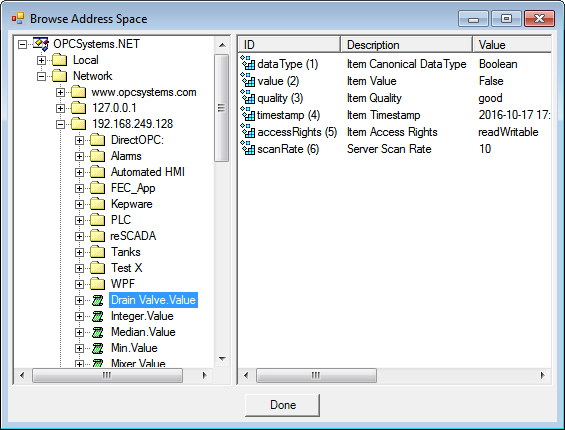
Network.192.168.0.1.TagName.Value
OPCSystems.NET OPC Server access is applicable for the following
- OPC Client Connector
.NET Configuration Access
The OASConfig component provides free access to all configuration settings of a service including Tags, Data Logging, Alarm Logging, Alarm Notification, Security, etc.
Each method of the OASConfig component has an optional NetworkNode parameter. When you specify this parameter it will perform the configuration access to the remote service specified by IP address, network node name, or registered domain name.
VB Example:
ResultString = OASConfig1.TagCSVImport(CSVStrings, "192.168.01", ErrorString)
C# Example:
ResultString = OASConfig1.TagCSVImport(CSVStrings, "192.168.01", ErrorString);
.NET Configuration access is applicable for the following
- OASConfig component (free to use)
Web Configuration Access
View the REST API documentation on how to access configuration information via web interface.
