Configuring OAS Web Services
To use the OAS REST API you must make sure that the OAS HTTP service is listening on the correct port. This is done within the OAS Configuration application.
Open the OAS Configuration application and select Configure > Options.
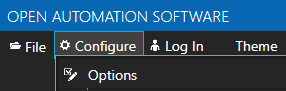
NOTE: To configure remote OAS Engines enter the IP Address or node name in the Network Node field and click on Select.

Under the Networking tab, locate the field for REST API/WebHMI Port Number. The default is 58725 but can be changed. If you are accessing the server from a remote client, you will also need to make sure your machine and/or company firewalls allow TCP traffic on the selected port.
Important: When using SSL we suggest using a different port number such as 58726 to avoid port conflicts.
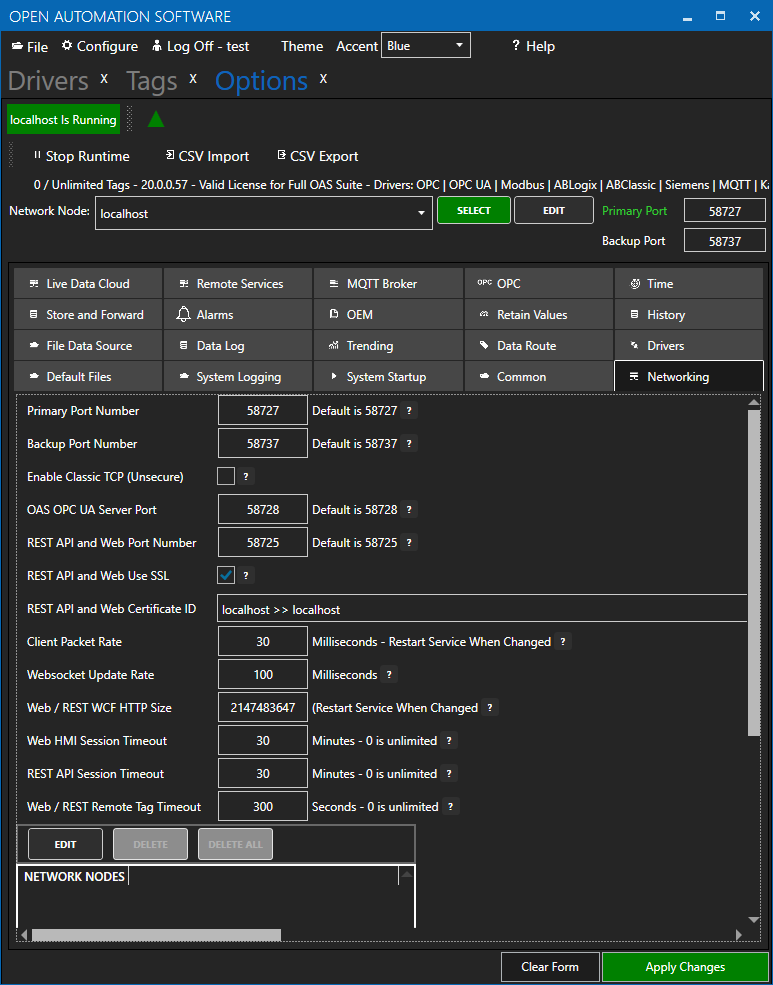
Port:
This defaults to 58725, but you can set this to anything you prefer, as long as the computer and network firewalls will allow clients to reach this machine on that port.
Important: We also suggest using a different port number such as 58726 when switching to SSL to avoid port conflicts when testing different methods and configurations.
Using SSL with any OAS Web product as well as the REST API is fully supported.
Windows
You must first install an SSL Certificate on your server for the domain name(s) that you intend to use, for example “https://hmi.myserver.com:58726”. Once the certificate is installed properly on the server go to Configure-Options-Networking and check SSL for REST API/WebHMI and select the installed certificate from the dropdown menu. See below for how to obtain an SSL certificate and follow installation instructions from the issuer of the certificate.
SSL Certificate (host:issuer):
This dropdown will be populated with all certificates installed in the computer. The dropdown will contain information about the domain as well as the issuer, so you can be sure you’re choosing the correct certificate.
Linux
When checking the “REST API and Web HMI Use SSL” option, you will be presented with an input field and Browse button to locate a valid certificate file on the Linux machine. Select the certificate file and click Apply Changes.
Obtaining an SSL Certificate
Purchasing and installing an SSL certificate is outside of the scope of the OAS product. For more information on Windows and Certificates, see the following article.
During development, you may not have the final domain name that you will be using in production, but you would still like to test SSL communications. Many developers employ self-signed certificates. For more information, see this article.
NOTE: Making any changes to the port numbers, enabling/disabling SSL, or selecting a different SSL Certificate in this section of the configuration app will temporarily restart server processes and may cause a brief interruption in data processing when clicking Apply Changes.
