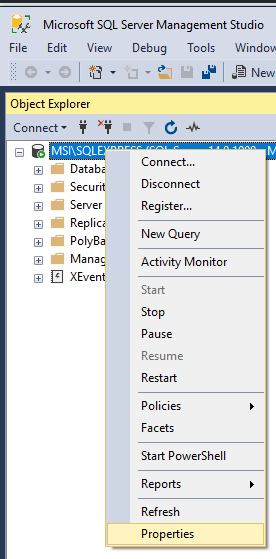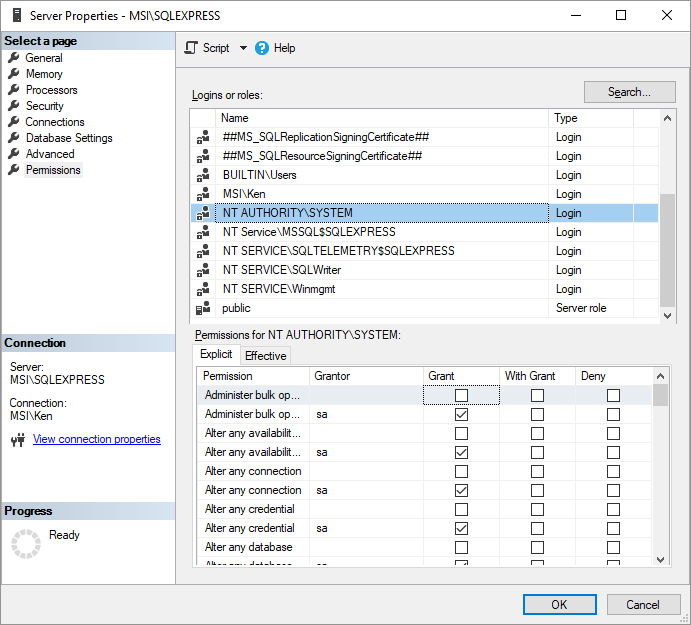Database Security Login
When you receive an error for Data Logging, Alarm Logging, or Recipe that there is a problem with the login security to the database engine in trying to open it or create it follow these steps which are shown for SQL Server, and would be similar to the other database engines.
Step 1
Start SQL Server Management Studio and connect to the database engine.
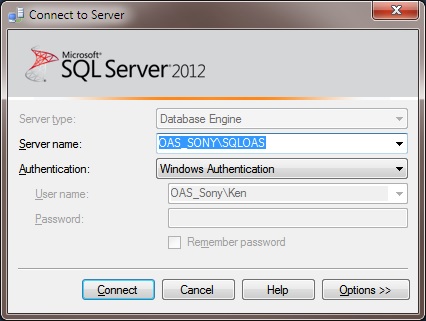
Step 2
Select the database engine in the Object Explorer and right click to select Properties.
Select Permissions on the left and choose NT AUTHORITY\SYSTEM or the user you are using with SQL login and Grant all permissions.
Note: NT AUTHORITY\SYSTEM is the account that the OAS Engine runs under by default and would be used when the Data Logging Group, Alarm Logging Group, or Recipe Group is using Windows Authentication for login. If it is a remote database engine choose the Name of the system where OAS is running.
Select OK
Step 3
Select Security-Logins in the database engine tree.
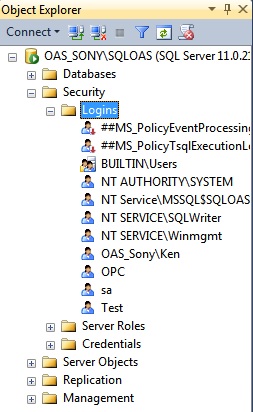
For Windows Authentication Login open the PC account that the OAS Database Service is running on this would be NT AUTHORITY\SYSTEM for the local system.
For SQL Server Login either add a new account or select an existing account where you know the password. For SQL Server login make sure the property to Enforce password expiration is disabled:
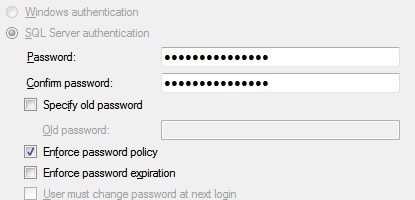
Under Server Roles enable all properties or at least sysadmin and public.
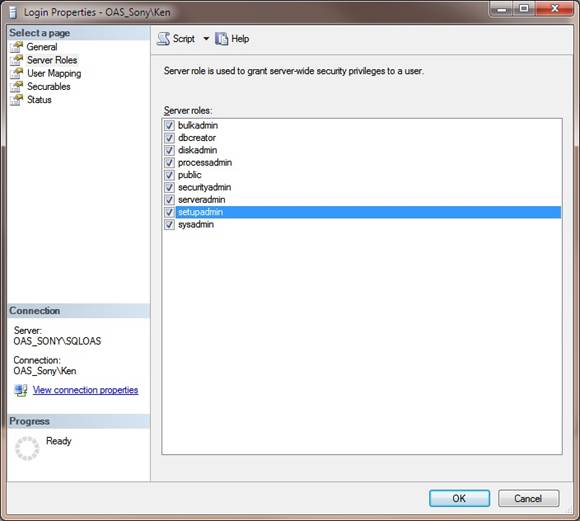
Select OK and return to OAS to see if the Login error has been resolved.
If you still encounter a security access error select User Mapping and select the database you want to access to enable all properties except db_denydatareader and db_denydatawriter.
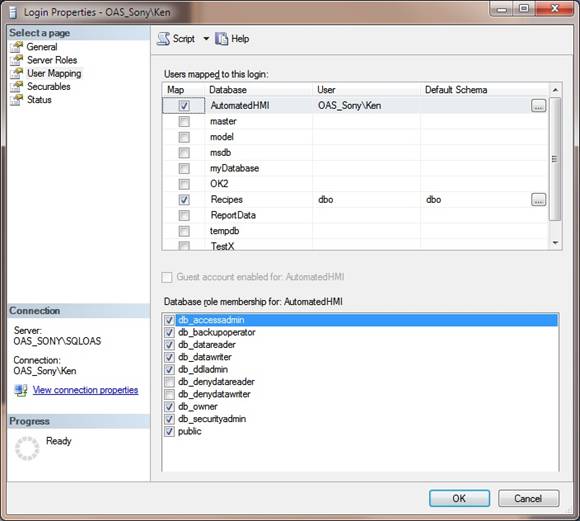
<< View All Troubleshooting Topics