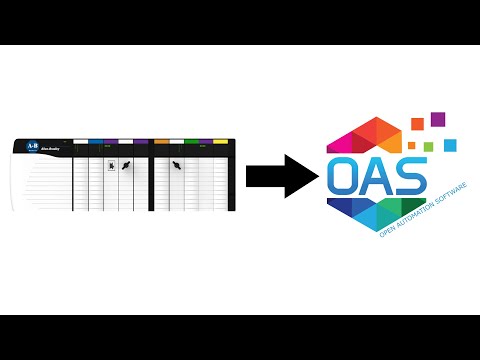Getting Started Allen Bradley
Open Automation Software Tags can be defined to connect directly to Allen Bradley controllers with the built in AB Logix and AB Classic Driver Interfaces which support communications over Ethernet to ControlLogix, CompactLogix, GuardLogix, and Micro800 with the AB Logix driver, and MicroLogix, SLC 500, and PLC-5 with the AB Classic driver. The following steps can be used to setup direct communications with Allen Bradley controllers.
Step 1 – Check Allen Bradley License
 Start Configure OAS application from the program group Open Automation Software.
Start Configure OAS application from the program group Open Automation Software.
Select Configure-License and verify that ABLogix and / or ABClassic is one of the available Drivers in the lower left of the form. If you do not see either AB drivers available email support@oasiot.com to update your license.

NOTE: To configure remote OAS Engines enter the IP Address or node name in the Network Node field and click on Select.

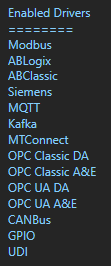
ABLogix is needed for ControlLogix, CompactLogix, GuardLogix, and Micro800.
ABClassic is needed for MicroLogix, SLC 500, and PLC-5.
NOTE: You will need to be running Open Automation Software Version 8 or greater to support direct Allen Bradley communications. You can download the latest version at www.openautomationsoftware.com/downloads/open-automation-software/
Step 2 – Configure Allen Bradley Driver
Select Configure-Drivers.
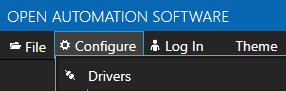
Enter a meaningful Driver Interface Name that you will refer to this physical connection when defining Tags with an AB Data Source.

Set the Driver type to AB Logix or AB Classic.

AB Logix: ControlLogix, CompactLogix, GuardLogix, and Micro800
AB Classic: MicroLogix, SLC 500, and PLC-5
Define the IP Address of the controller to interface with.

To connect to a device through a Gateway use the following IP Address:
A – Gateway IP Address
B – Backplane Number (always 1)
C – Slot Number of DHRIO (Decimal)
D – Channel Number of DHRIO (A or B)
E – Node Address of Remote Device (Octal for DH)
Example 192.168.1.125,1,2,A,7
AB Logix:
Set the Processor Type.
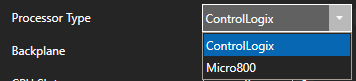
Set the Backplane and CPU Slot number if using ControlLogix.
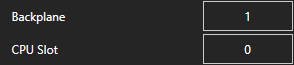
AB Classic:
Select the AB Classic Type.
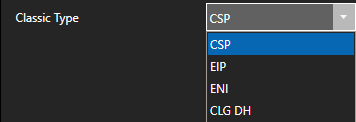
CSP: Default for PLC5 and SLC5/05 Direct Connections
EIP: Used for Micrologix 1100 and newer PLC5 and SLC5/05 Direct Connections
ENI: 1761-NET-ENI connections to PLC5, SLC500 and MicroLogix
CLG DH: Used for ControlLogix Gateway to PLC5, SLC500, MicroLogix. and ControlLogix Gatway to PLC5 and SLC5/04 via DH+
Set the Processor Type.
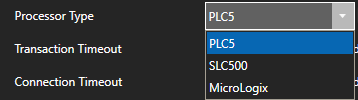
NOTE: To increase the processor overall speed in response in the logix 5000 program right click on the processor in the tree and select properties. In the Advanced Tag you can adjust System Overhead Time Slice. Increasing this value will increase the communications throughput. The Default is 20%:
Optionally define a secondary failover of controller if the primary controller fails with the property Enable Failover.
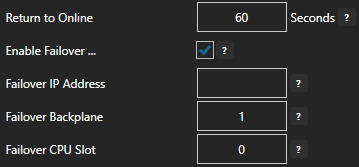
If both the primary and secondary controllers are offline the Return to Online settings determines the retry frequency.
View Driver Interface Failover for more information and and video demonstrating communications failover.
Select the Add Driver button to add the Driver Interface as an available selection when defining Tags in the next step.

NOTE: If you need to define several Driver Interfaces you can use the CSV Export and CSV Import on the toolbar in the upper right together with Microsoft Excel.

Step 3 – Configure Allen Bradley Tags
Select Configure-Tags.

Select Add Group to add a group to place tags in.
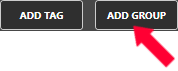
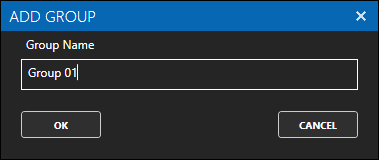
NOTE: You can add organizational Groups as many levels deep as you prefer and add tags to groups. To do this first add a Group to the root level, then right click on the Group in the right window to add additional Groups or Tags.
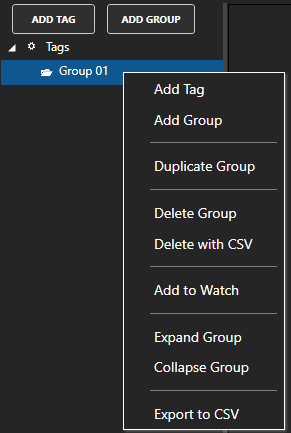
Select Add Tag to add a tag to the group selected.
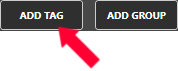
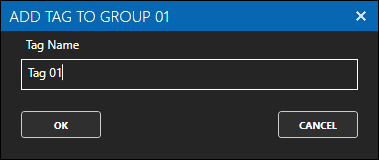
Change the Data Source Tag property to AB Logix or AB Classic.
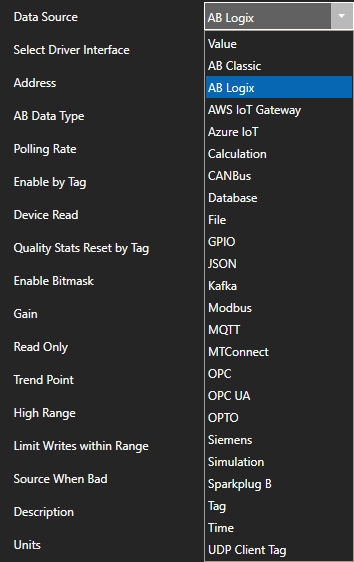
Select the correct Driver Interface from the Driver Interface pull down list.

If using AB Logix select BROWSE to browse for the Address in the controller.

NOTE: Controllers for AB Classic do not support browsing, manually set the Address.
If communicating to a string variable set the AB Data Type to STR, use AUTO for all other data types.
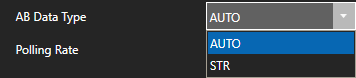
Set the desired Polling Rate for reading from the device. The rate can be set to 100 nanoseconds, but the lowest practical rate would be 20 milliseconds or 0.02 seconds.

To disable communications to the device you can use Enable by Tag to control when communications is active. Leave this property disabled to establish communications at all times.

The Device Read property can be used to disable continuous polling and request data on event from the transition from false to true of a value of a Boolean tag. Leave this property disabled to establish communications at all times.

Select Apply Changes and verify the Value and data quality is good.

Check that the data quality of the tag is Good Quality and the value from the controller is returned.

If the data quality is ![]() view Troubleshooting Allen Bradley Bad Data for solutions to common errors.
view Troubleshooting Allen Bradley Bad Data for solutions to common errors.
One Click Allen Bradley Video
Note: You may want to use One Click Allen Bradley to add tags from the controller automatically.
How to automatically import Allen Bradley variables to Open Automation Software.
Another way to define multiple tags is to use the CSV Export and CSV Import on the toolbar together with Microsoft Excel.

When exporting tags choose which columns to include in the CSV file. There are over 800 properties available for use in each tag and reducing the amount of data can help to focus on the properties of interest.

NOTE: Tags can also be programmatically assigned with the OAS REST API or .NET Server Configuration interface.
Step 4 – Save Allen Bradley Tags and Drivers
Select the Save button on the toolbar at the top.

Enter a file name to be saved in C:\ProgramData\OpenAutomationSoftware\ConfigFiles directory on Windows or ConfigFiles subdirectory on Linux.
When prompted to set the file as the default configuration to load on startup select Yes.
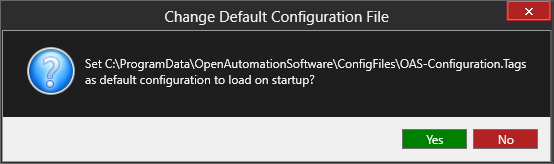
NOTE: The tags and and drivers are both saved into one file.
The tags defined are now ready for use in all OAS features like Data Logging, Data Route, and Open UIEngine.