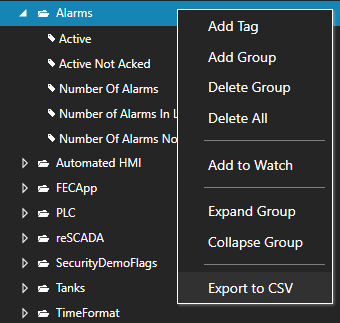Frequently Asked Questions – Tags
Can I setup Tag programmatically?
Yes, using the OPC Systems component. The most effective method to set up multiple tags in one call is the TagCSVImport method as demonstrated in the Programmatic Interface topic in .NET Configuration - Programmatic Access Tags.
Can I access a bit of an Integer value of an Open Automation Software Tag?
Yes, set the Data Type of the Open Automation Software Tag to Signed Byte, Unsigned Byte, Short Integer, Unsigned Short Integer, Integer, Unsigned Integer, Long, or Unsigned Long. When browsing for a Tag in a client application Bit00 up to Bit63 will be available selection immediately under the Value property.
myTag.Bit00 is an example of providing read and write access to bit 0 of an integer value.
A CSV Export and Import does not work when running on a system with Regional Language settings use a comma as a decimal holder.
Because the OAS Service runs under the SYSTEM Account it is not using the Regional Language settings. In some operating systems when you change the Regional Language the SYSTEM account is not updated. To correct this go to Region and Language under Control Panel, and select the Administrative tab.
![]() Select Copy settings and select the option to Copy your current settings to: Welcome screen and system accounts and select OK.
Select Copy settings and select the option to Copy your current settings to: Welcome screen and system accounts and select OK.
![]() Restart the OAS Services or restart the operating system.
The CSV export and import will now use your decimal separator selected for the operating system.
Restart the OAS Services or restart the operating system.
The CSV export and import will now use your decimal separator selected for the operating system.
We have accumulative value and we want to take Delta for this accumulative value at end of each hour. For example value at start of the hour is 100 and at the end of the hour it is 150, so Delta is 50 for this specific hour. How we can use calculation tag option to achieve it?
First create a String Tag called DateTime with the Data Source of DateTimeString.
Next create a Double Tag called InitialValue with the Data Source of Calculation and the following Calculation.
IF(SUBSTR([DateTime.Value],STRLEN([DateTime.Value])-5,5) = “00:00”,[SourceTag.Value],[InitialValue.Value])
Then you have a second Double Calculation Tag called TheDifference with the following Calculation.
[SourceTag.Value]-[InitialValue.Value]
A third Calculation Tag called LastHour can be used to hold the last hour’s result.
IF(SUBSTR([DateTime.Value],STRLEN([DateTime.Value])-5,5) = “59:59”,[TheDifference.Value],[LastHour.Value])
I want to create a Calculation that gives a result of a sum over 15 minutes and then resets to 0.
Create a Calculation Tag with the following Calculation.
AVG(IF(MOD([SumCalcs.TotalSeconds.Value],900)=0,-987654321,[SumCalcs.Input.Value]),900)*MOD([SumCalcs.TotalSeconds.Value],900)
How to display hours, minutes, and seconds as a string from Time On of a Tag.
STRFORMAT([myTagValueTimeOnTotal]%60,"00")&":"&STRFORMAT(MOD([myTagValueTimeOnTotal],60),"00")&":"&STRFORMAT(([myTagValueTimeOnTotal] - ([myTagValueTimeOnTotal]%60)*60 - MOD([myTagValueTimeOnTotal],60))*60,"00")
I want to have a bit go to true at 7, 15, and 23 hours.
- Create a Tag called DateAndTime with the Date Type of String and the Data Source of DateTimeString.
- Modify the Calculation in both Reset tags to the following.
How can I keep track of how long a Boolean Tag is on or how many times it has transitioned?
Use the Time On and Counts property.
Tag CSV Export and Import
Import CSV
Select the OAS Service that you desire to import a CSV file to the Tag configuration and click the CSV Import button on the top menu to import a Comma Separated Variable file. Use the Export CSV feature to generate a CSV file. You can then use Microsoft Excel or other CSV compatible application to add or modify Tags. Only the Tag name is the required field. You can select to include or exclude all other fields. Only those fields that are found in the header will be used to update the properties of the Tags. If a Tag already exists it will be updated. If the Tag does not exist it will be created. Existing Tags that are not specified in the CSV file will not be updated or deleted. The same tag parameter structure can be used to programmatically define tags with the TagCSVImport method on the free to use OASConfig and OPCSystems components. This is demonstrated in .NET Server Configuration-CSV Import and Export example.Export CSV
Select the OAS Service that you desire to extract the Tag configuration from and select click the CSV Export button to generate a Comma Separated Variable file. You can then use Microsoft Excel or other CSV compatible application to add or modify Tags. Use the Import CSV feature to then import the modified CSV file.
If you wish to just export a particular Tag Group, right click on the Tag Group and select Export to CSV.