OPC Controls Button
The OPC Controls Button component performs exactly like the standard Button component with additional properties to automatically update from any Open Automation Software Tag Parameter. For programmatic help refer to the OPCControls Help file.
![]()
To add an OPC Controls Button select the OPCControlsButton component from the ToolBox and place it on any Windows Form of your choice. See Add OPC Controls Components to Visual Studio.NET to add the OPC Controls Button to the ToolBox.
OPC Controls Button Properties
Refer to OPCControls help for all properties and members of the OPC Controls.NET components. All properties can be assigned in code; however no programming is required to use the properties.
Use the SetValueOPCSystems property to enable the ability to write to a Tag Parameter when the button is clicked. If the Tag Parameter is assigned to an OPC Item as a source the OPC Item will be written to with the value specified when the OPC Controls Button is clicked.
The following properties can automatically be set by Open Automation Software Tag values.
BackColor
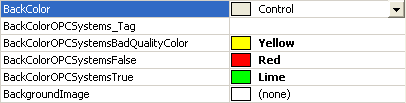
Enabled

ForeColor
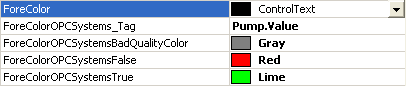
ImageIndex
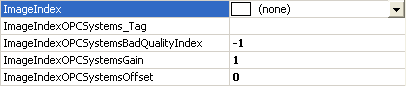
Location
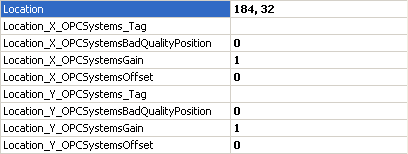
SetValueOPCSystems
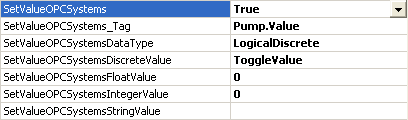
Size
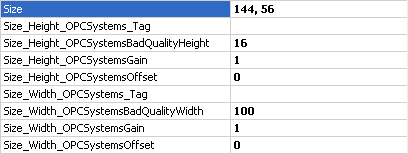
Tag
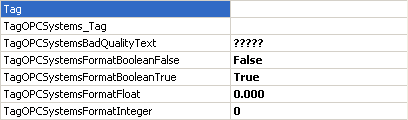
Text
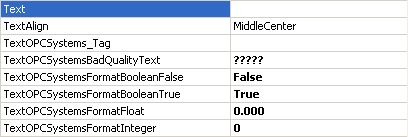
Visible

