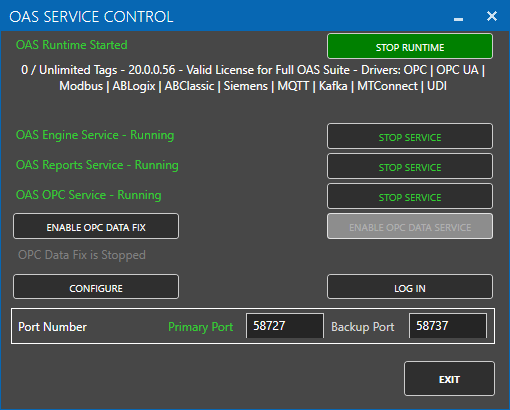Service Control
To Start and Stop the 3 OAS Services on Windows you can use either the Service Control Manager built into the Windows Operating System or the OAS Service Control application.
If deployed to Linux view how to Setup OAS Engine as a Linux Service or Daemon.
Using the OAS Service Control application
To run the OAS Service Control application select Start-All Programs – Open Automation Software-OAS Service.
Select the desired feature of the Service Control application:
- Start Service: Starts the Service.
- Stop Service: Stops the Service.
- Start Runtime: Starts Runtime of Open Automation Software if the Service is running.
Use the OAS Configuration to have the Service start automatically in Runtime. - Stop Runtime: Stops Runtime of Open Automation Software if the Service is running.
- Configure OAS: Launches the Open Automation Software Configuration application.
- Exit: Exits the application.
Using the Windows built-in Service Control Manager
Alternatively you can use the Service Control Manager built into the operating system. To start the Service Control Manager you must first have Administrative rights to the system. Select Start-Control Panel-System and Security-Administrative Tools-Services to view all Services installed on the system.
Select OAS Engine, OAS OPC, and OAS Reports and select Start or Stop. Using Properties of the Service you can also set the Startup Type as Manual, Disabled, or Automatic (Delayed Start). Automatic (Delayed Start) is the default after installation so the Service will start with the Operating System.