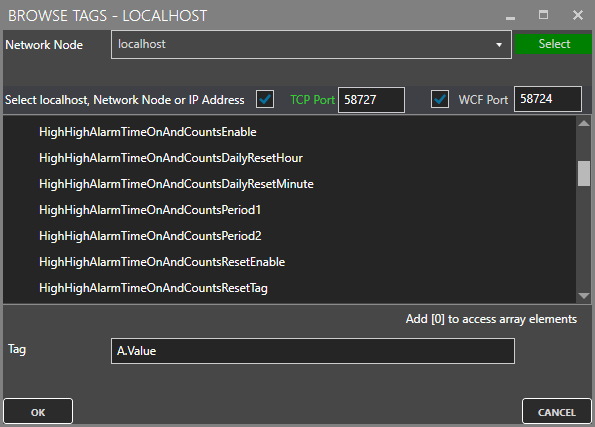Time On and Counts
View the following video for explanation of each parameter and how to enable Time On And Counts:
When this feature is enabled in a Tag Value or Alarm Limit it will keep track of how long a Boolean value is true and how many times it transitions to True.
The Time On and Counts feature will keep track of the following:
- TimeOn – How long the point is on for the current instance in minutes.
- TimeOnCurrentDay – How long the point is on for the current day.
- TimeOnPeriod1 – How long the point is on for Period 1.
- TimeOnPeriod2 – How long the point is on for Period 2.
- TimeOnTotal – How long the point has been on for all of time.
- CountCurrentDay – How many times the point has transitioned for the current day.
- CountPeriod1 – How many times the point has transitioned for Period 1.
- CountPeriod2 – How many times the point has transitioned for Period 2.
- CountTotal – How many times the point has transitioned for all of time.
The following image shows how the points will appear for connection in a client if the High High Alarm Limit is enabled for Time On and Counts. You can also use Value or any other Alarm Limit.
Daily Reset
The time of day that the day should end to reset the Time On and Counts.
Period 1
The amount of time in minutes to keep track of for Time On and Counts for Period 1 time.
Period 2
The amount of time in minutes to keep track of for Time On and Counts for Period 2 time.
Reset Time On and Counts Tag
When defined to a Boolean tag the Time On and Counts totals will be reset with the tag is True.
Retain Time On and Counts on Service Restart
To retain the Time On and Counts totals after a system restart go to Configure-Options-Retain Values and enable to retain Time On and Counts to a file.