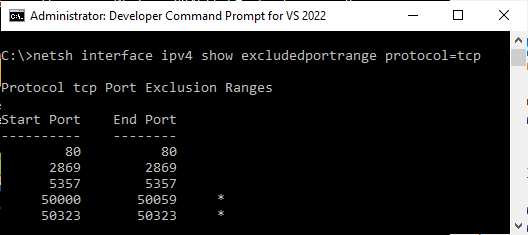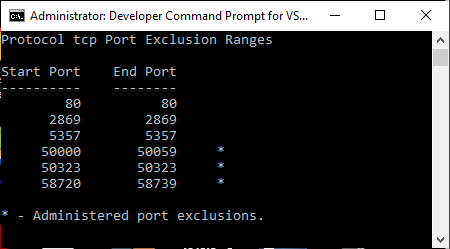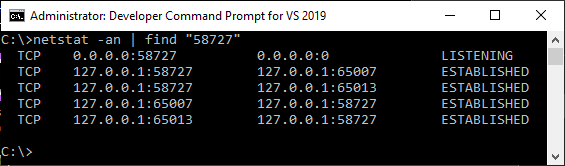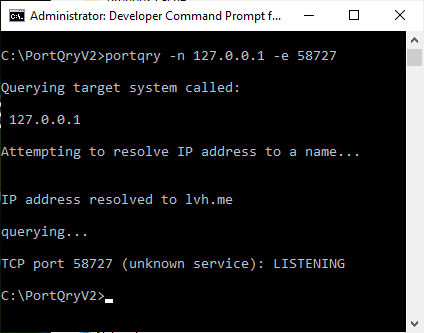Troubleshooting – Networking
On Windows only the WINNAT service may be reserving a port range on your system that includes one or more of the ports that OAS uses.
To check your system use the Windows Command Prompt running in Administrator mode and type the following.
netsh interface ipv4 show excludedportrange protocol=tcp
If any of the OAS ports are listed in in the exclusions type the following.
netsh int ipv4 add excludedportrange protocol=tcp startport=58720 numberofports=20
Ports 58720 to 58739 should now have an asterisk listed showing that range of ports is now allowed in the WINNAT service.
The OAS Service must be started to be accessed by a local or remote OPC client component or application. Use the OAS Service Control application to Start the Service.
If you are using a Firewall make sure to open up TCP port 58727 for both inbound and outbound traffic. You can find what port number is used under Configure-Options-Networking in the service, 58727 is the current default port number.
You can check if the TCP port is open using the Windows Command Prompt with the following command on the same computer as the OAS Service.
netstat -an | find "58727"
If the service is not started or the port is not open then the command will just return without any results.
To check a remote computer port use PortQry from Microsoft.
Download PortQry from Microsoft.
Run PortQryV2.exe to extract to desired directory.
Use the Windows Command Prompt from the PortQryV2 directory with the following command. Replace 127.0.0.1 with the IP address of the remote system where the OAS Engine is running.
portqry -n 127.0.0.1 -e 58727
If this test fails check the network connection to the remote system and open the TCP port for incoming and outbound traffic in the firewall and antivirus software.
<< View All Troubleshooting Topics