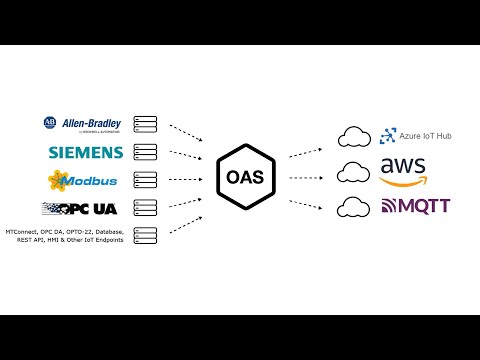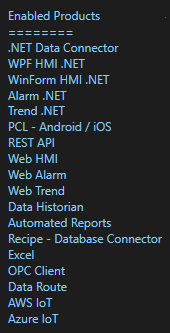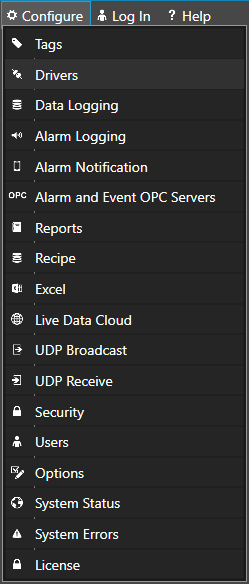Getting Started – AWS IoT Gateway
View the following video for a complete demonstration of how to publish data to AWS IoT Gateway, Azure IoT, and MQTT Brokers.
The following steps can be used to setup direct driver communications with AWS.
Step 1
 Start the Configure OAS application from the program group Open Automation Software.
Start the Configure OAS application from the program group Open Automation Software.
Step 2
Select Configure-License from the top menu and verify that AWS IoT is listed under Enabled Products. If not, contact support@oasiot.com to update your license.
Note: You will need to be running Open Automation Software Version 10.0.0.22 or greater to support AWS communications. You can download the latest version at www.openautomationsoftware.com/downloads/open-automation-software/
Step 3
Select Configure-Drivers.
Step 4
Select localhost or the remote service you wish to modify with the Select button to the right of the Network Node list. Optionally select the Live Data Cloud node if you are hosting AWS data over the Internet with a standard Internet connection.

Step 5
Enter a meaningful Driver Interface Name that you use to to refer to this physical connection when defining Tags with an AWS Source.
Note: You may need to Set Default Network Adapter for Driver Interfaces of the operating system.
Set the Driver dropdown to AWS IoT Gateway. The default Broker Port is 8883.
Use the Browse buttons to select you Certificate File Path and the Private Key File Path. These are created in your AWS Management Console.
Enter the IoT End Point. This is also found in your AWS Management Console.
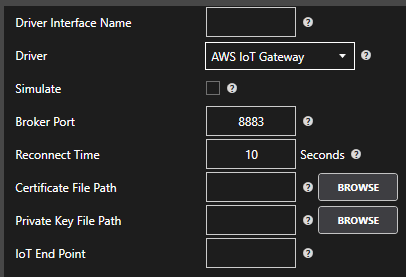
If you would like to define a secondary AWS end point if the primary server fails, check Enable Failover checkbox and enter it’s physical properties. If both the primary and secondary servers are offline the Return to Online settings determines the retry frequency.
View Driver Interface Failover for more information and and video demonstrating communications failover.
Note: Data that is to be published to the AWS IoT Gateway can be buffered during network failures by setting the Enable Store and Forward property to true. Define the path for the buffer files under Configure-Options-Store and Forward.
Step 6
Select the Add button in the lower part of the form to add the Driver Interface as an available selection when defining Tags in the next step.

Note: If you need to define several Driver Interfaces you can use the CSV Export and CSV Import on the toolbar in the upper right together with Microsoft Excel.
To publish data to AWS IoT Gateway see Getting Started – Publish Data to AWS IoT Gateway.
Follow the steps below to read data from AWS IoT Gateway.
Step 7
Select Configure-Tags.
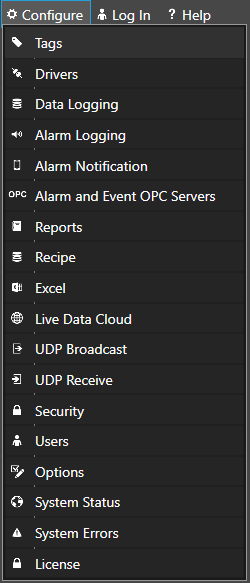
Select localhost or the remote service you wish to modify with the Select button to the right of the Network Node list.

Note: Optionally select the Live Data Cloud node if you are hosting AWS data over the Internet with a standard Internet connection.
Step 8
Select to Add a Tag.
Note: You can also add organizational Groups as many levels deep as you prefer and add tags to groups. To do this first add a Group to the Tags Group at the root level, then right click on the Group in the right window to add additional Groups or Tags.
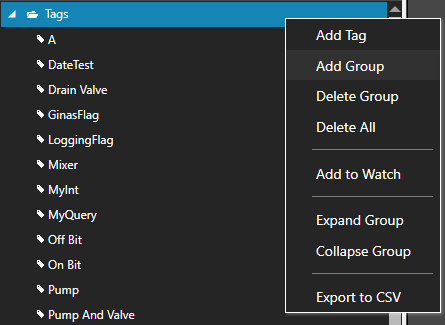
Step 9
Set the appropriate Data Type.
Note: if you will be receiving data from your Thing set the Data Type to String otherwise set the Data Type to the desired data type.
Step 10
Change the Data Source Tag property to AWSIoTGateway.
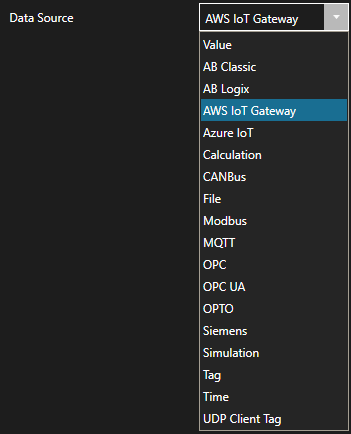
Step 11
Select the correct Driver Interface from the Driver Interface pull down list.

Step 12
Enter the Topic.

Step 13
Set the Topic Timeout – 0 = Topic will never timeout. Any number greater than 0 will cause the data to be Bad Data Quality if the broker does not publish within the time frame specified.

Step 14
Select to include Timestamp and or Data Quality to the topic.
This will publish to the specified topic above OAS/Items Sent/Timestamp and or OAS/ItemsSent/Quality.
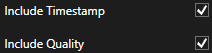
Step 15
To define multiple tags use the CSV Export and CSV Import on the toolbar in the upper right together with Microsoft Excel.
Note: You can also programmatically define Tags using the free to use OPC Systems component as demonstrated in the Form FormConfigureCSV in the WinForm Example Code application that installs with Open Automation Software in the Program Group Open Automation Software. This component can be used in any .NET application includes Web Services, Windows Services, WPF Applications, and ASP.NET or .NET MVC Web Applications.
Step 16
Select the Save button on the toolbar at the top.

Step 17
Create a directory on the local C: drive with the name OASDemo.
Save the file DemoTags.tags in the directory C:\OASDemo\.
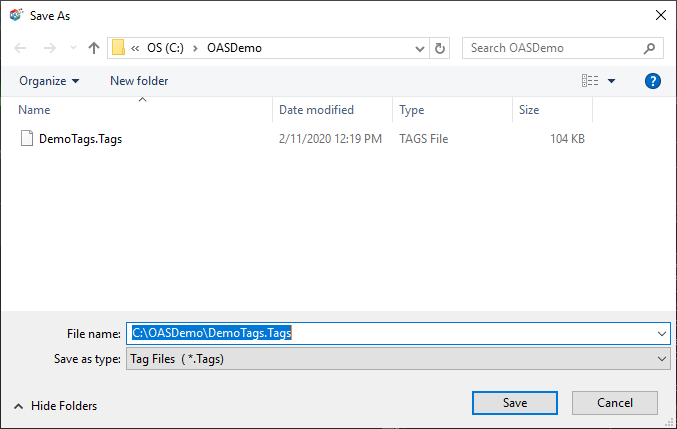
Step 18
Under Configure – Options set the Default Tag Configuration File so when the computer restarts the tag file will automatically be loaded.