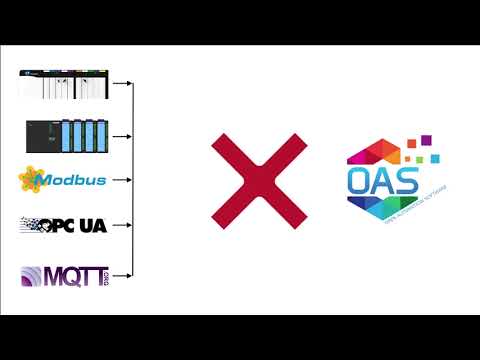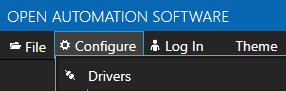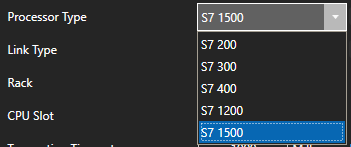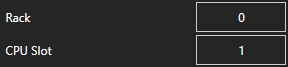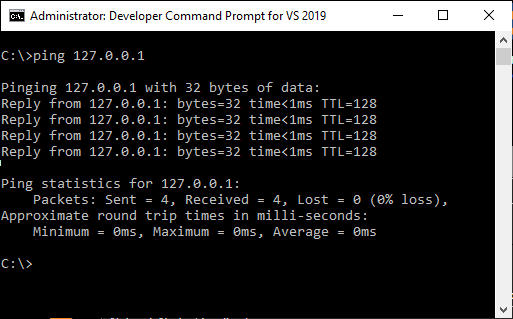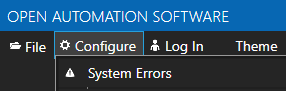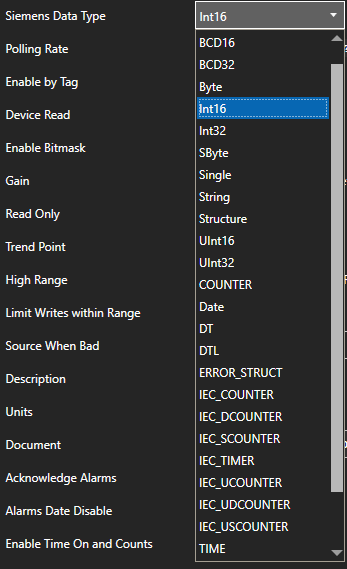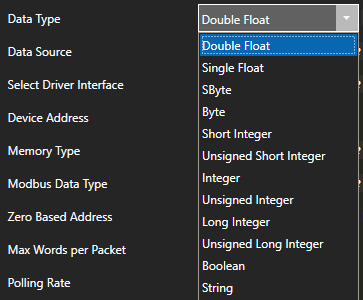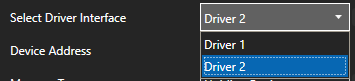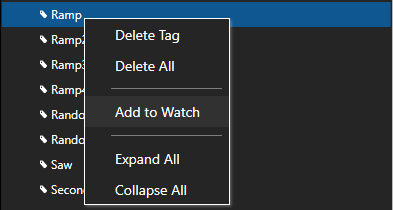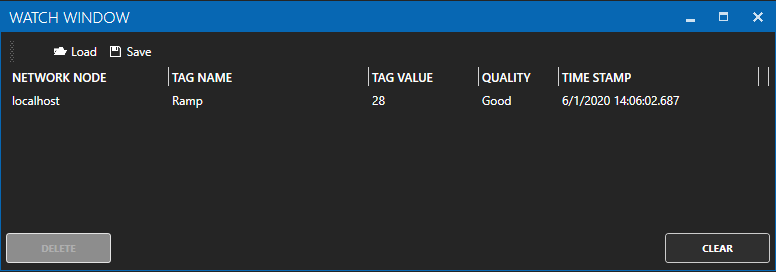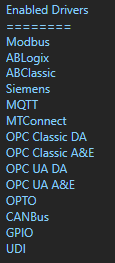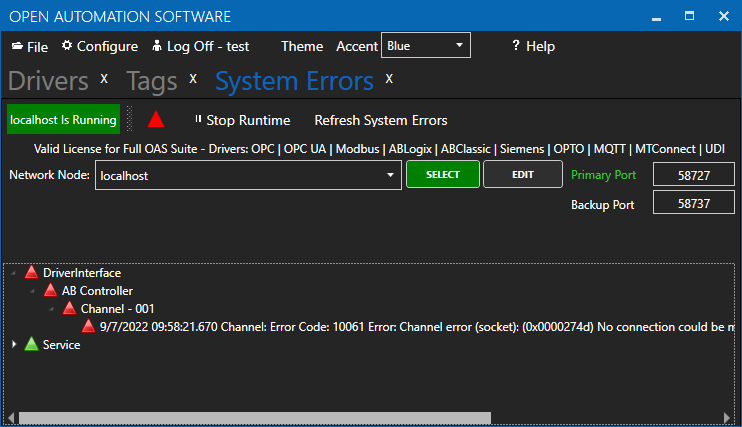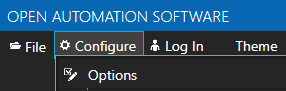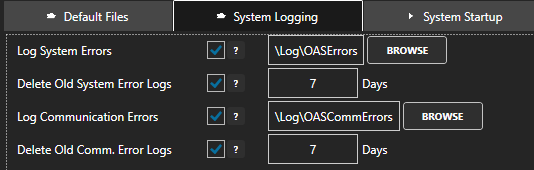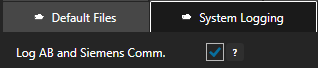Troubleshooting – Siemens
How to identify and resolve communications errors with data sources.
- 0:00 - Introduction
- 0:40 - Bad Tags
- 3:30 - System Errors
- 4:20 - Watch Window
- 6:20 - Error Logging
- 7:20 - Troubleshooting Guides
- 8:55 - Contact Us
Below are some helpful troubleshooting steps to resolve bad data quality for tags with a Data Source of Siemens for communications to Siemens S7-200, S7-300, S7-400, S7-1200, and S7-1500 controllers.
Processor Type
Set the Processor Type of the Driver to match the controller S7-200, S7-300, S7-400, S7-1200, or S7-1500.
Rack and CPU Slot
The Rack and CPU Slot number must be correctly set.
Default Network Adapter
The Siemens driver commutates out of the default network adapter. View Set Default Network Adapter for Driver Interfaces to see how to set the default adapter on Windows.
Siemens Controller Security
If you encounter a System Error when using the Siemens Driver Interface of Function Not Supported you may need to setup the security in the PLC to access.
View the Siemens Security Setup article for the instructions to permit access.
IP Address
When connecting to a controller the device will need to be reachable from the OAS system. Use Windows Command Prompt or Linux terminal where the OAS Engine is running to ping the device to verify it is reachable.
Address
The Address field in each tag should be set to the correct memory variable that exists in the online controller.
View Siemens Address Syntax for the correct address assignment.
If an Address is incorrectly defined to something that does not exist in the controller a System Error will be posted under Configure-System Errors listing all addresses that are invalid.
Use CSV Export under Configure-Tags to open with MS Excel and to search for the tags that contain the invalid addresses that are listed. The System Errors are also logged to text files into the OAS Error Log directory specified under Configure-Options-System Logging.
System Error 0x00000005
If the System Error 0x00000005 – Address does not exist or is out of range appears under Configure-System Errors uncheck Optimized block access attribute of dbOptimized in the controller program and re-compile and upload to the controller.
Siemens Data Type
Set the correct Siemens Data Type for the memory variable in the controller to match the data width used in the address.
Data Width
|
Data |
Description |
Bits |
Supported |
|
X, |
Bit |
1 |
Boolean |
|
B |
Byte |
8 |
SByte, |
|
W |
Word |
16 |
Int16, |
|
D |
DWord |
32 |
Int32, |
For Unicode character support in strings set the data type to WString with a data width of W.
Also match the OAS tag Data Type to the correct value type to be set. If you are unsure of the data type use Object to see the result.
Note: If you are using Gain and Offset in a tag to scale an integer value to a floating point value use Double Float or Single Float as the Data Type.
One or More Invalid Addresses
If one or more of the Tags defined to the Driver Interface has invalid address defined or the address does not exist in the device the remaining good addresses can be affected with either taking the device offline or invalid packet request or response.
To isolate one or more tags to their own dedicated communication channel select the existing driver interface and change the name to a new unique name and select Add Driver.
To define a tag to the new driver select Configure-Tags, then select the tag you want to isolate to select the new driver interface.
Select Apply Changes.
If the data quality changes to good for the tag then resolve the other addresses in the tags defined to the first driver interface used.
To help you further identify which tag addresses are bad use the Tag Watch Window to view multiple tags in one window.
To add a tag to the Watch Window, select any tag or tag group and right click on it. Then choose Add to Watch from the context menu.
The tag you selected will then appear in the Watch Window.
If an address is defined that does not exist in the device other tags with valid addresses can also be affected if the address is grouped into the same communication packet request as the invalid address.
Once you identify which addresses are invalid investigate if the address exists in the device or refer to the controller program to find the correct addresses to use.
Device Read Enabled
When the property Device Read is enabled polling communications will be disabled and read requests will only be performed when the tag defined for the Device Read transitions from false to true. If data is to be polled continuously from the device disable the tag property Device Read.
Enable by Tag
The Enable by Tag property is used to define a Boolean tag that will enable or disable communications for the tag. If data is to be polled continuously from the device disable the tag property Enable by Tag.
License
Use Configure-License to verify that the Driver Siemens is enabled.
System Errors
Select Configure-System Errors and expand any Siemens Interface error to see the details of the error.
The information provided can often help you determine the cause of communication failures.
The history of all systems errors can be found in the OAS Error Log specified under Configure-Options-System Logging.
The default directory is the Log subdirectory in the OAS installation directory. On Windows the default location is C:\Program Files\Open Automation Software\OAS\Log\.
Log Siemens Communications
You can enable the Log AB and Siemens Comm. transaction logging under Configure-Options-System Logging to track communications with the Siemens controllers.
Specify the location of where the communication logs will be saved with the property Transaction Log Path further down in System Logging.
Wireshark
Wireshark is an excellent third party tool to analyze network communications over Ethernet.
Use Apply a display filter field to filter the network traffic based on the IP address of the Modbus device you want to monitor with ip.addr == <IP address>, an example ip.addr == 192.168.0.1
You can download Wireshark from https://www.wireshark.org/download.html
Poor Network or Line Quality
If communication failures are intermittent due to faulty network you can increase the Transaction Timeout under Configure-Drivers.
The default Timeout is 1000 milliseconds (1 second).
<< View All Troubleshooting Topics