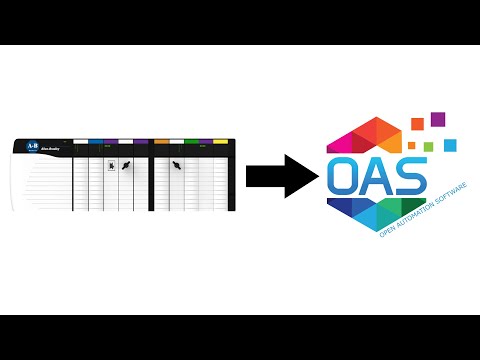Getting Started Allen Bradley
Open Automation Software Tags can be defined to connect directly to Allen Bradley controllers with the built in ABLogix and ABClassic Driver Interfaces which support communications over Ethernet to ControlLogix, CompactLogix, GuardLogix, and Micro800 with the ABLogix driver, and MicroLogix, SLC 500, and PLC-5 with the ABClassic driver. The following steps can be used to setup direct communications with Allen Bradley controllers.
Step 1
 Start Configure OAS application from the program group Open Automation Software.
Start Configure OAS application from the program group Open Automation Software.
Step 2
Select Configure-License and verify that ABLogix or ABClassic is one of the available Drivers in the lower left of the form. If you do not see either AB drivers available support@oasiot.com to update your license.
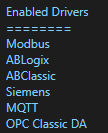
Note: You will need to be running Open Automation Software Version 8 or greater to support direct Allen Bradley communications. You can download the latest version at www.openautomationsoftware.com/downloads/open-automation-software/
Step 3
Select Configure-Drivers.
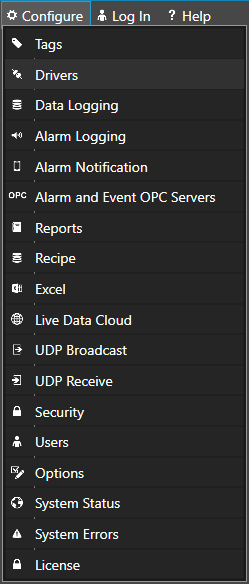
Step 4
Select localhost or the remote service you wish to modify with the Select button to the right of the Network Node list.

Note: Optionally select the Live Data Cloud node if you are hosting Allen Bradley data over the Internet with a standard Internet connection.
Step 5
Enter a meaningful Driver Interface Name that you will refer to this physical connection when defining Tags with an AB Data Source.
Define the properties for the desired physical connection.
Note: You may need to Set Default Network Adapter for Driver Interfaces of the operating system.
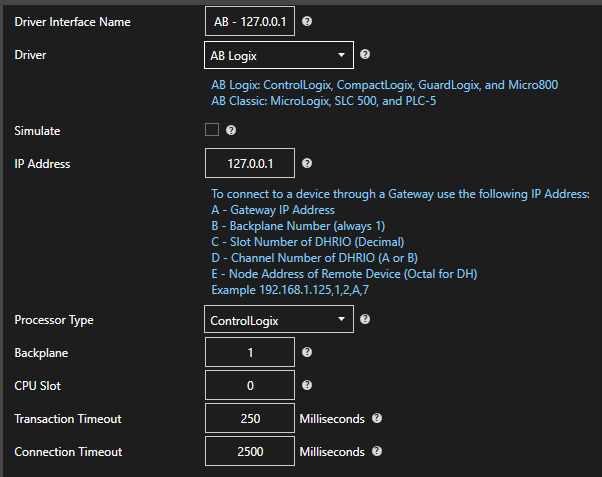
Note: Specify the Driver to:
ABLogix for ControlLogix, CompactLogix, GuardLogix, and Micro800
ABClassic for MicroLogix, SLC 500, and PLC-5.
Note: To increase the processor overall speed in response in the logix 5000 program right click on the processor in the tree and select properties. In the Advanced Tag you can adjust System Overhead Time Slice. Increasing this value will increase the communications throughput. The Default is 20%:
Optionally define a secondary failover of controller if the primary controller fails with the property Enable Failover.
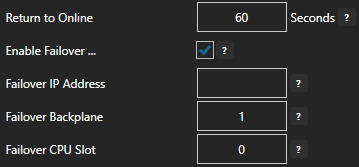
If both the primary and secondary controllers are offline the Return to Online settings determines the retry frequency.
View Driver Interface Failover for more information and and video demonstrating communications failover.
Step 6
Select the Add button in the lower part of the form to add the Driver Interface as an available selection when defining Tags in the next step.

Note: If you need to define several Driver Interfaces you can use the CSV Export and CSV Import on the toolbar in the upper right together with Microsoft Excel.
Step 7
Select Configure-Tags.
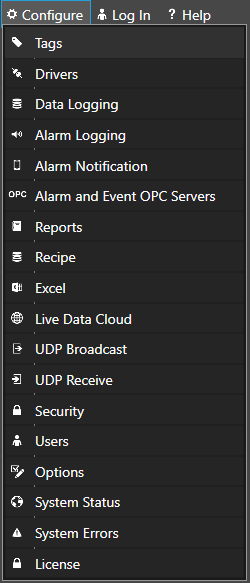
Select localhost or the remote service you wish to modify with the Select button to the right of the Network Node list.

Note: Optionally select the Live Data Cloud node if you are hosting Allen Bradley data over the Internet with a standard Internet connection.
Step 8
Select to Add a Tag.
Note: You may want to use the One Click Allen Bradley to add tags from the control program automatically. If so view the following:
One Click Allen Bradley Video
How to automatically import Allen Bradley variables to Open Automation Software.
Note: You can also add organizational Groups as many levels deep as you prefer and add tags to groups. To do this first add a Group to the root level, then right click on the Group in the right window to add additional Groups or Tags.
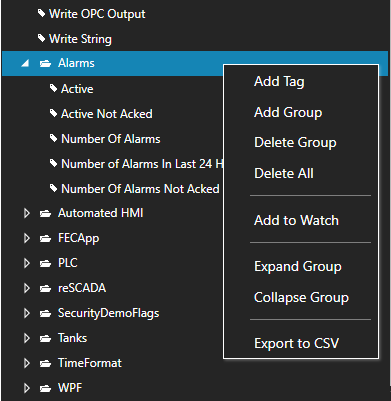
Step 9
Change the Data Source Tag property to ABLogix or ABClassic.
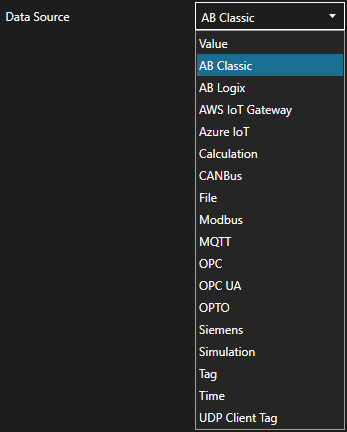
Step 10
Select the correct Driver Interface from the Driver Interface pull down list.
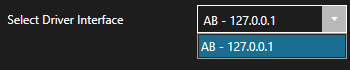
Step 11
Specify the desired Polling Rate for the Tag.
Specify the Address of the variable to read and write to.
Select Apply Changes and verify the Value and data quality is good.
If the communications for the Allen Bradley driver is not working at all you may need to set the default network adapter priority in the operating system.
Step 12
To define multiple tags use the CSV Export and CSV Import on the toolbar in the upper right together with Microsoft Excel.
Note: You can also programmatically define Tags using the free to use OPC Systems component as demonstrated in the Form FormConfigureCSV in the WinForm Example Code application that installs with Open Automation Software in the Program Group Open Automation Software. This component can be used in any .NET application includes Web Services, Windows Services, WPF Applications, and ASP.NET or .NET MVC Web Applications.
Step 13
Select the Save button on the toolbar at the top.

Step 14
Create a directory on the local C: drive with the name OASDemo.
Save the file DemoTags.tags in the directory C:OASDemo.
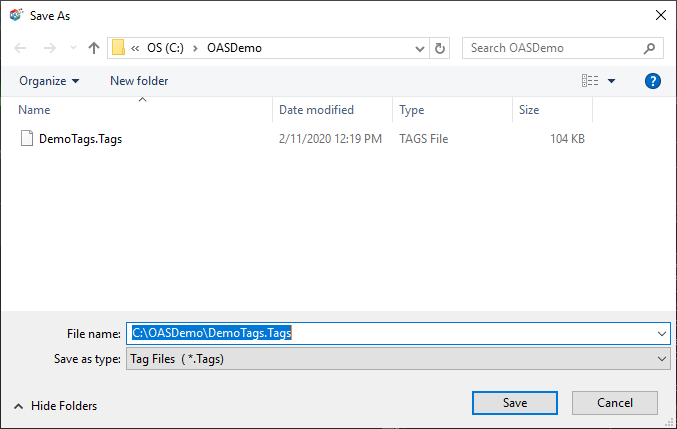
Step 15
Under Configure – Options set the Default Tag Configuration File so when the computer restarts the tag file will automatically be loaded.