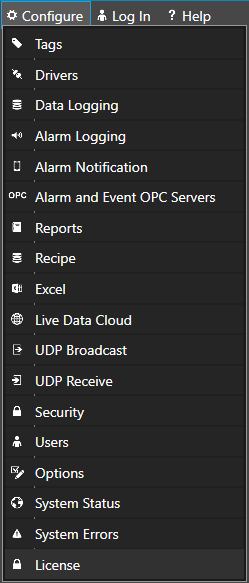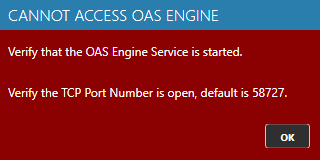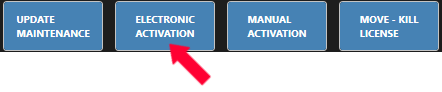Activate License with Serial Number via Internet
Step 1
 Start Configure OAS application from the program group Open Automation Software.
Start Configure OAS application from the program group Open Automation Software.
Step 2
Select Configure-License.
Step 3
Select the Local OAS Service by selecting the Select button next to the Network Node drop down.
Note: The Configure application can be used to connect to remote systems using the network node name or IP address of the remote node the OAS Service is running on. Simply enter the IP Address or network node name of the remote OAS Service you wish to connect to and click on the Select key.
Note: When selecting a service if you receive a warning dialog that the service cannot be retrieved make sure the OAS Service, OAS Data Service, and OAS Database Service are started as described in Start Service.
Step 4
Select button labeled Electronic Activate License with Serial Number via Internet Connection.
Step 5
Enter Serial Number provided with order to activate the license.
Note: If a firewall is blocking your computer from the license server, or any other issue prevents you from activating your license electronically, try the Manual License Key Generation Tool here.
- Generate a Demo License
- Generate a Production License with a Serial Number
- Update existing Product License Maintenance
- Update existing Product License number of Tags available
- Update existing Product License features