OPC UA Client
OAS is both an OPC UA Client and OPC UA Server.
The Open Automation Software OPC UA Server is built into the OAS Engine which can be deployed on both Windows and Linux operating systems. OPC UA Server support was added to OAS version 14.00.0042 and does require a license of the OPC Client Connector to enable read and write functionality.
The OPC UA Server supports browsing, reading, and writing to all local and remote OAS Tags, including Live Data Cloud, provided the OAS service hosting the Tags has a license of OPC Client.
If you want interface OAS with an OPC UA Server please see the Getting Started OPC UA Server guide.
The following guide demonstrates how to interface an OPC UA Client with OAS.
Step 1 – Check OPC Client License

After installing Open Automation Software verify you have a license of OPC Client on all OAS Engines that you want to interface with.
Start Configure OAS application from the program group Open Automation Software.
Use the Configure OAS application and go to Configure-License.

Check all OAS Engines that the OPC Client product appears in the Enabled Products list.
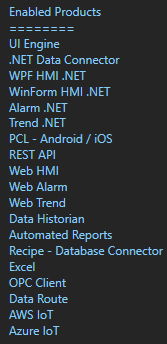
Step 2 – Define User Security
The OAS Engine by default restricts Tag Browsing so in order for an OPC UA Client to browse tags there are 2 options.
Option 1: Specify User authentication in the OPC UA Client with an OAS user that would have access to Get Tag Group Names and Get Tags Names.
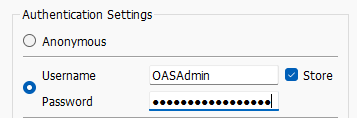
Option 2: Go to Configure-Security and select the Default security group and allow Get Tag Group Names and Get Tag Names in the Tags tab of the Default security group.
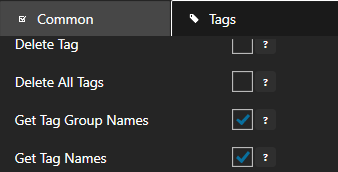
Step 3 – Connect OPC UA Client
In the OPC UA Client software use the endpoint url opc.tcp://localhost:58728 to connect to the server. You can change the port number under Configure-Options-Network of the OAS Engine where the server is hosted with the property OAS OPC UA Server Port Number.


Connect to the server from an OPC UA Client. We recommend Unified Automation’s UA Expert if you do not have a client to test with. You can also use OAS as an OPC UA client to define tags with data source of OPC UA.
Note: If you are unable to connect to the OAS OPC UA Server due to a certificate security error that is shown in the OAS System Errors go to C:\ProgramData\OpenAutomationSoftware\pki-server\ on Windows or the pki-server sub-directory where the OAS Engine is located on Linux and copy the files in the rejected\certs directory to trusted\certs.
Step 4 – Browse OAS Tags
From the OPC Client browse either the Local service or a remote service under the Network branch.
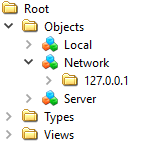
To add network nodes or IP Addresses where other OAS Engines are running go to Configure-Options-Networking and add to the NETWORK NODES form. These will appear under the Network branch.
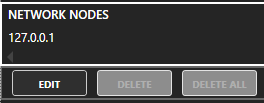
We have used 127.0.0.1 in this example to demonstrate the feature, but in actual use it is not needed as it would be the same as browsing Local.
You will be able to browse all Tag Groups and Tags from the local or remote OAS Engine to then see all property values available for a Tag.
Value is the most commonly used Variable. See Tag Variables for a complete list of all variables possible.
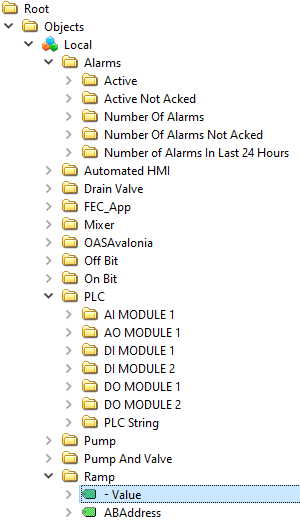
The NodeId returned with be the full tag path and the property selected. It this case Ramp.Value for the local Tag Ramp.

Refer to Basic Networking and Live Data Cloud Networking for how remote Tag NodeIds are returned.
Local Tag
myGroup.myTag.Value
Basic Networking
\\192.168.0.1\myGroup.myTag.Value
Live Data Cloud Networking from local OAS Engine
RemoteSCADAHosting.myLiveDataCloudNode.myGroup.myTag.Value
Live Data Cloud Networking though remote OAS Engine
\\192.168.0.1\RemoteSCADAHosting.myLiveDataCloudNode.myGroup.myTag.Value
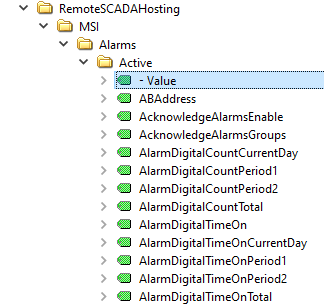
NOTE: Live Data Cloud hosting is only required if the hosting server has a dynamic IP Address without a fixed IP Address or fixed network node name. Basic Networking is the most common method of networking.
Continue to browse additional Tag values to add to your OPC Client specifying the Publishing Rate for your desired update rate to your Client.
All Data Sources for OAS with a valid license are supported for communications through the OAS OPC UA Server.
You can deploy the OAS Engine to multiple server PCs, each OPC UA Server support communications to any OAS Engine with an OPC Client license that is also version 14.00.0042 or greater.
