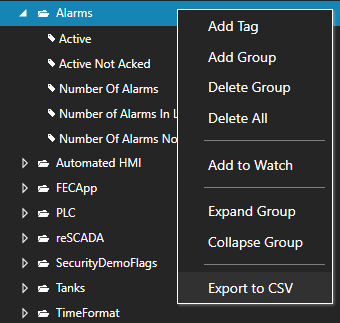Tag CSV Export and Import
Import CSV
Select the OAS Service that you desire to import a CSV file to the Tag configuration and click the CSV Import button on the top menu to import a Comma Separated Variable file.
Use the Export CSV feature to generate a CSV file. You can then use Microsoft Excel or other CSV compatible application to add or modify Tags. Only the Tag name is the required field.
You can select to include or exclude all other fields. Only those fields that are found in the header will be used to update the properties of the Tags. If a Tag already exists it will be updated. If the Tag does not exist it will be created. Existing Tags that are not specified in the CSV file will not be updated or deleted.
The same tag parameter structure can be used to programmatically define tags with the TagCSVImport method on the free to use OASConfig and OPCSystems components. This is demonstrated in .NET Server Configuration-CSV Import and Export example.
Export CSV
Select the OAS Service that you desire to extract the Tag configuration from and select click the CSV Export button to generate a Comma Separated Variable file.
You can then use Microsoft Excel or other CSV compatible application to add or modify Tags. Use the Import CSV feature to then import the modified CSV file.
If you wish to just export a particular Tag Group, right click on the Tag Group and select Export to CSV.
<< View All Troubleshooting Topics