How to Transfer Data from Sparkplug B to OPC UA
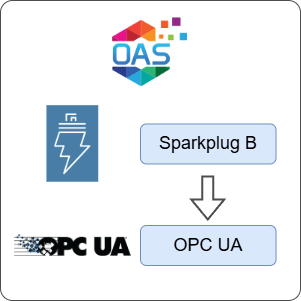
Open Automation Software can be used to transfer data from Sparkplug B Edge of Network devices to an OPC UA server locally or over a network. This guide walks you through downloading and installing OAS, configuring a simulated Edge of Network node, a Host App connector, an OPC UA connector and a tag to write to the OPC UA server.
Typically you will also have an Edge of Network (EoN) node configured. For the purposes of this guide, you will create an EoN node and a Tag to simulate data changes. You can also use your own EoN node if you already have one.
This guide uses the Data Route feature of OAS to transfer a Tag's value to another Tag's value using the Tag-to-Tag method.
ℹ️ For simulation purposes, you will use the OPC UA server available in the OAS platform to write a Tag value. If you already have an OPC UA server or device available, you can also adjust your configuration to suit your own OPC UA server or device.
1 - Download and Install OAS
If you have not already done so, you will need to download and install the OAS platform.
Fully functional trial versions of the software are available for Windows, Windows IoT Core, Linux, Raspberry Pi and Docker on our downloads page.
On Windows, run the downloaded setup.exe file to install the Open Automation Software platform. For a default installation, Agree to the End User License Agreement and then click the Next button on each of the installation steps until it has completed.
If you'd like to customize your installation or learn more, use the following instructions:
The OAS Service Control application will appear when the installation finishes on Windows.

Click on each START SERVICE button to start each of the three OAS services.
2 - Configure OAS
Configure OAS is the main application used to configure local and remote OAS instances.

From your operating system start menu, open the Configure OAS application.
Select the Configure > Tags screen.
Important
If this is the first time you have installed OAS, the AdminCreate utility will run when you select a screen in the Configure menu. This will ask you to create a username and password for the admin user. This user will have full permissions in the OAS platform.
For further information see Getting Started - Security.
If this is the first time you are logging in, you will see the AdminCreate utility. Follow the prompts to set up your admin account. Otherwise, select the Log In menu button and provide the Network Node, username and password.


Info
In this guide you will use the Configure OAS application to configure the local Network Node which by default is localhost.
If you have installed OAS on a remote instance you can also connect to the remote instance by setting the relevant IP address or host name in the Network Node field.
3 - Create Security Group and User
When connecting to the local OAS OPC UA server, you need to configure a security group and a user to provide Tag read/write access. You'll need these credentials when creating the OPC UA connector instance later.
ℹ️ You can skip this step if you are connecting to your own third party OPC UA server.
Select Configure > Security from the top menu.
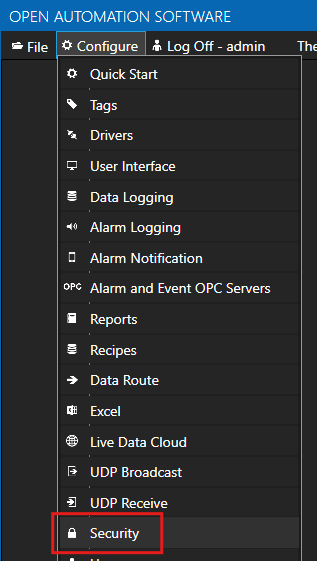
Provide a Group Name such as OPC UA Access.

Click on the DISABLE ALL button to disable all access.

In the Tags tab, ensure Get Tag Group Names and Get Tag Names is checked. This setting is required when browsing the OPC UA server tag structure once you get to the step of assigning the OPC UA data source to a Tag.
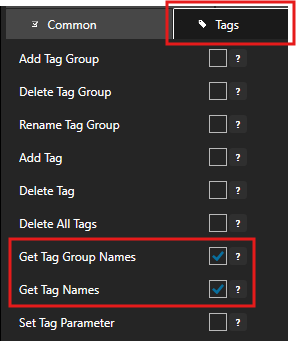
In the Read Tags tab, ensure Disable All Tags From Reading is NOT checked.

In the Write Tags tab, ensure Disable Add Tags From Writing is NOT checked.

Click on the ADD GROUP button on the left hand side to add this security group configuration. Once added, the security group name should appear in the list of security groups.
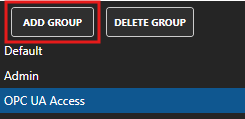
Select Configure > Users from the top menu.
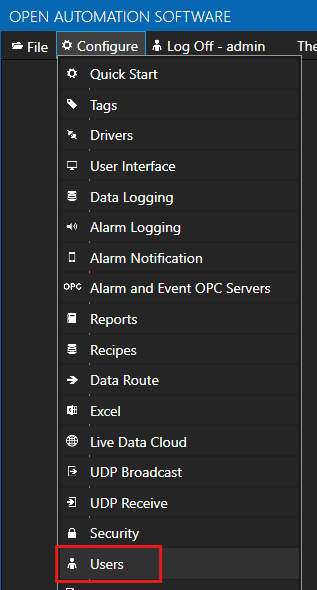
Provide a User Name such as opcuauser, a password and set the Security Group as OPC UA Access.
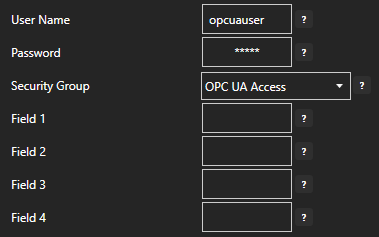
Click on the ADD USER button on the left hand side to add this user configuration. Once added, the user name should appear in the list of users.
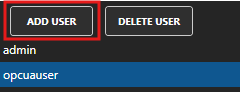
4 - Check that the MQTT Broker is enabled
If you are using the OAS MQTT Broker, you can follow the steps below to ensure it is enabled, otherwise you can skip this step.
Select Configure > Options from the top menu.
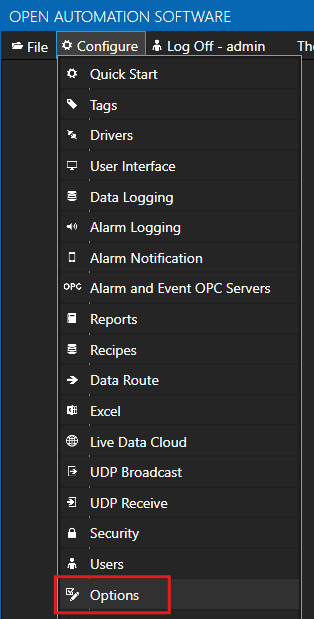
Select the MQTT Broker tab.
Check that the OAS MQTT Broker Enable checkbox is checked and the OAS MQTT Broker Port is configured as 1883.
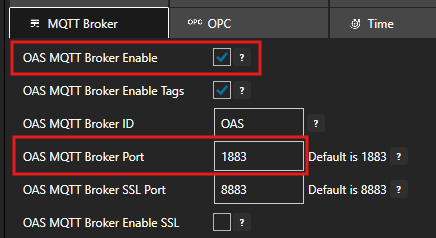
5 - Create Security Group and User
When using Sparkplug B over the OAS MQTT Broker, you need to configure a security group and a user to provide Tag read/write access. You'll need these credentials when creating the Sparkplug B connector instances later.
ℹ️ You can skip this step if you already have your own MQTT Broker.
Select Configure > Security from the top menu.
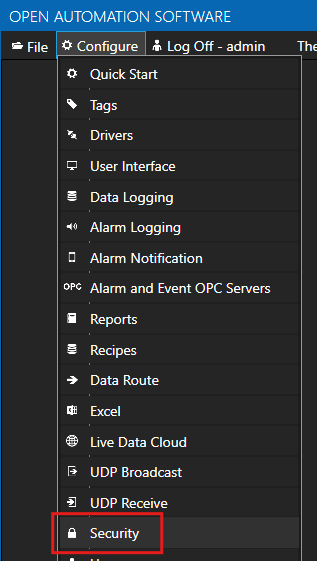
Provide a Group Name such as SparkplugAccess.

Click on the DISABLE ALL button to disable all access.

In the Read Tags tab, ensure Disable All Tags From Reading is NOT checked.

In the Write Tags tab, ensure Disable Add Tags From Writing is NOT checked.

Click on the ADD GROUP button on the left hand side to add this security group configuration. Once added, the security group name should appear in the list of security groups.
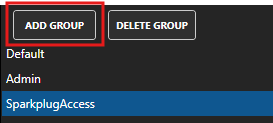
Select Configure > Users from the top menu.
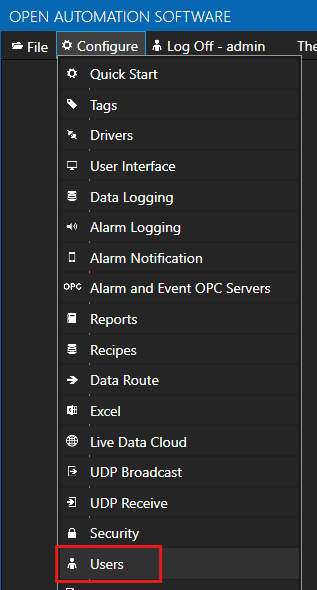
Provide a User Name such as sparkpluguser, a password and set the Security Group as SparkplugAccess.

Click on the ADD USER button on the left hand side to add this user configuration. Once added, the user name should appear in the list of users.
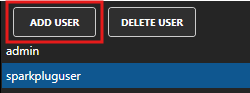
6 - Set up Sparkplug B Host App
In this section you will create a Sparkplug B driver configured using Host App mode. When you link EoN nodes to this host using the Host ID OAS will automatically create the Tags provided by the EoN node.
Select Configure > Drivers from the top menu.

Enter a name such as SpB Host App in the Driver Interface Name to give this driver interface a unique name.
Ensure the following parameters are configured:
- Driver: Sparkplug B
- Host: localhost
- Port: 1883
- User Name: sparkpluguser
- Password: the password you configured in the previous step
- Protocol Driver: V500
- Client ID: OAS_Client_Host
- Mode: Host App
- Host ID: OAS_Host (you will need to use this in your EoN node configuration)
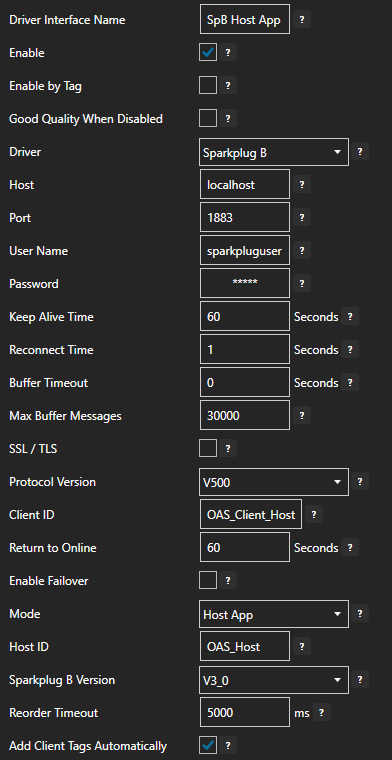
ℹ️ If you are using your own MQTT Broker, ensure that you configure the Host, Port, User Name, Password and Protocol Driver accordingly.
Click on the ADD DRIVER button on the left hand side to add this driver configuration. Once added, the driver interface name should appear in the list of drivers.
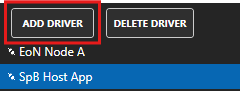
Tips
When the Add Client Tags Automatically option is enabled in the Sparkplug B Host App driver, OAS will automatically generate the Tags when you create EoN nodes that use the OAS_Host Host ID.
7 - Create Source Sparkplug B EoN node
In order to simulate the Edge of Network (EoN) node acting as a data source, we can use the features available in OAS to create an EoN using a Sparkplug B connector instance and leverage the built-in MQTT broker.
ℹ️ You can skip this section if you want to use your own existing EoN node. You'll have to ensure that your EoN node is configured with the details in step 3 below so that it can talk to the OAS Host App.
Select Configure > Drivers from the top menu.

Enter a name such as EoN Source Node in the Driver Interface Name to give this driver interface a unique name.
Ensure the following parameters are configured:
- Driver: Sparkplug B
- Host: localhost
- Port: 1883
- User Name: sparkpluguser
- Password: the password you configured in the previous step
- Protocol Driver: V500
- Client ID: OAS_Source_Node
- Mode: Edge Node
- Group ID: SourceGroup
- Edge Node ID: SourceNode
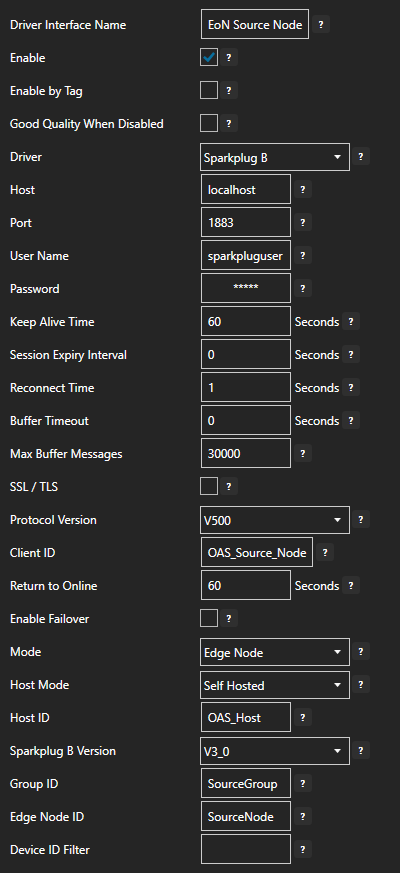
Click on the ADD DRIVER button on the left hand side to add this driver configuration. Once added, the driver interface name should appear in the list of drivers.
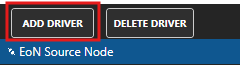
8 - Create a Tag attached to EoN for data source simulation
Now that the EoN node has been created we want to be able to publish data from it so we can simulate data being generated by the EoN node.
ℹ️ If you skipped creating an EoN node in OAS and you already have your own EoN node configured, you can skip this section as well and instead generate some data in your own EoN node.
Select Configure > Tags from the top menu.

If you want to add a Tag to the root Tags group make sure the Tags node is selected in the tag list and click on the ADD TAG button.

If you want to add a Tag to a Tag Group, select the Tag Group first and then click on the ADD TAG button.
You can also add Tag Groups by using the ADD GROUP button.
Provide a Tag Name such as TemperatureSensor and click the OK button.

To assign this Tag to a Sparkplug B node configure the Host properties to match your EoN node Group ID and Edge Node ID properties.
- Host Group ID: SourceGroup
- Host Edge Node ID: SourceNode
- Host Device ID: EoN Data Source
- Host Metric Name: Temperature
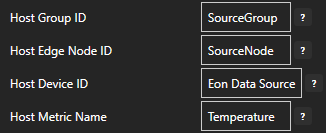
Click on the Apply Changes button to apply the changes.
9 - Verify Host App Tag Generation for Data Source
You will now check to make sure the Tag Group folder structure and Tag for the Temperature metric was automatically generated and that any updates to the TemperatureSensor tag will flow through from the EoN node to the generated Tag.
Select Configure > Tags from the top menu.

Tips
If you were already on the Tags screen, you may need to click on the SELECT button next to the Network Node drop-down list to refresh the tag list.
You will see a Tag Group structure starting with a parent folder called SpB Host App and then a sub-folder for SourceGroup, another sub-folder for SourceNode and finally a sub-folder for the EoN node called EoN Data Source. The Temperature tag representing the Temperature metric is inside this final sub-folder.
As you can see the Sparkplug B host app driver has automatically generated the folder structure and Tags.
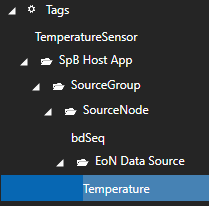
Select the Temperature tag in the EoN Data Source sub-folder. You should see a value of zero (0) and the Client parameters configured according to the EoN node Host properties. These properties were automatically configured by OAS.
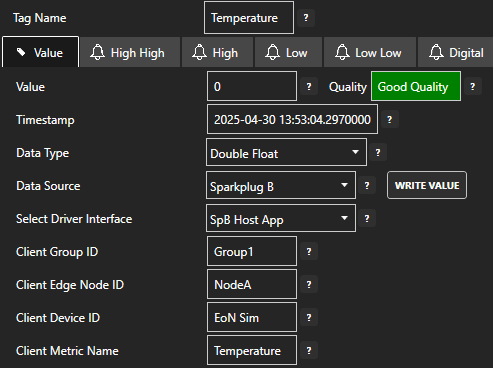
Now you will test the data flow.
ℹ️ If you have your own EoN node configured and you skipped creating an EoN node in OAS then you can trigger a data change in your EoN node to test the configuration.
If you created an EoN node in OAS you can select the TemperatureSensor tag in the root Tags folder. Type in a value of 24.9 in the Enter Value field and click on the Apply Changes button. If everything is working correctly, this change should trigger the EoN node to publish a new value via the OAS MQTT Broker.
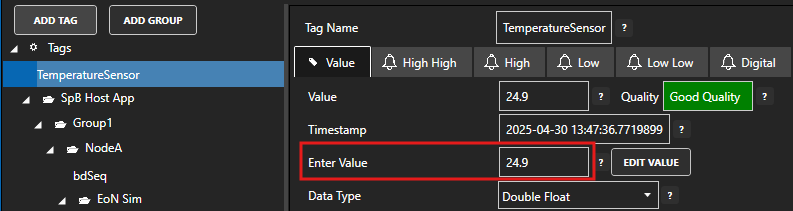
Select the Temperature tag again in the EoN Sim sub-folder. You should now see a value of 24.9.
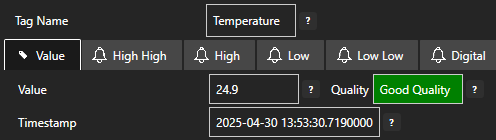
10 - Add Simulated OPC UA Tag for Temperature Input
In this section you will create a Tag to represent a Temperature input in a destination OPC UA server. This Tag is used for simulation because we are using the OAS OPC UA server.
ℹ️ If you have your own third-party OPC UA server where you can simulate a Tag value then you can skip this step.
Select Configure > Tags from the top menu.

Select the root Tags group and click on the ADD TAG button.

Provide a Tag Name such as OPCUA_TemperatureInput and click the OK button.
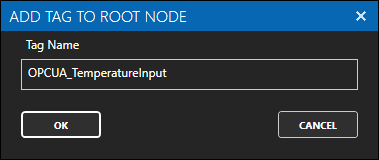
This tag will have a default value of zero. It will automatically update once your destination data connector and tag are configured.
11 - Configure OPC UA Data Destination
In the following steps you will create and configure a OPC UA Connector to connect to the OAS internal OPC UA server on port 58728 and act as a data destination.
ℹ️ If you want to use your own third-party OPC UA server you can provide the relevant Server URL and security credentials instead of the details provided below.
Select Configure > Drivers from the top menu.

Enter a meaningful Driver Interface Name to give this driver interface instance a unique name.
Ensure the following parameters are configured:
- Driver: OPC UA
- Server Url: opc.tcp://localhost:58728
Click on the BROWSE button to select a Security Profile. Choose the appropriate security profile. For this guide we will choose None:None:Binary.
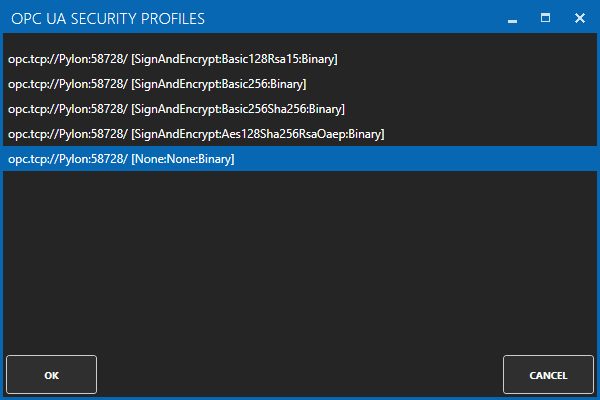
Enabled User Security and enter the Username and Password credentials created in the earlier section.
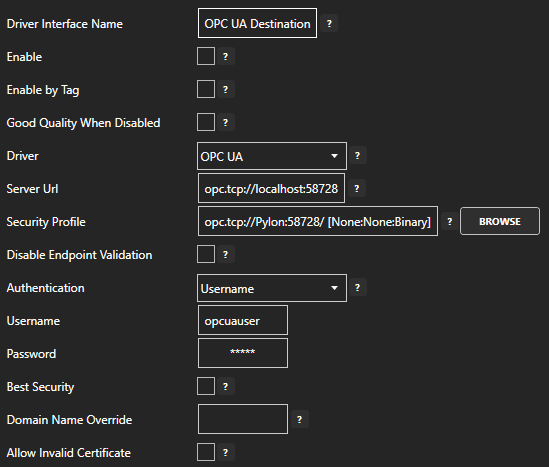
Click on the ADD DRIVER button on the left hand side to add this driver configuration. Once added, the driver interface name should appear in the list of drivers.
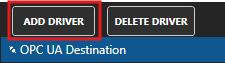
12 - Add Data Destination Tag
In this section you will create a Tag to represent a data point that you want to write to.
Select Configure > Tags from the top menu.

If you want to add a Tag to the root Tags group make sure the Tags node is selected in the tag list and click on the ADD TAG button.

If you want to add a Tag to a Tag Group, select the Tag Group first and then click on the ADD TAG button.
You can also add Tag Groups by using the ADD GROUP button.
Provide a Tag Name such as TemperatureOutput and click the OK button.
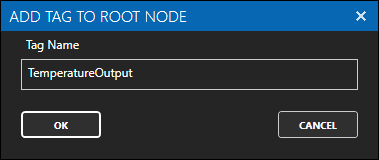
13 - Assign OPC UA as Tag Data Destination
You will now set the Tag's data source to the OPC UA driver interface that you created previously to act as a data destination.
Select the Tag that will send data to the local OPC UA server.
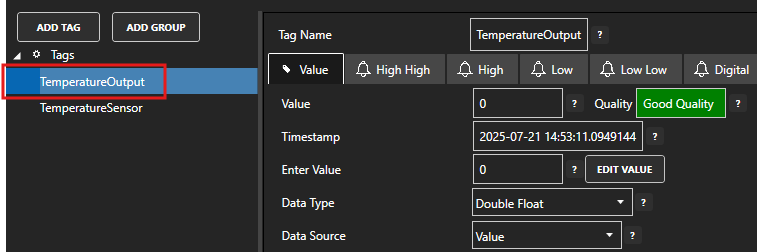
Set the Data Source to OPC UA.
Set the Select Driver Interface drop-down to the OPC UA Connector interface created previously.
Click on the BROWSE button next to the NodeId field. In the BROWSE OPC UA SERVER window you can select the Local node, then select OPCUA_TemperatureInput. In the right hand VARIABLE section select - Value. You should see the Node ID is now OPCUA_TemperatureInput.Value.
Click on the OK button to select this Tag.
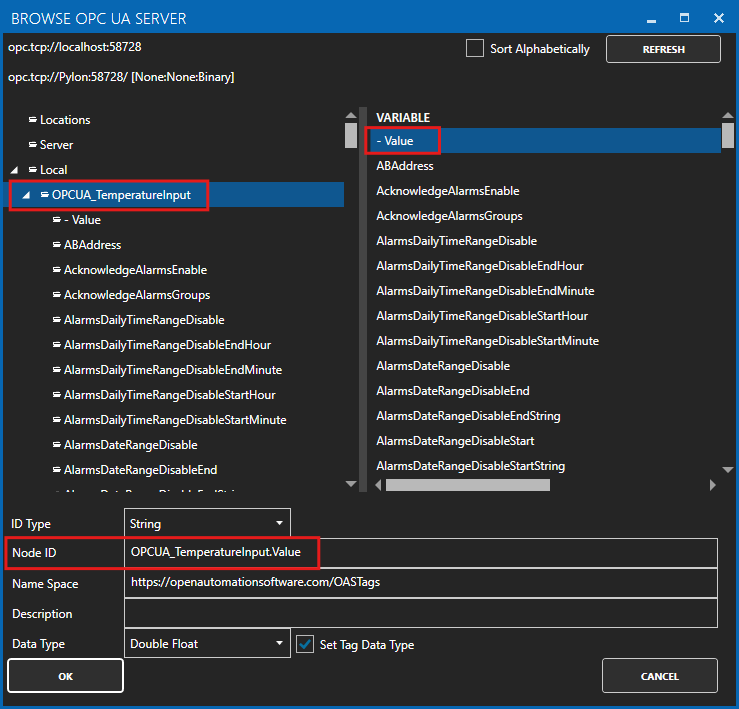
Click on the Apply Changes button to apply the changes.
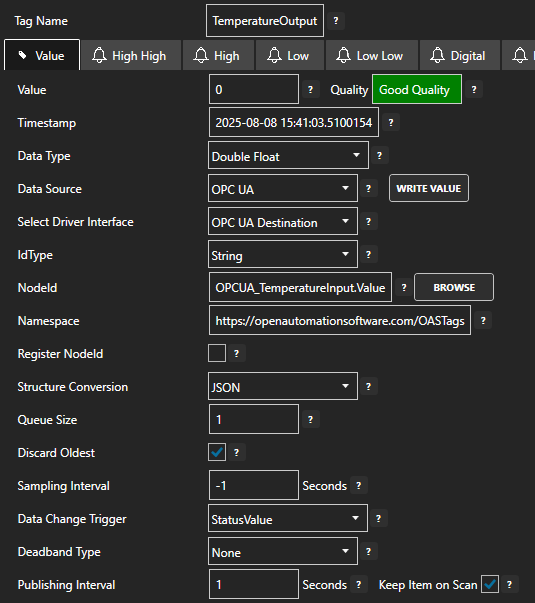
Check that the quality status is Good Quality and the data in the Value field is defaulted to zero.
14 - Configure Tag-To-Tag Data Route
In this section you will configure the Target of the source Tag to be the destination Tag value. This means whenever the source Tag value is updated, the destination Tag value will also be updated. This will cause a write operation on any associated driver if it is supported.
Select the source data Tag.

Select the Target tab.

Enable the Enable Write to Target option.

Click on the BROWSE button to select the destination tag.
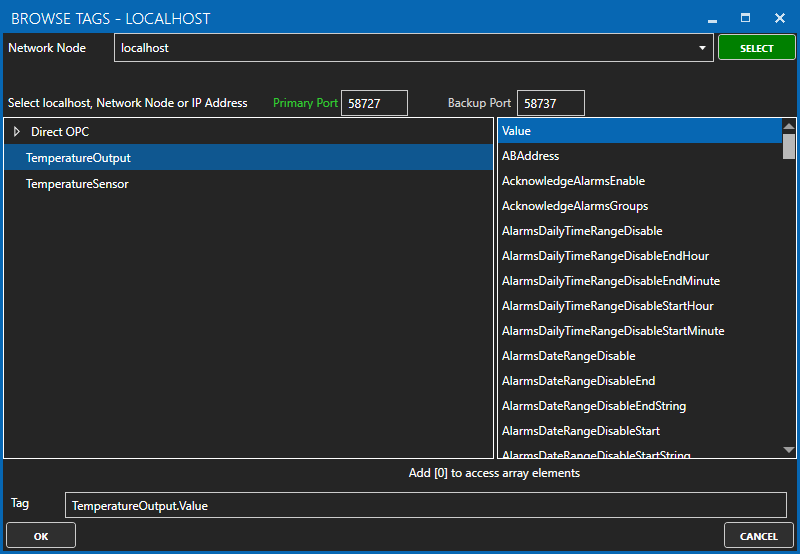
Optionally, configure the Deadband property or enable Write Continuously to configure a continuous writing frequency.
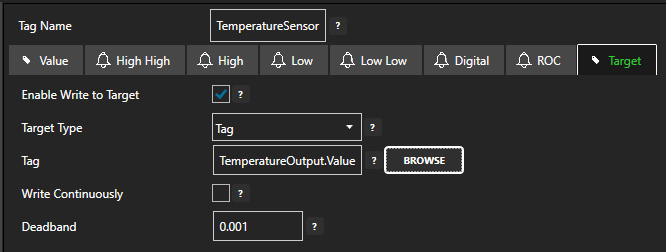
Click on the Apply Changes button to apply the configuration.
To verify that your data transfer is working correctly, select the destination Tag and check that the Tag value matches the Tag value of the source Tag.

You should also verify that the Tag value has been written to your destination device. Depending on your configuration in step 5 above, this destination value should be updated whenever the source value changes or at the given frequency.
15 - Save Changes
Once you have successfully configured your OAS instances, make sure you save your configuration.
On each configuration page, click on the Save button.
If this is the first time you are saving the configuration, or if you are changing the name of the configuration file, OAS will ask you if you want to change the default configuration file.
If you select Yes then OAS will make this configuration file the default and if the OAS service is restarted then this file will be loaded on start-up.
If you select No then OAS will still save your configuration file, but it will not be the default file that is loaded on start-up.

Important
Each configuration screen has an independent configuration file except for the Tags and Drivers configurations, which share the same configuration file. It is still important to click on the Save button whenever you make any changes.
For more information see: Save and Load Configuration
Info
- On Windows the configuration files are stored in C:\ProgramData\OpenAutomationSoftware\ConfigFiles.
- On Linux the configuration files are stored in the ConfigFiles subfolder of the OAS installation path.