How to Transfer Data from OPC DA to OPC DA
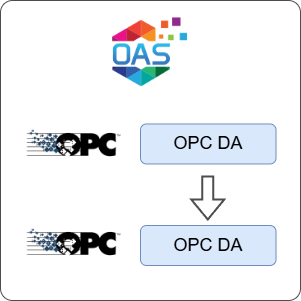
Open Automation Software can be used to transfer data from an OPC DA data source to an OPC DA destination locally or over a network. This guide walks you through downloading and installing OAS, configuring an OPC DA source tag and an OPC DA destination tag.
This guide uses the Data Route feature of OAS to transfer a Tag's value to another Tag's value using the Tag-to-Tag method.
ℹ️ For simulation purposes, you will use the OPC server available in the OAS platform to write a Tag value. If you already have an OPC server or device available, you can also adjust your configuration to suit your own OPC server or device.
1 - Download and Install OAS
If you have not already done so, you will need to download and install the OAS platform.
Fully functional trial versions of the software are available for Windows, Windows IoT Core, Linux, Raspberry Pi and Docker on our downloads page.
On Windows, run the downloaded setup.exe file to install the Open Automation Software platform. For a default installation, Agree to the End User License Agreement and then click the Next button on each of the installation steps until it has completed.
If you'd like to customize your installation or learn more, use the following instructions:
The OAS Service Control application will appear when the installation finishes on Windows.

Click on each START SERVICE button to start each of the three OAS services.
2 - Configure OAS
Configure OAS is the main application used to configure local and remote OAS instances.

From your operating system start menu, open the Configure OAS application.
Select the Configure > Tags screen.
Important
If this is the first time you have installed OAS, the AdminCreate utility will run when you select a screen in the Configure menu. This will ask you to create a username and password for the admin user. This user will have full permissions in the OAS platform.
For further information see Getting Started - Security.
If this is the first time you are logging in, you will see the AdminCreate utility. Follow the prompts to set up your admin account. Otherwise, select the Log In menu button and provide the Network Node, username and password.


Info
In this guide you will use the Configure OAS application to configure the local Network Node which by default is localhost.
If you have installed OAS on a remote instance you can also connect to the remote instance by setting the relevant IP address or host name in the Network Node field.
3 - Create Security Group and User
When connecting to the local OAS OPC UA server, you need to configure a security group and a user to provide Tag read/write access. You'll need these credentials when creating the OPC UA connector instance later.
ℹ️ You can skip this step if you are connecting to your own third party OPC UA server.
Select Configure > Security from the top menu.
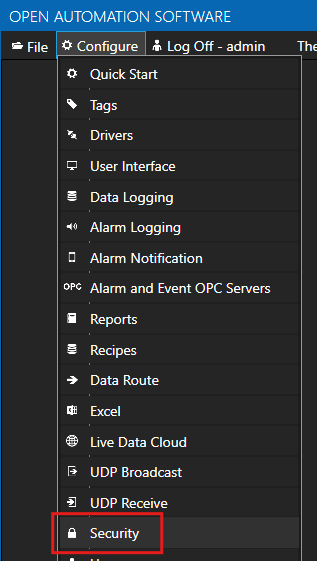
Provide a Group Name such as OPC UA Access.

Click on the DISABLE ALL button to disable all access.

In the Tags tab, ensure Get Tag Group Names and Get Tag Names is checked. This setting is required when browsing the OPC UA server tag structure once you get to the step of assigning the OPC UA data source to a Tag.
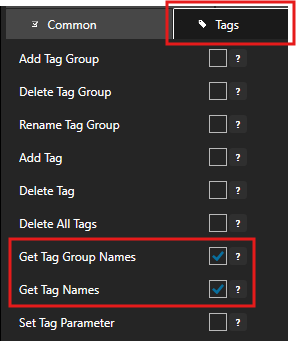
In the Read Tags tab, ensure Disable All Tags From Reading is NOT checked.

In the Write Tags tab, ensure Disable Add Tags From Writing is NOT checked.

Click on the ADD GROUP button on the left hand side to add this security group configuration. Once added, the security group name should appear in the list of security groups.
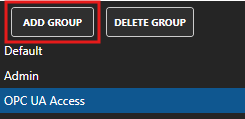
Select Configure > Users from the top menu.
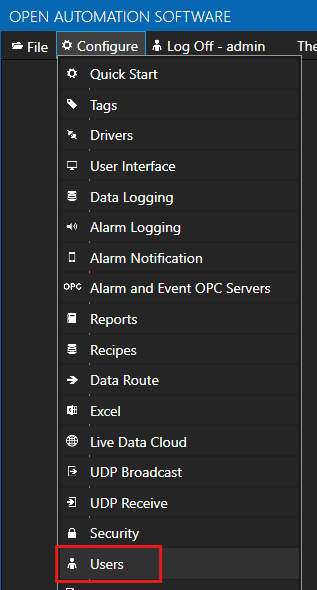
Provide a User Name such as opcuauser, a password and set the Security Group as OPC UA Access.
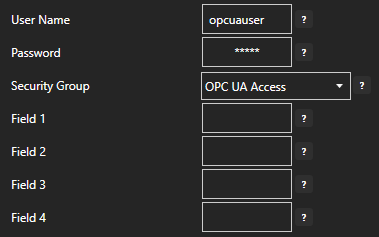
Click on the ADD USER button on the left hand side to add this user configuration. Once added, the user name should appear in the list of users.
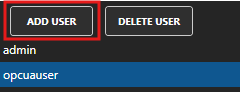
4 - Add Data Source Tag
In this section you will create a Tag to represent your data point in the field (for example a temperature sensor). This can then be transferred your desired destination.
Select Configure > Tags from the top menu.

If you want to add a Tag to the root Tags group make sure the Tags node is selected in the tag list and click on the ADD TAG button.

If you want to add a Tag to a Tag Group, select the Tag Group first and then click on the ADD TAG button.
You can also add Tag Groups by using the ADD GROUP button.
Provide a Tag Name such as TemperatureSensor and click the OK button.

5 - Assign OPC DA as Tag Data Source
You will now set the Tag's data source to an OPC data source and configure the OPC Item to point to one of the OAS simulated tags.
ℹ️ If you already have your own OPC data source, you can browse your own data source in Step 3.
Tips
For most reliable OPC connections you would normally install OAS on the same server as the OPC DA server. However, if your OPC server is on a remote machine, you can add the IP address of the remote machine in the Configure > Options > Networking screen in the NETWORK NODES table.
Select the Tag that will source data from your OPC server.

Set the Data Source to OPC.
Click on the BROWSE button next to the OPC Item field. In the BROWSE OPC SERVERS window you can select the Local node, then select EEI.OPCSimulator then select SimDevice. In the right hand OPC ITEMS section select Random. You should see the OPC Item is now EEI.OPCSimulator\SimDevice.Random.
ℹ️ If you are accessing a remote OPC server, you can find it in the Network node instead of the Local node.
Click on the OK button to select this OPC item.
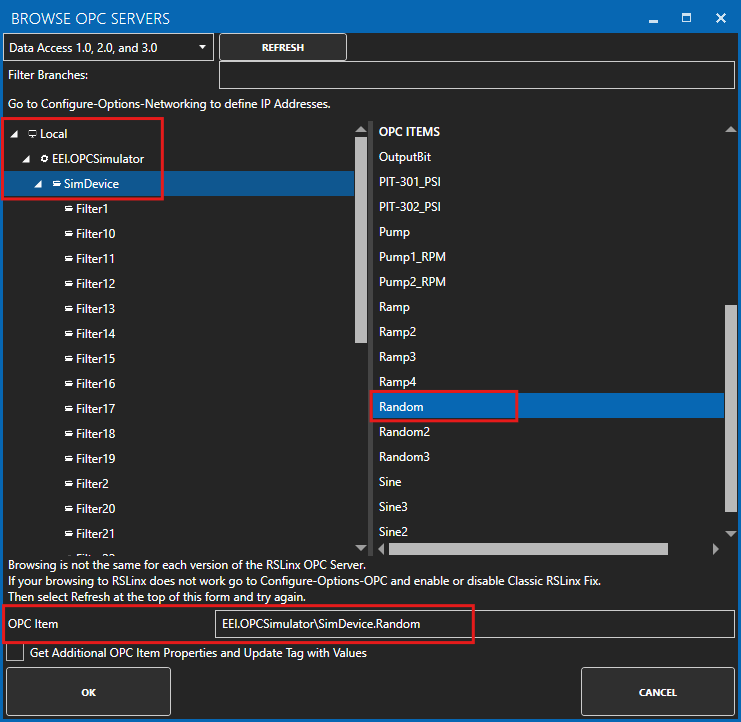
Click on the Apply Changes button to apply the changes.
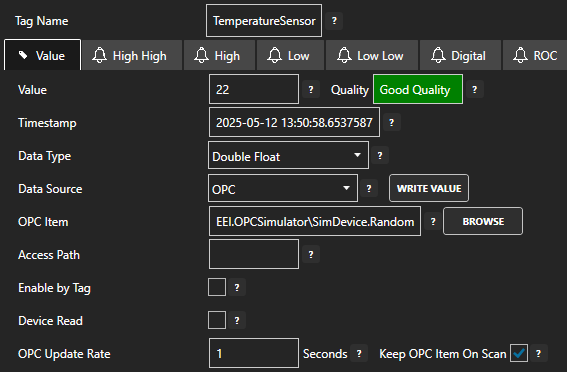
6 - Add Simulated OPC DA Tag for Temperature Input
In this section you will create a Tag to represent a Temperature input in a destination OPC DA device. This Tag is used for simulation because we are using the OAS OPC server.
ℹ️ If you have your own third-party OPC server where you can simulate a Tag value then you can skip this step.
Select Configure > Tags from the top menu.

Select the root Tags group and click on the ADD TAG button.

Provide a Tag Name such as OPCDA_TemperatureInput and click the OK button.
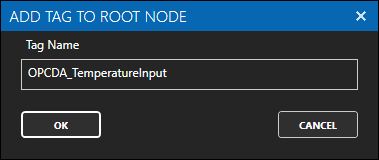
This tag will have a default value of zero. It will automatically update once your destination data connector and tag are configured.
7 - Assign OPC DA as Tag Data Destination
You will now set the Tag's data destination to an OPC destination and configure the OPC Item to point to one of the OAS tags we created for simulation.
ℹ️ If you already have your own OPC data destination, you can browse your own data source in Step 3.
Tips
For most reliable OPC connections you would normally install OAS on the same server as the OPC DA server. However, if your OPC server is on a remote machine, you can add the IP address of the remote machine in the Configure > Options > Networking screen in the NETWORK NODES table.
Select the Tag that will output data to your OPC destination tag.
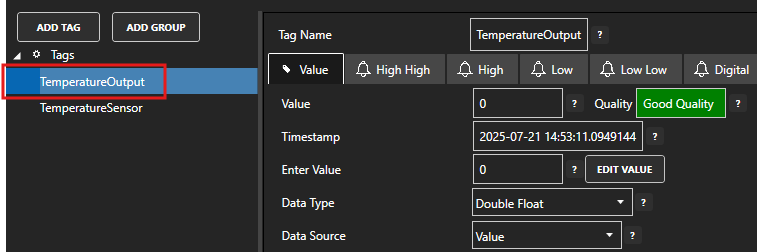
Set the Data Source to OPC.
Click on the BROWSE button next to the OPC Item field. In the BROWSE OPC SERVERS window you can select the Local node, then select OPCSystems.NET, then select Local. In the right hand OPC ITEMS section select OPCDA_TemperatureInput.Value. You should see the OPC Item is now OPCSystems.NET\Local.OPCDA_TemperatureInput.Value.
ℹ️ If you are accessing a remote OPC server, you can find it in the Network node instead of the Local node.
Click on the OK button to select this OPC item.
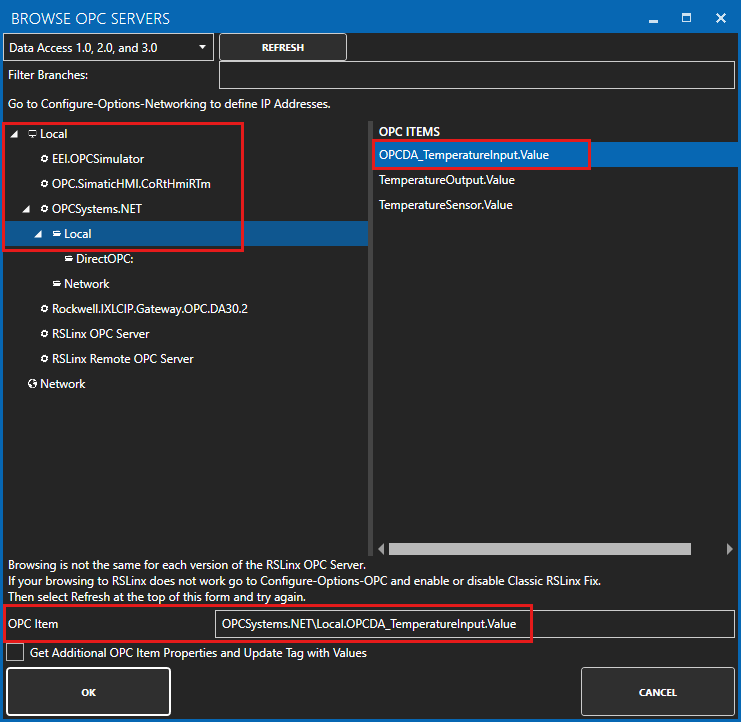
Click on the Apply Changes button to apply the changes.
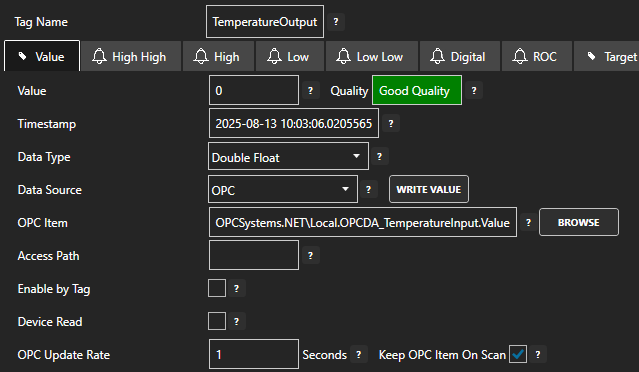
8 - Configure Tag-To-Tag Data Route
In this section you will configure the Target of the source Tag to be the destination Tag value. This means whenever the source Tag value is updated, the destination Tag value will also be updated. This will cause a write operation on any associated driver if it is supported.
Select the source data Tag.

Select the Target tab.

Enable the Enable Write to Target option.

Click on the BROWSE button to select the destination tag.
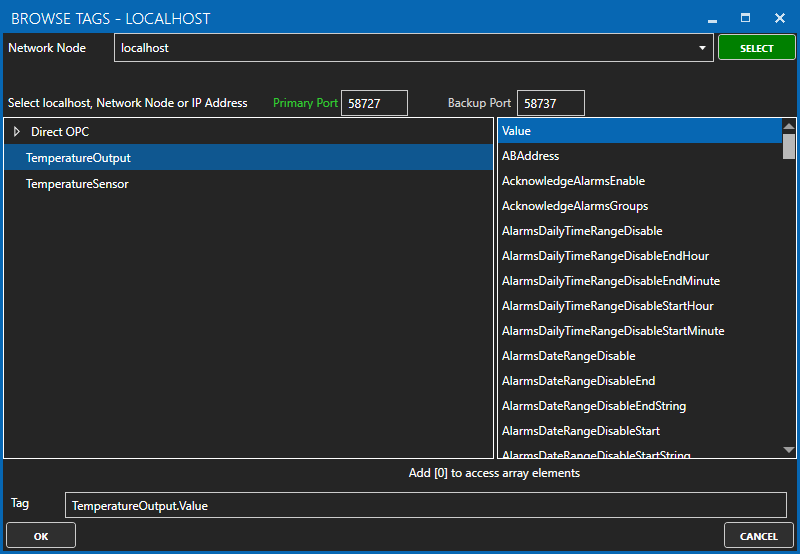
Optionally, configure the Deadband property or enable Write Continuously to configure a continuous writing frequency.
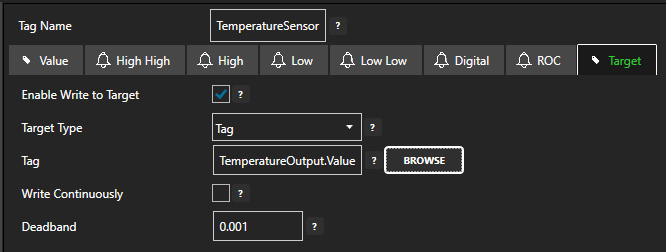
Click on the Apply Changes button to apply the configuration.
To verify that your data transfer is working correctly, select the destination Tag and check that the Tag value matches the Tag value of the source Tag.

You should also verify that the Tag value has been written to your destination device. Depending on your configuration in step 5 above, this destination value should be updated whenever the source value changes or at the given frequency.
9 - Save Changes
Once you have successfully configured your OAS instances, make sure you save your configuration.
On each configuration page, click on the Save button.
If this is the first time you are saving the configuration, or if you are changing the name of the configuration file, OAS will ask you if you want to change the default configuration file.
If you select Yes then OAS will make this configuration file the default and if the OAS service is restarted then this file will be loaded on start-up.
If you select No then OAS will still save your configuration file, but it will not be the default file that is loaded on start-up.

Important
Each configuration screen has an independent configuration file except for the Tags and Drivers configurations, which share the same configuration file. It is still important to click on the Save button whenever you make any changes.
For more information see: Save and Load Configuration
Info
- On Windows the configuration files are stored in C:\ProgramData\OpenAutomationSoftware\ConfigFiles.
- On Linux the configuration files are stored in the ConfigFiles subfolder of the OAS installation path.