How to Transfer Data from AWS IoT Core to Sparkplug B
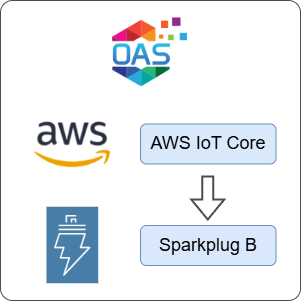
Open Automation Software can be used to transfer data from AWS IoT Core to a Sparkplug B Edge of Network (EoN) node locally or over a network. This guide walks you through downloading and installing OAS, configuring an AWS IoT Core connector with a Tag and a Sparkplug B host app and EoN node connector.
Typically you will have your own Edge of Network (EoN) node configured. For the purposes of this guide, you will create a Sparkplug B hosting app and EoN node. You can also use your own EoN node if you already have one.
For this guide on how to transfer data from AWS IoT Core to a Sparkplug B EoN you will need:
- An AWS account with access to the AWS IoT Core console
1 - Download and Install OAS
If you have not already done so, you will need to download and install the OAS platform.
Fully functional trial versions of the software are available for Windows, Windows IoT Core, Linux, Raspberry Pi and Docker on our downloads page.
On Windows, run the downloaded setup.exe file to install the Open Automation Software platform. For a default installation, Agree to the End User License Agreement and then click the Next button on each of the installation steps until it has completed.
If you'd like to customize your installation or learn more, use the following instructions:
The OAS Service Control application will appear when the installation finishes on Windows.

Click on each START SERVICE button to start each of the three OAS services.
2 - Configure OAS
Configure OAS is the main application used to configure local and remote OAS instances.

From your operating system start menu, open the Configure OAS application.
Select the Configure > Tags screen.
Important
If this is the first time you have installed OAS, the AdminCreate utility will run when you select a screen in the Configure menu. This will ask you to create a username and password for the admin user. This user will have full permissions in the OAS platform.
For further information see Getting Started - Security.
If this is the first time you are logging in, you will see the AdminCreate utility. Follow the prompts to set up your admin account. Otherwise, select the Log In menu button and provide the Network Node, username and password.


Info
In this guide you will use the Configure OAS application to configure the local Network Node which by default is localhost.
If you have installed OAS on a remote instance you can also connect to the remote instance by setting the relevant IP address or host name in the Network Node field.
3 - Create Subscriber Thing in AWS IoT Core
In this step you will create a Thing in the AWS IoT Core service and the required certificate and policies for subscribing to messages sent by AWS IoT Core. This represents your connection and security settings between AWS IoT Core and OAS.
Login to the AWS Console and select the AWS IoT service.
Under the Manage and All Devices menu select Things.
Click on the Create things button to start the create new things wizard.
Select Create single thing and click on the Next button.
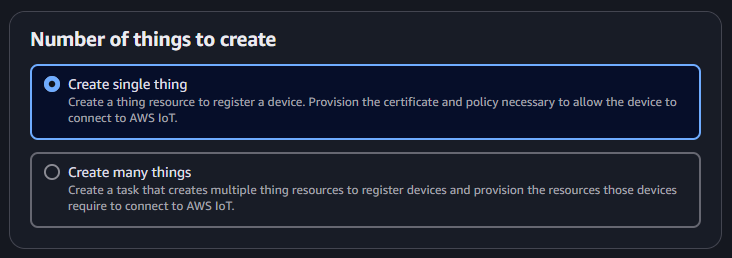
Set the Thing name to OAS_Subscriber and click on the Next button.
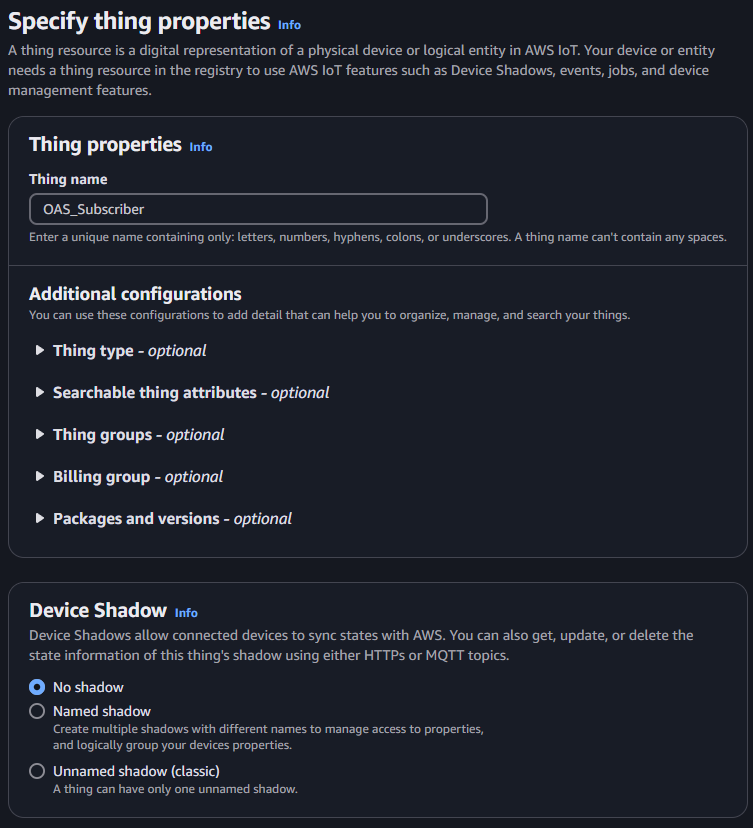
Leave the default option to generate device certificate automatically and click on the Next button.
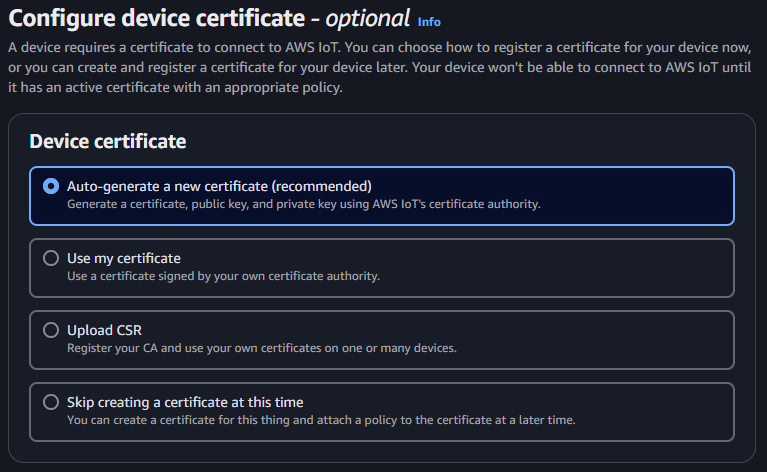
Select the Create policy button. This will open a new browser tab or window.
Set the Policy name to OASSubscriberPolicy. The policy will need to allow the iot:Connect and iot:Subscribe actions. For the purpose of this guide the policy will allow all resources using the * wildcard.
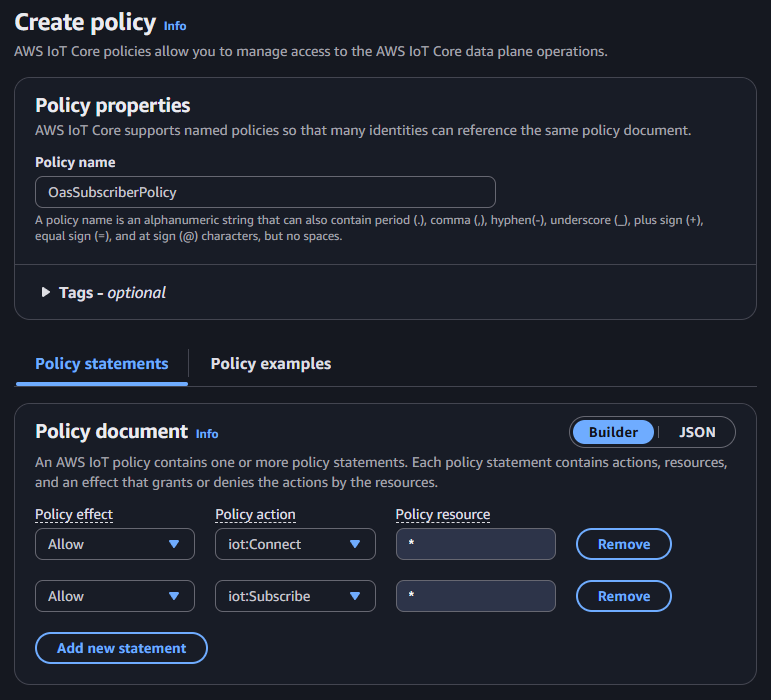
Important
For security best practices in production systems you should always restrict your policy to the client ID and AWS resource name (ARN) that represents your region, account and topic paths.
Go back to the create thing wizard and select the OASSubscriberPolicy. Click on the Create thing button.
You will see a window relating to certificates. Download the device certificate, the public key file, the private key file and one of the Root CA certificates. You should keep these files in a folder with limited permissions. You'll need them when configuring the AWS IoT Core subscriber in the OAS platform.
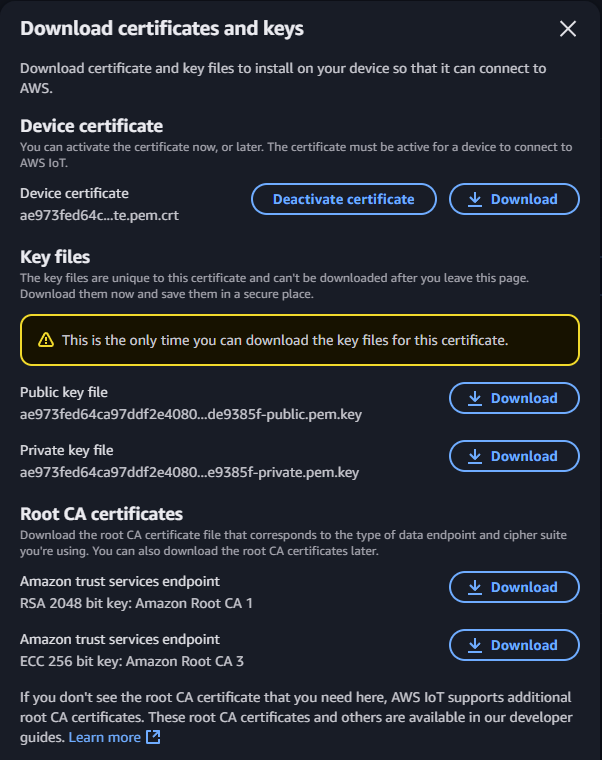
4 - Configure AWS IoT Core Subscriber
In the following steps you will create and configure an AWS IoT Core Subscriber for subscribing to tag values.
To determine the AWS IoT Core endpoint you will need to login to the AWS console and select the AWS IoT service. Select the Domain configurations menu.
If you don't already have a domain name use the Create domain configuration button to create one. You will need to take a note of the Domain name property, which represents your AWS IoT Core broker endpoint.
In the Configure OAS application, select Configure > Drivers from the top menu.

Enter a meaningful Driver Interface Name to give this driver interface instance a unique name (for example AWS IoT Subscriber).
Ensure the following parameters are configured:
- Driver: AWS IoT Gateway
- BrokerPort: 8883
- Create Certificate: Select this if running Windows
- Client Certificate File: The device certificate pem.crt file from the previous section
- Client Certificate Key File: The private pem.key file from the previous section
- Server Certificate File: The Root CA pem file from the previous section
- Client ID: OASSubscriber
- IoT End Point: This is your AWS Iot Core endpoint from step 2 above
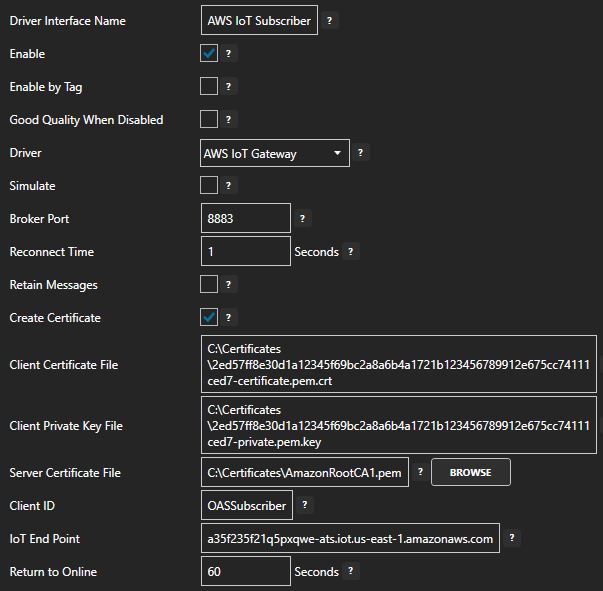
Info
If you are using Linux, you can generate a PFX certificate using OpenSSL.
openssl pkcs12 -export \ -out oas-connection-certificate.pfx \ -inkey 2ed57ff8e30d1a12345f69bc2a8a6b4a1721b123456789912e675cc74111ced7-private.pem.key \ -in 2ed57ff8e30d1a12345f69bc2a8a6b4a1721b123456789912e675cc74111ced7-certificate.pem.crt \ -certfile AmazonRootCA1.pemYou can then use the generated certificate and password in your AWS IoT Gateway driver configuration:

Click the ADD DRIVER button on the left hand side to add this driver configuration. Once added, the driver interface name should appear in the list of drivers.
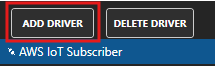
5 - Add Data Source Tag
In this section you will create a Tag to represent your data point in the field (for example a temperature sensor). This can then be transferred your desired destination.
Select Configure > Tags from the top menu.

If you want to add a Tag to the root Tags group make sure the Tags node is selected in the tag list and click on the ADD TAG button.

If you want to add a Tag to a Tag Group, select the Tag Group first and then click on the ADD TAG button.
You can also add Tag Groups by using the ADD GROUP button.
Provide a Tag Name such as TemperatureSensor and click the OK button.

6 - Assign AWS IoT Gateway as Tag Data Source
You will now set the Tag's data source to the AWS IoT Subscriber interface that you created previously.
Select the Tag that will source data from the AWS IoT Core data source.

Set the following properties:
- Data Source: AWS IoT Gateway
- Select Driver Interface: AWS IoT Subscriber
- Topic: oas/temperature
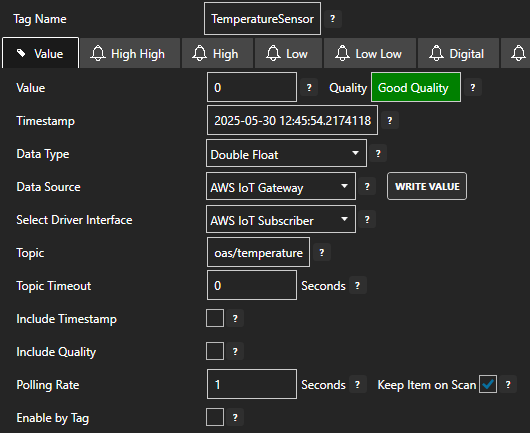
Click on the Apply Changes button to apply the changes.
Login to the AWS Console and select the AWS IoT service.
Under the Test menu select MQTT test client and then select the Publish to a topic tab.
In the Topic name specify oas/temperature.
In the Message payload enter a value and then click on the Publish button.
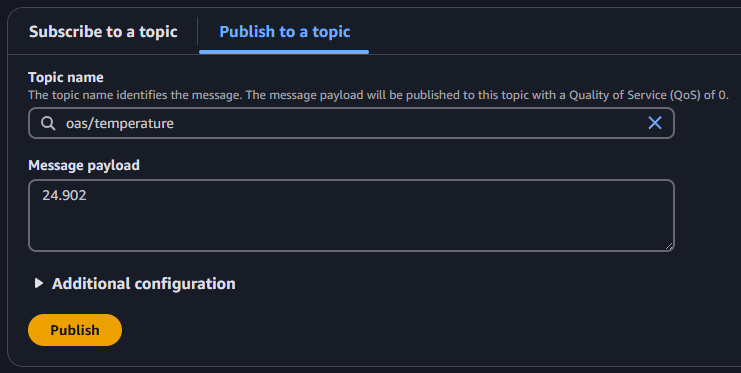
Check that the quality status is Good Quality and you can see the value.

7 - Check that the MQTT Broker is enabled
If you are using the OAS MQTT Broker, you can follow the steps below to ensure it is enabled, otherwise you can skip this step.
Select Configure > Options from the top menu.
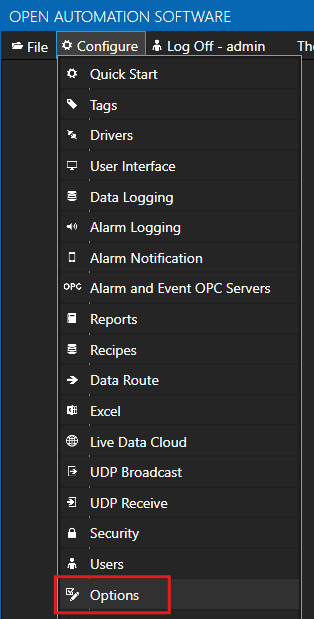
Select the MQTT Broker tab.
Check that the OAS MQTT Broker Enable checkbox is checked and the OAS MQTT Broker Port is configured as 1883.
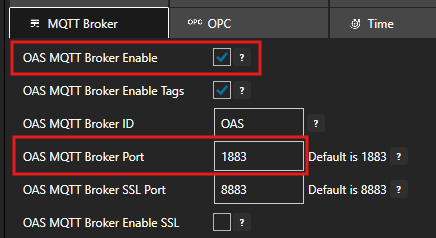
8 - Create Security Group and User
When using Sparkplug B over the OAS MQTT Broker, you need to configure a security group and a user to provide Tag read/write access. You'll need these credentials when creating the Sparkplug B connector instances later.
ℹ️ You can skip this step if you already have your own MQTT Broker.
Select Configure > Security from the top menu.
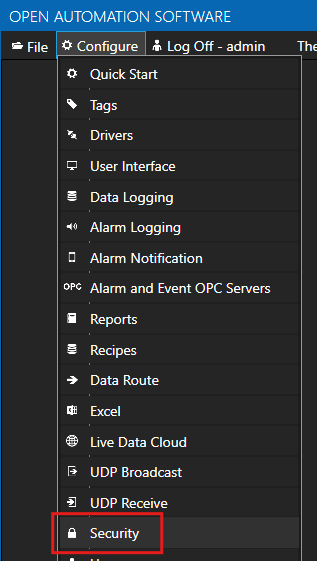
Provide a Group Name such as SparkplugAccess.

Click on the DISABLE ALL button to disable all access.

In the Read Tags tab, ensure Disable All Tags From Reading is NOT checked.

In the Write Tags tab, ensure Disable Add Tags From Writing is NOT checked.

Click on the ADD GROUP button on the left hand side to add this security group configuration. Once added, the security group name should appear in the list of security groups.
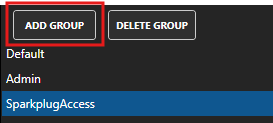
Select Configure > Users from the top menu.
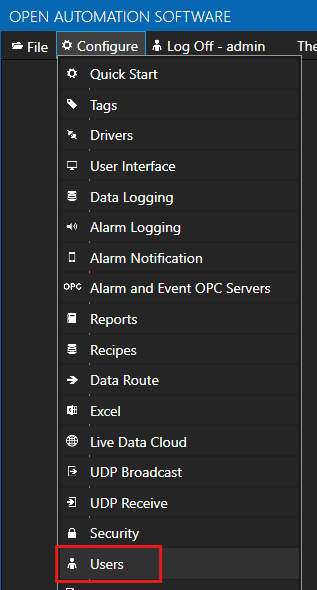
Provide a User Name such as sparkpluguser, a password and set the Security Group as SparkplugAccess.

Click on the ADD USER button on the left hand side to add this user configuration. Once added, the user name should appear in the list of users.
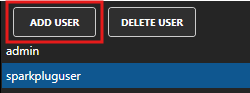
9 - Set up Sparkplug B Host App
In this section you will create a Sparkplug B driver configured using Host App mode. When you link EoN nodes to this host using the Host ID OAS will automatically create the Tags provided by the EoN node.
Select Configure > Drivers from the top menu.

Enter a name such as SpB Host App in the Driver Interface Name to give this driver interface a unique name.
Ensure the following parameters are configured:
- Driver: Sparkplug B
- Host: localhost
- Port: 1883
- User Name: sparkpluguser
- Password: the password you configured in the previous step
- Protocol Driver: V500
- Client ID: OAS_Client_Host
- Mode: Host App
- Host ID: OAS_Host (you will need to use this in your EoN node configuration)
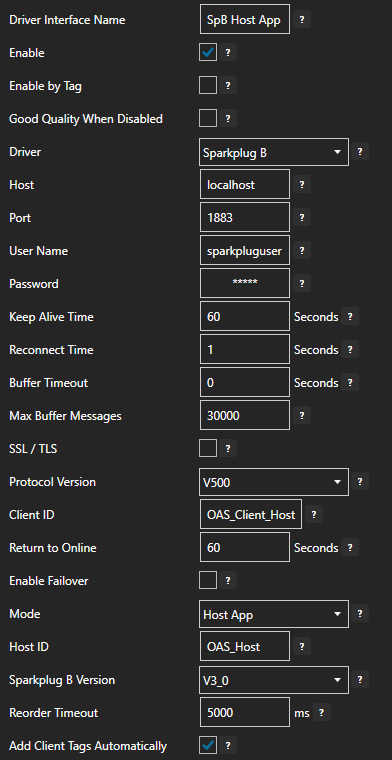
ℹ️ If you are using your own MQTT Broker, ensure that you configure the Host, Port, User Name, Password and Protocol Driver accordingly.
Click on the ADD DRIVER button on the left hand side to add this driver configuration. Once added, the driver interface name should appear in the list of drivers.
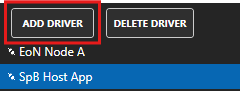
Tips
When the Add Client Tags Automatically option is enabled in the Sparkplug B Host App driver, OAS will automatically generate the Tags when you create EoN nodes that use the OAS_Host Host ID.
10 - Create Destination Sparkplug B EoN node
In order to simulate the Edge of Network (EoN) node acting as a data destination, we can use the features available in OAS to create an EoN using a Sparkplug B connector instance and leverage the built-in MQTT broker.
ℹ️ You can skip this section if you want to use your own existing EoN node. You'll have to ensure that your EoN node is configured with the details in step 3 below so that it can talk to the OAS Host App.
Select Configure > Drivers from the top menu.

Enter a name such as EoN Destination Node in the Driver Interface Name to give this driver interface a unique name.
Ensure the following parameters are configured:
- Driver: Sparkplug B
- Host: localhost
- Port: 1883
- User Name: sparkpluguser
- Password: the password you configured in the previous step
- Protocol Driver: V500
- Client ID: OAS_Destination_Node
- Mode: Edge Node
- Group ID: DestinationGroup
- Edge Node ID: DestinationNode
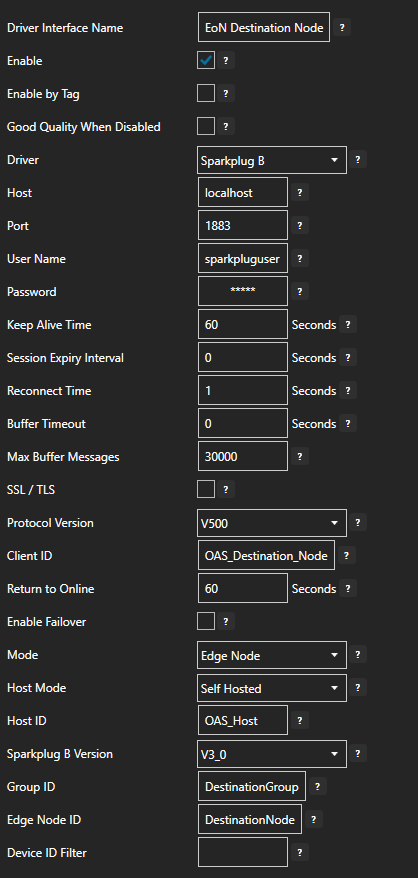
Click on the ADD DRIVER button on the left hand side to add this driver configuration. Once added, the driver interface name should appear in the list of drivers.
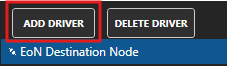
11 - Set Host Configuration on Tag
In this section you will configure the Sparkplug B Host parameters for the EoN node where the Tag value should be sent to.
On the Tags configuration screen, select the data source Tag.

Configure the Host parameters according to your Sparkplug B destination EoN node.
- Host Group ID: DestinationGroup
- Host Edge Node ID: DestinationNode
- Host Device ID: EoN Data Destination
- Host Metric Name: Temperature
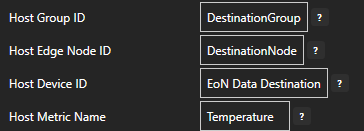
Click on the Apply Changes button to apply the changes.
12 - Verify Host App Tag Generation for Data Destination
You will now check to make sure the Tag Group folder structure and Tag for the Temperature metric was automatically generated and that any updates to the TemperatureSensor tag will flow through to the Sparkplug B tag structure.
On the Tags screen, click on the SELECT button to refresh the tag list.
You will see a Tag Group structure starting with a parent folder called SpB Host App and then a sub-folder for DestinationGroup, another sub-folder for DestinationNode and finally a sub-folder for the EoN node called Eon Data Destination. The Temperature tag representing the Temperature metric is inside this final sub-folder.
As you can see the Sparkplug B host app driver has automatically generated the Tag Groups and Tags.
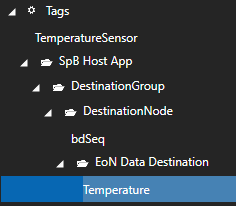
Select the Temperature tag in the EoN Data Destination sub-folder. You should see the value updating according to your data source and the Client parameters configured according to the EoN node Host properties. These properties were automatically configured by OAS.
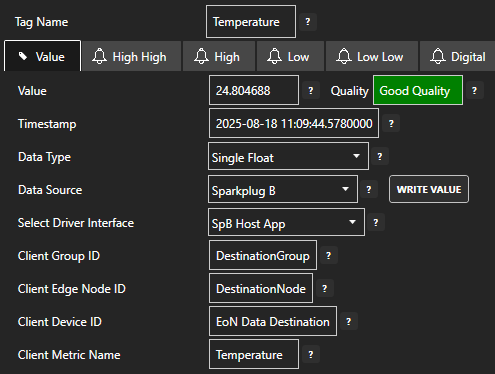
13 - Save Changes
Once you have successfully configured your OAS instances, make sure you save your configuration.
On each configuration page, click on the Save button.
If this is the first time you are saving the configuration, or if you are changing the name of the configuration file, OAS will ask you if you want to change the default configuration file.
If you select Yes then OAS will make this configuration file the default and if the OAS service is restarted then this file will be loaded on start-up.
If you select No then OAS will still save your configuration file, but it will not be the default file that is loaded on start-up.

Important
Each configuration screen has an independent configuration file except for the Tags and Drivers configurations, which share the same configuration file. It is still important to click on the Save button whenever you make any changes.
For more information see: Save and Load Configuration
Info
- On Windows the configuration files are stored in C:\ProgramData\OpenAutomationSoftware\ConfigFiles.
- On Linux the configuration files are stored in the ConfigFiles subfolder of the OAS installation path.