How to Log Database Data to SQLite
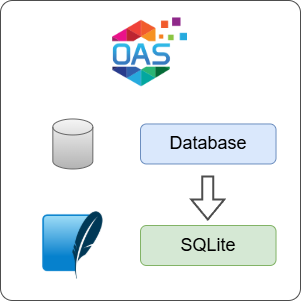
Open Automation Software can be configured to connect to various databases as a data source and log the data to a SQLite database. This guide walks you through downloading and installing OAS, configuring a database connector, configuring tags and logging them to a SQLite database.
For this guide on how to log database data to SQLite you will need:
- An SQLite database with some example data as a data source
ℹ️ This guide uses an existing SQLite database with temperature data logged by OAS. You can configure a similar Data Logging configuration or you can provide your own database.
1 - Download and Install OAS
If you have not already done so, you will need to download and install the OAS platform.
Fully functional trial versions of the software are available for Windows, Windows IoT Core, Linux, Raspberry Pi and Docker on our downloads page.
On Windows, run the downloaded setup.exe file to install the Open Automation Software platform. For a default installation, Agree to the End User License Agreement and then click the Next button on each of the installation steps until it has completed.
If you'd like to customize your installation or learn more, use the following instructions:
The OAS Service Control application will appear when the installation finishes on Windows.

Click on each START SERVICE button to start each of the three OAS services.
2 - Configure OAS
Configure OAS is the main application used to configure local and remote OAS instances.

From your operating system start menu, open the Configure OAS application.
Select the Configure > Tags screen.
Important
If this is the first time you have installed OAS, the AdminCreate utility will run when you select a screen in the Configure menu. This will ask you to create a username and password for the admin user. This user will have full permissions in the OAS platform.
For further information see Getting Started - Security.
If this is the first time you are logging in, you will see the AdminCreate utility. Follow the prompts to set up your admin account. Otherwise, select the Log In menu button and provide the Network Node, username and password.


Info
In this guide you will use the Configure OAS application to configure the local Network Node which by default is localhost.
If you have installed OAS on a remote instance you can also connect to the remote instance by setting the relevant IP address or host name in the Network Node field.
3 - Configure Database Data Source
In the following steps you will create and configure a Database Connector to connect to a local SQLite database file that contains example temperature data.
ℹ️ If you want to use your own database server you can select the relevant Provider and configure it according to your database server settings and credentials.
Select Configure > Drivers from the top menu.

Enter a meaningful Driver Interface Name to give this driver interface instance a unique name.
Ensure the following parameters are configured:
- Driver: Database
- Provider: SQLite
- Database: Absolute path to your sqlite database file
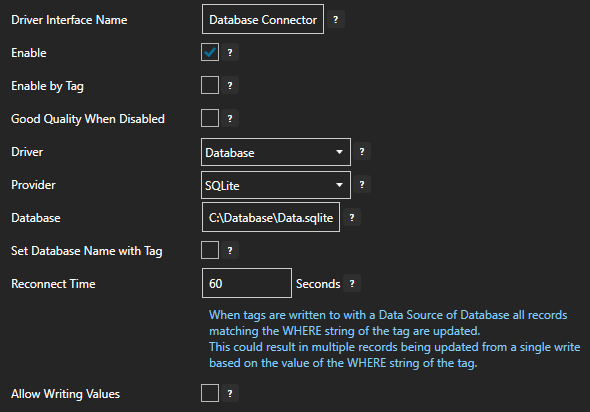
Click on the ADD DRIVER button on the left hand side to add this driver configuration. Once added, the driver interface name should appear in the list of drivers.
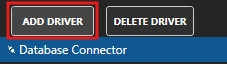
4 - Add Data Source Tag
In this section you will create a Tag to represent your data point in the field (for example a temperature sensor). This can then be transferred your desired destination.
Select Configure > Tags from the top menu.

If you want to add a Tag to the root Tags group make sure the Tags node is selected in the tag list and click on the ADD TAG button.

If you want to add a Tag to a Tag Group, select the Tag Group first and then click on the ADD TAG button.
You can also add Tag Groups by using the ADD GROUP button.
Provide a Tag Name such as TemperatureSensor and click the OK button.

5 - Assign Database as Tag Data Source
You will now set the Tag's data source to the Database driver interface that you created previously.
Tips
When configuring the Database data source it is important to remember that this connector is designed to return a single field from the first row that is returned based on the following criteria:
- Table or View name (required)
- Field Name (required)
- Where clause (optional)
- Order By clause (optional)
You can use the WHERE and ORDER BY clauses to control which rows are returned. This can be any standard syntax supported by your database provider. Even if more than one row is returned by the query, OAS will only look at the first row.
The following shows an example SQLite database table:
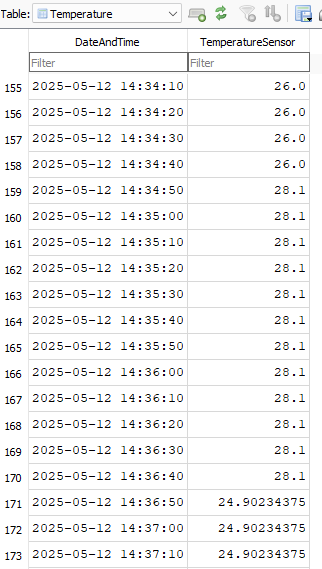
Select the Tag that will source data from a Database data source.

Set the Data Source to Database.
Set the Select Driver Interface drop-down to the Database Connector interface created previously.
Set the Table or View field to the name of the table or view in the database that contains your data value.
Set the Field Name field to the name of the column in the table that contains your data value.
To ensure you only get the latest value, set the Order By String to DateAndTime DESC. Note that DateAndTime in this case is the standard column name that OAS logs when using the data logging feature. If your data has a different column name you can use yours instead.
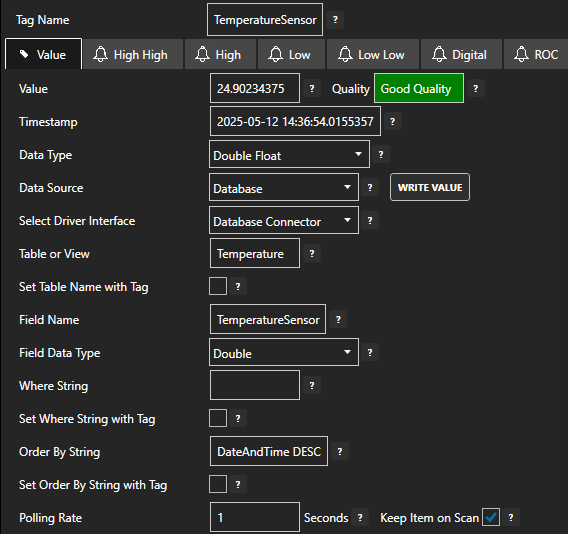
Click on the Apply Changes button to apply the changes.
Check that the quality status is Good Quality and the data in the Value field is as expected.

6 - Configure Data Logging
You will now configure data logging to a local SQLite database file.
Select Configure > Data Logging from the top menu.
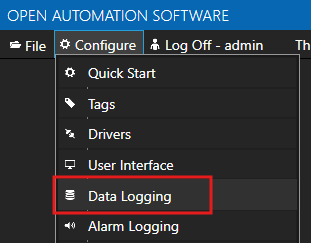
Enter a meaningful Logging Group Name to give this data logging group a unique name. A data logging group is simply a data logging configuration for a set of Tags.
On the Common tab leave all the default values. This will create a configuration that uses Continuous logging with a 1 second Logging Rate. This simply means, log data at a rate of 1 second.
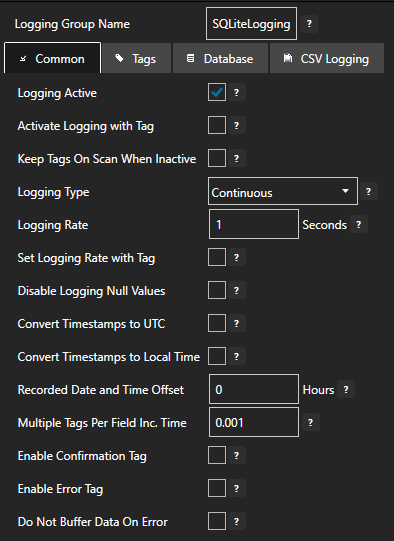
On the Tags tab you will add all of the Tags that you want to log. Each Tag will be a field (column) in the database. Click on the ADD button to bring up the Tag Browser.
Select the Tag you want to add in the left hand panel and then ensure the Value property is selected and then click on the OK button.
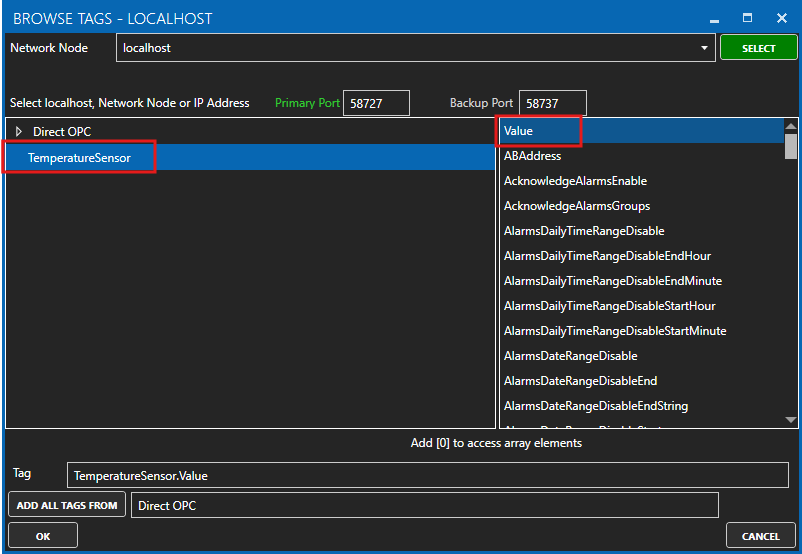
Tips
Each Tag has dozens of properties that are available for you to access. The Value property is the most commonly used property as it presents the Tag's current value. This is what we want to log to the database.
The Database Tag window will appear. This is where you set the database field name (column name) and the database data type that will be used. The most common types will be Double Float, Boolean, Integer and String.
Let's set the field name to Temperature. Now click on the OK button.
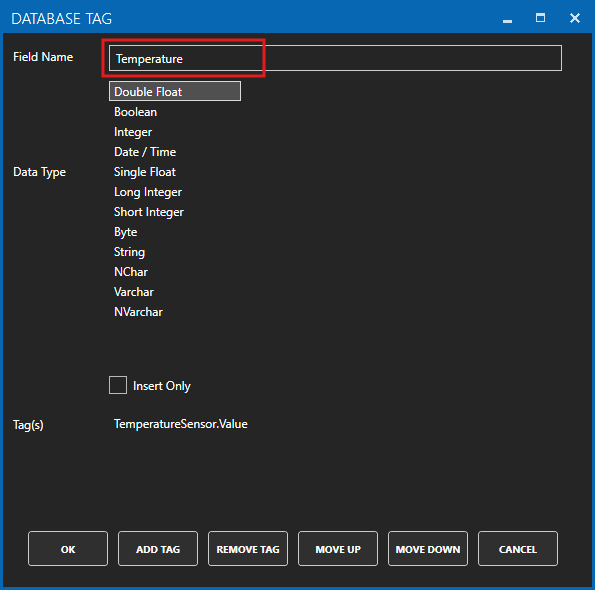
The Tag will appear in the list of Tags to be logged.
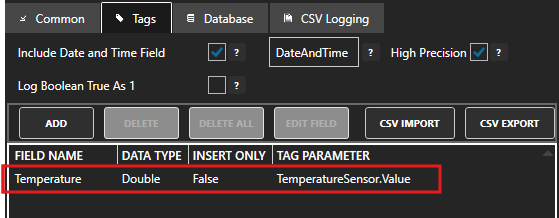
On the Database tab you will configure the database type and connection parameters:
- Tick the Log to Database checkbox to enable logging to a database
- Set the Provider to SQLite
- Set the absolute File Path of the SQLite database file. This will be created automatically
- Set Table to a table name such as Temperatures
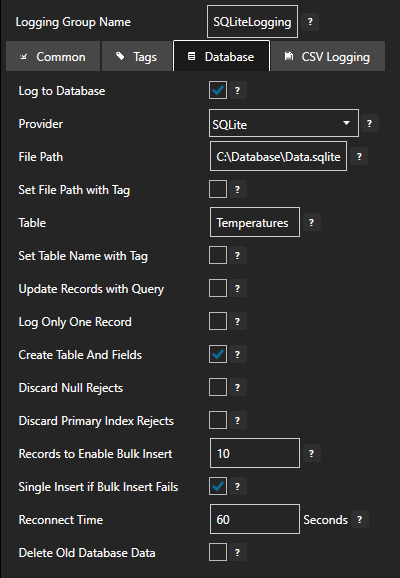
Click on the ADD GROUP button to add the data logging group. Once added, the data logging group name should appear in the list of logging groups.
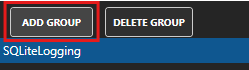
Your database logging group is now active.
7 - Verify the Database Table
You can verify your data logging configuration using a tool that can read SQLite databases such as DB Browser for SQLite.
Open the SQLite database file using DB Browser for SQLite.
Review the Database Structure tab to see the list of tables and schema of each table. You should see the table that you configured in previous steps and a DateAndTime field and one field for each of the Tags you added.
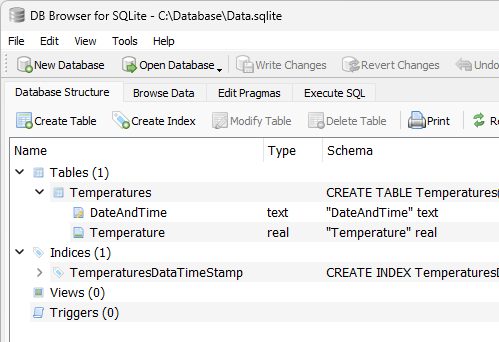
Review the Browse Data tab to see the Tag data history. You should see data logged at the the rate of the Logging Rate that you configured.
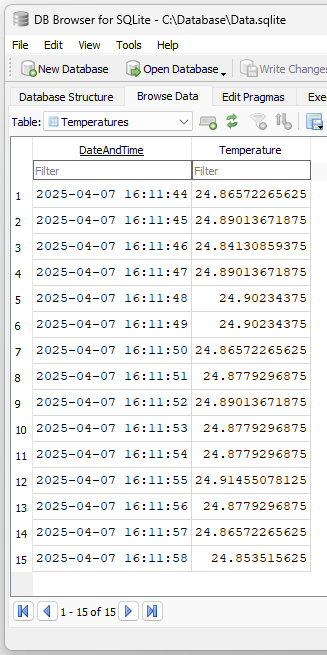
8 - Save Changes
Once you have successfully configured your OAS instances, make sure you save your configuration.
On each configuration page, click on the Save button.
If this is the first time you are saving the configuration, or if you are changing the name of the configuration file, OAS will ask you if you want to change the default configuration file.
If you select Yes then OAS will make this configuration file the default and if the OAS service is restarted then this file will be loaded on start-up.
If you select No then OAS will still save your configuration file, but it will not be the default file that is loaded on start-up.

Important
Each configuration screen has an independent configuration file except for the Tags and Drivers configurations, which share the same configuration file. It is still important to click on the Save button whenever you make any changes.
For more information see: Save and Load Configuration
Info
- On Windows the configuration files are stored in C:\ProgramData\OpenAutomationSoftware\ConfigFiles.
- On Linux the configuration files are stored in the ConfigFiles subfolder of the OAS installation path.