How to Log OPC UA Data to MongoDB
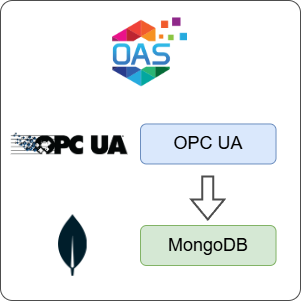
Open Automation Software can be configured to connect to OPC UA servers using the OPC UA connector and log the data to a MongoDB database. This guide walks you through downloading and installing OAS, configuring an OPC UA data source connector, configuring tags and logging them to a MongoDB database.
For this guide on how to log OPC UA data to MongoDB you will need:
- A MongoDB server and user account with permissions on the database you want to use to log your data
ℹ️ For simulation purposes, you will use the OPC UA server available in the OAS platform to write a Tag value. If you already have an OPC UA server or device available, you can also adjust your configuration to suit your own OPC UA server or device.
Info
OAS uses the SCRAM-SHA-1 method of authentication and a default authSource. This means your database user must be created in the admin database. The user should have the dbOwner role in order for OAS to be able to create collections and manage the database.
1 - Download and Install OAS
If you have not already done so, you will need to download and install the OAS platform.
Fully functional trial versions of the software are available for Windows, Windows IoT Core, Linux, Raspberry Pi and Docker on our downloads page.
On Windows, run the downloaded setup.exe file to install the Open Automation Software platform. For a default installation, Agree to the End User License Agreement and then click the Next button on each of the installation steps until it has completed.
If you'd like to customize your installation or learn more, use the following instructions:
The OAS Service Control application will appear when the installation finishes on Windows.

Click on each START SERVICE button to start each of the three OAS services.
2 - Configure OAS
Configure OAS is the main application used to configure local and remote OAS instances.

From your operating system start menu, open the Configure OAS application.
Select the Configure > Tags screen.
Important
If this is the first time you have installed OAS, the AdminCreate utility will run when you select a screen in the Configure menu. This will ask you to create a username and password for the admin user. This user will have full permissions in the OAS platform.
For further information see Getting Started - Security.
If this is the first time you are logging in, you will see the AdminCreate utility. Follow the prompts to set up your admin account. Otherwise, select the Log In menu button and provide the Network Node, username and password.


Info
In this guide you will use the Configure OAS application to configure the local Network Node which by default is localhost.
If you have installed OAS on a remote instance you can also connect to the remote instance by setting the relevant IP address or host name in the Network Node field.
3 - Configure OPC UA Data Source
In the following steps you will create and configure a OPC UA Connector to connect to the OAS internal OPC UA server on port 58728 and act as a data source.
ℹ️ If you want to use your own third-party OPC UA server you can provide the relevant Server URL and security credentials instead of the details provided below.
Select Configure > Drivers from the top menu.

Enter a meaningful Driver Interface Name to give this driver interface instance a unique name.
Ensure the following parameters are configured:
- Driver: OPC UA
- Server Url: opc.tcp://localhost:58728
Click on the BROWSE button to select a Security Profile. Choose the appropriate security profile. For this guide we will choose None:None:Binary.
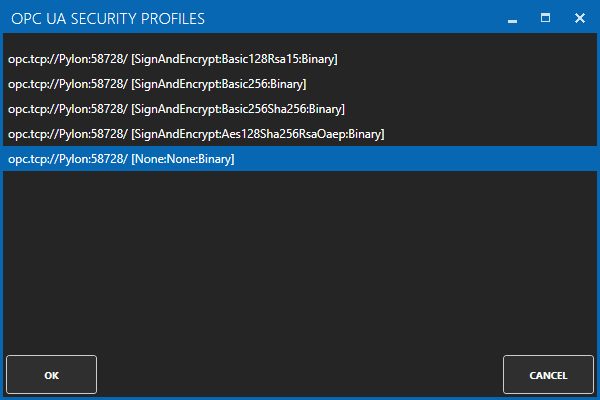
Enabled User Security and enter the Username and Password credentials created in the earlier section.
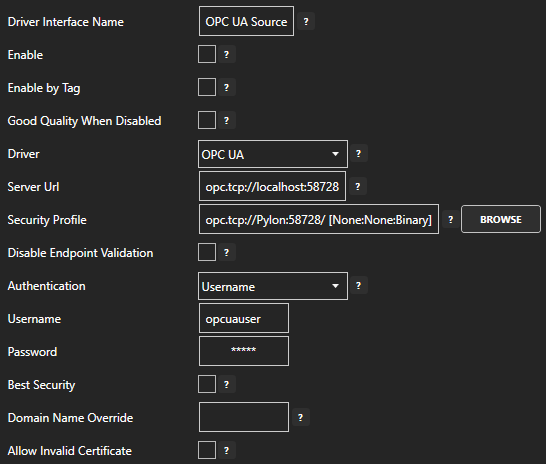
Click on the ADD DRIVER button on the left hand side to add this driver configuration. Once added, the driver interface name should appear in the list of drivers.
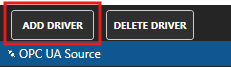
4 - Add Simulated OPC UA Tag for Temperature Input
In this section you will create a Tag to represent a Temperature input in a destination OPC UA server. This Tag is used for simulation because we are using the OAS OPC UA server.
ℹ️ If you have your own third-party OPC UA server where you can simulate a Tag value then you can skip this step.
Select Configure > Tags from the top menu.

Select the root Tags group and click on the ADD TAG button.

Provide a Tag Name such as OPCUA_TemperatureInput and click the OK button.
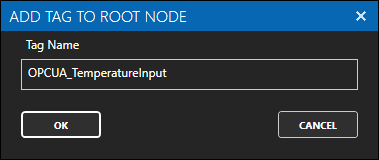
This tag will have a default value of zero. It will automatically update once your destination data connector and tag are configured.
5 - Assign OPC UA as Tag Data Source
You will now set the Tag's data source to the OPC UA driver interface that you created previously to act as a data source.
Select the Tag that will source data from the local OPC UA data source.

Set the Data Source to OPC UA.
Set the Select Driver Interface drop-down to the OPC UA Connector interface created previously.
Click on the BROWSE button next to the NodeId field. In the BROWSE OPC UA SERVER window you can select the Local node, then select OPCUA_TemperatureOutput. In the right hand VARIABLE section select - Value. You should see the Node ID is now OPCUA_TemperatureOutput.Value.
Click on the OK button to select this Tag.
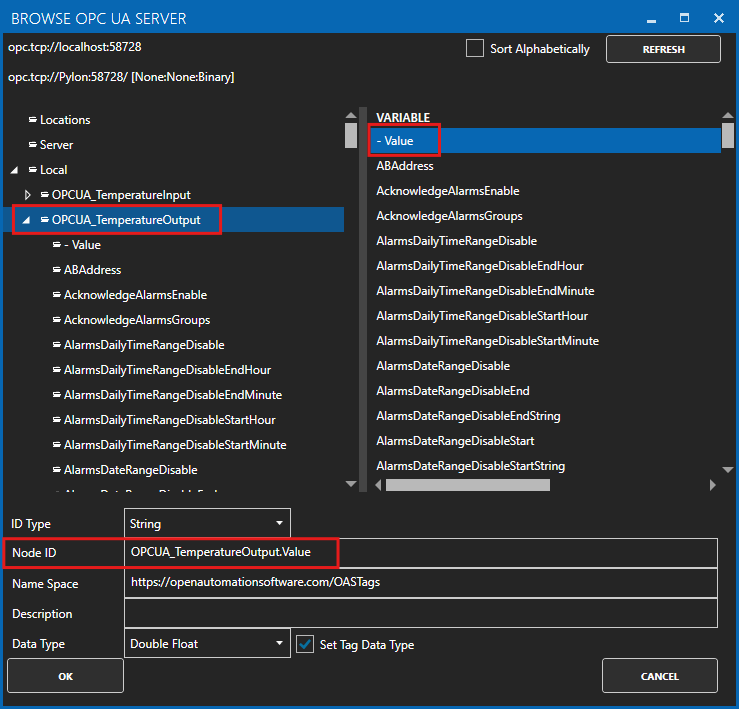
Click on the Apply Changes button to apply the changes.
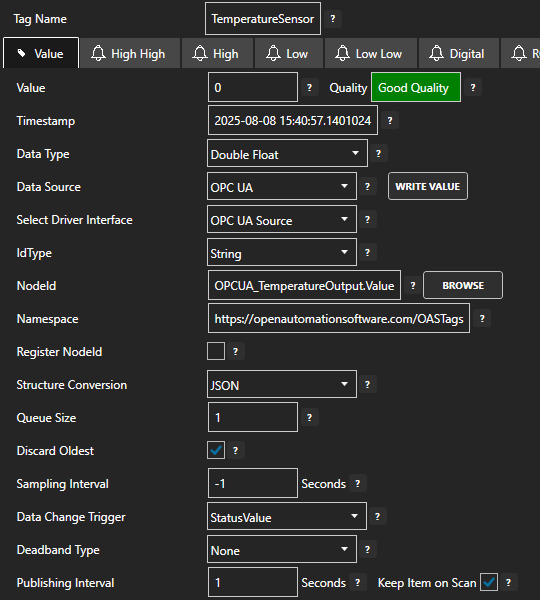
Check that the quality status is Good Quality and the data in the Value field is as expected.

If you change the value of the OPCUA_TemperatureOutput Tag then you should see the same value update in the TemperatureSensor Tag. This means your OPC UA interface is working.
6 - Configure Data Logging
You will now configure data logging to a local MongoDB database.
Select Configure > Data Logging from the top menu.
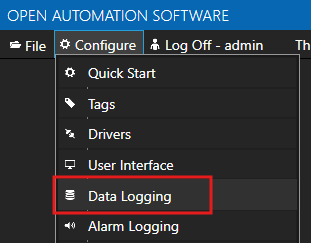
Enter a meaningful Logging Group Name to give this data logging group a unique name. A data logging group is simply a data logging configuration for a set of Tags.
On the Common tab leave all the default values. This will create a configuration that uses Continuous logging with a 1 second Logging Rate. This simply means, log data at a rate of 1 second.
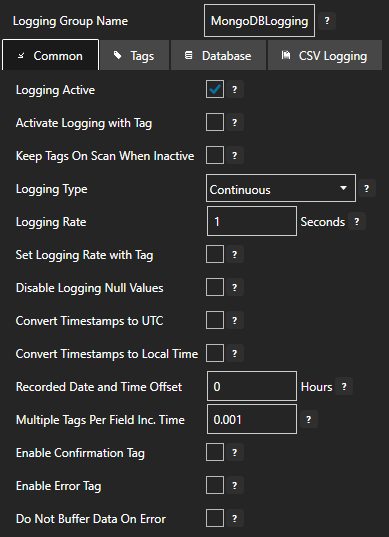
On the Tags tab you will add all of the Tags that you want to log. Each Tag will be a field (column) in the database. Click on the ADD button to bring up the Tag Browser.
Select the Tag you want to add in the left hand panel and then ensure the Value property is selected and then click on the OK button.
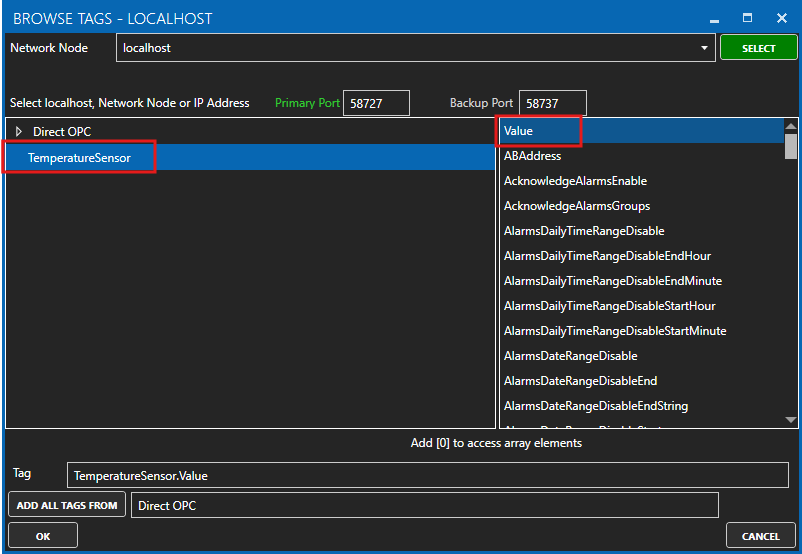
Tips
Each Tag has dozens of properties that are available for you to access. The Value property is the most commonly used property as it presents the Tag's current value. This is what we want to log to the database.
The Database Tag window will appear. This is where you set the database field name (column name) and the database data type that will be used. The most common types will be Double Float, Boolean, Integer and String.
Let's set the field name to Temperature. Now click on the OK button.
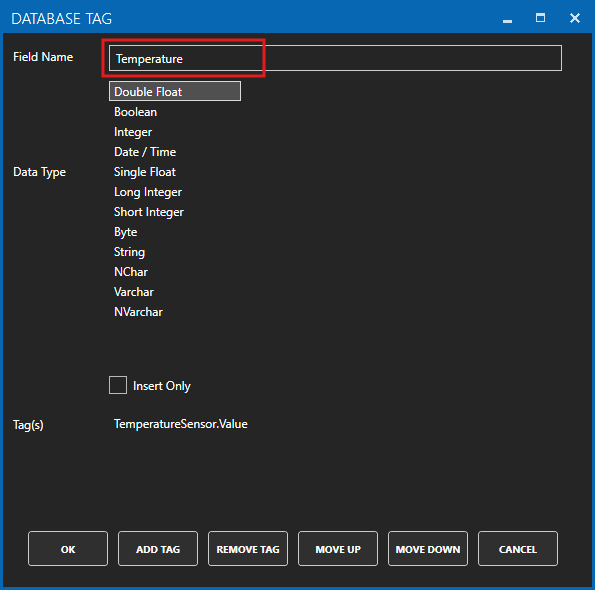
The Tag will appear in the list of Tags to be logged.
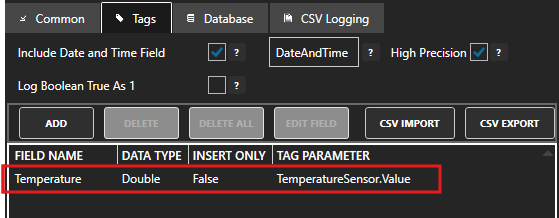
On the Database tab you will configure the database type and connection parameters:
- Tick the Log to Database checkbox to enable logging to a database.
- Set Provider to MongoDB
- Set Server to localhost
- Set Database to oas_logging
- Set Table to a table name such as Temperatures
- Set User Name to a user with permissions to manage the oas_logging database
- Set Password to the user password
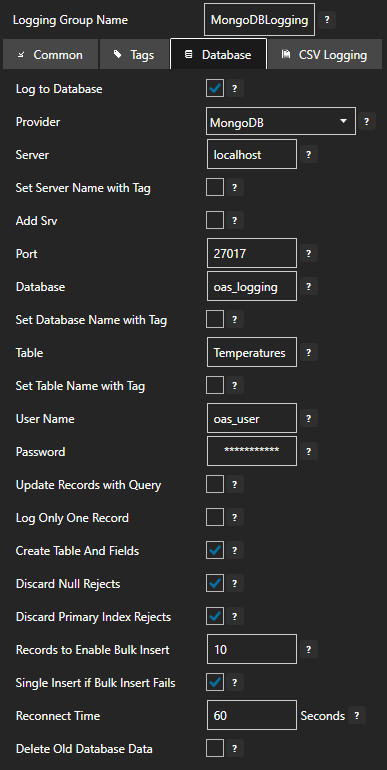
Click on the ADD GROUP button to add the data logging group. Once added, the data logging group name should appear in the list of logging groups.
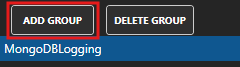
Your database logging group is now active.
7 - Save Changes
Once you have successfully configured your OAS instances, make sure you save your configuration.
On each configuration page, click on the Save button.
If this is the first time you are saving the configuration, or if you are changing the name of the configuration file, OAS will ask you if you want to change the default configuration file.
If you select Yes then OAS will make this configuration file the default and if the OAS service is restarted then this file will be loaded on start-up.
If you select No then OAS will still save your configuration file, but it will not be the default file that is loaded on start-up.

Important
Each configuration screen has an independent configuration file except for the Tags and Drivers configurations, which share the same configuration file. It is still important to click on the Save button whenever you make any changes.
For more information see: Save and Load Configuration
Info
- On Windows the configuration files are stored in C:\ProgramData\OpenAutomationSoftware\ConfigFiles.
- On Linux the configuration files are stored in the ConfigFiles subfolder of the OAS installation path.