How to Install OAS License Host in Windows

This guide aims to walk you through the installation of the OAS License Host on a Windows host machine.
When running OAS in a virtualized environment, such as Docker or other virtualization platforms, it is not possible to license each OAS instance using the standard licensing method as licensing relies on the hardware thumbprint of the underlying host and will not work correctly in an environment where virtualized hardware is present.
The OAS License Host is a service that handles licensing in these situations. The license host must be installed either locally on the host machine (for example the machine the Docker engine is installed onto) or on a separate host that is on the same network as the containers running OAS. The OAS license is applied on the License Host by using the Configure OAS application's Container License screen.
You will need the OAS platform installed either on the same host or on another host on the same network so that you can use the Configure OAS application.
1 - Download and Install License Host
In this section you are going to download the License Host application and install it on your Windows based host.
Run the
setup.exeinstaller file.Follow the default steps through the installation wizard:
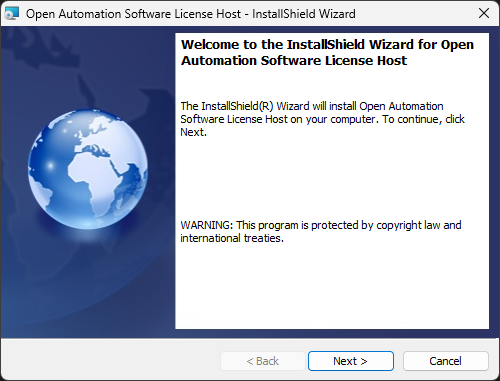
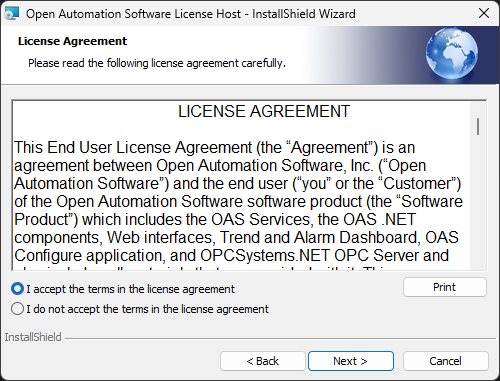
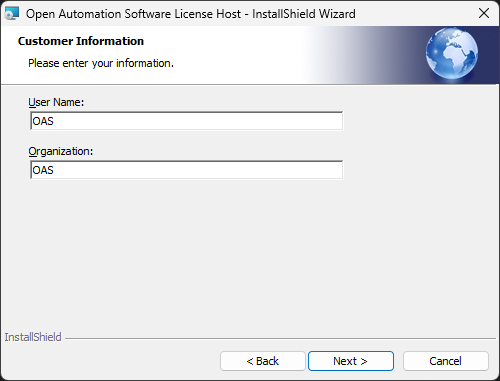




2 - Start License Host Service
Now that the License Host service has been installed, the OAS SERVICE CONTROL window will open. By default, the License Host service will be stopped.
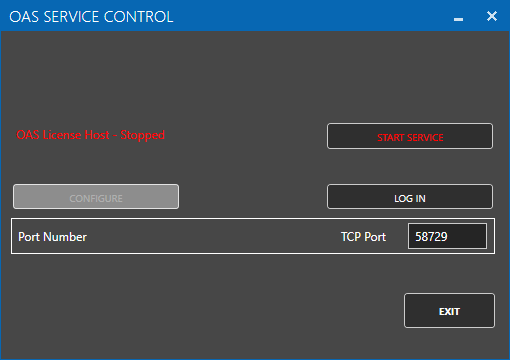
Click on the START SERVICE button to start the service.
Depending on whether this is the first time you have installed the License Host on your machine and whether it has been licensed previously, you will see either an invalid license, a demo license or a production license.
Invalid License example:

Demo License example:

Production License example:
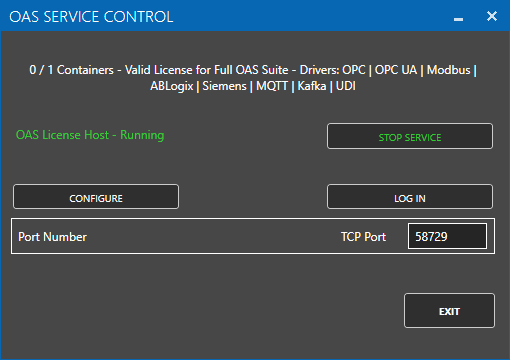
Tips
The License Host uses port number 58729 by default to communicate with other applications such as the service control and the Configure OAS configuration application.
3 - Configure License Host License
To configure the OAS License Host license you will need access to the Configure OAS application to view the license configuration screen. You can do this by installing the OAS platform on the same machine as the License Host, or by using another machine with OAS installed that is reachable on the same network as the License Host.
Open the Configure OAS application.
Select Configure > Container License from the top menu.
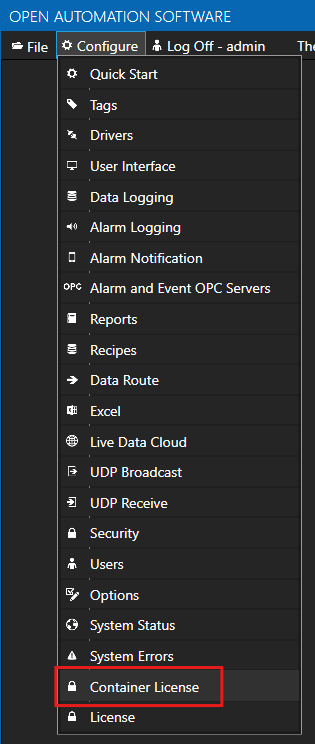
Tips
If you are accessing a License Host on a remote machine, change the Network Node field to the IP address of the License Host server.
If your license is invalid or maintenance has expired you may see a message such as this:
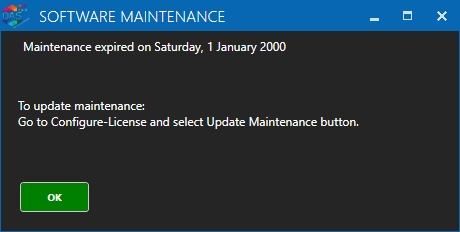
Click OK to continue if you see this message.
On the Container License screen copy the License Code by clicking on the COPY CODE button.
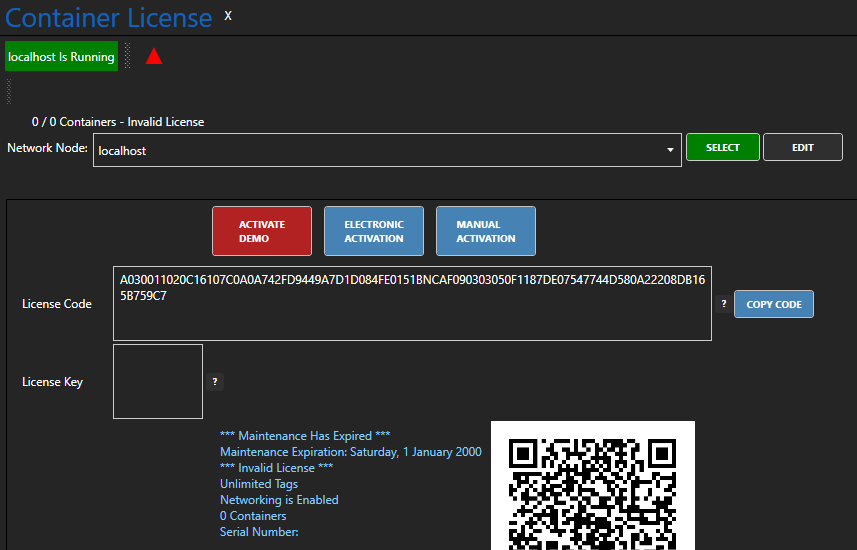
Depending on whether you wish to activate a demo license or a production license there are a number of possible scenarios:
- A - Activate a Demo or Production license using the License Key Generator
- B - Activate a Production license using Electronic Activation
- C - Activate a Demo or Production license by contacting support
A. License Key Generator
The License Key Generator is an online tool for activating demo licenses and managing production licenses where a serial number has been issued to you.
To activate a demo license
- Make sure Demo License is selected.
- Paste your license code into the License Code field.
- Enter your Email address into the Email field.
- Click on the I'm not a robot checkbox.
- Click on Generate Key to request an activation. You will receive an Email with the License Key.
Tips
You only have a limited number of activations. If you require further activations please contact your sales rep or contact support@oasiot.com.
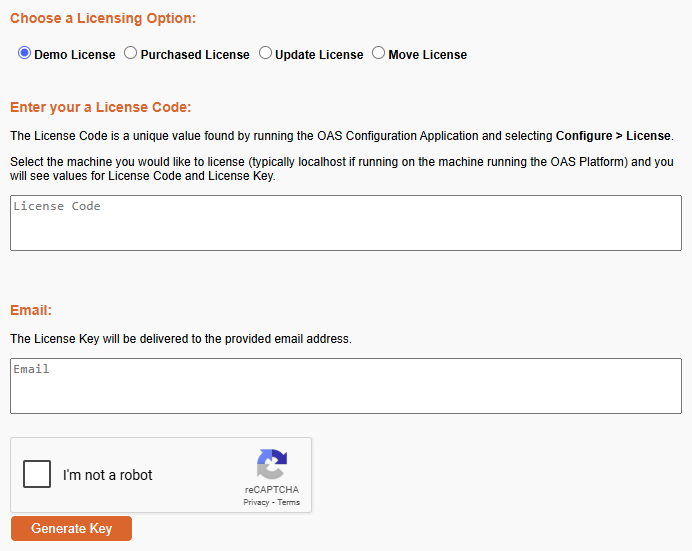
To activate a production license
- Make sure Purchased License is selected.
- Enter your serial number into the Serial Number field.
- Paste your license code into the License Code field.
- Click on the I'm not a robot checkbox.
- Click on Generate Key to request an activation. You will receive an Email with the License Key.
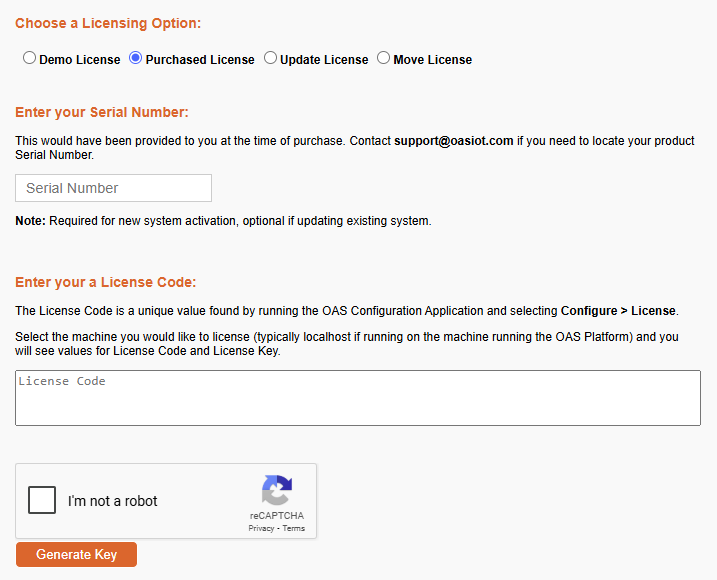
B. Electronic Activation
The electronic activation method can only be used for production licenses. On the Container License screen click on the ELECTRONIC ACTIVATION button. You will be asked for the serial number that you received after purchasing a license.
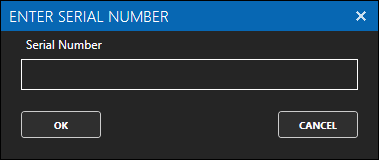
Enter the serial number and click on OK. If you have available servers for activation on your license your OAS license will be activated. If you are having any issues, please contact support@oasiot.com with your serial number and license code.
C. Contact Support
If you are looking to activate a demo license, Email the license code that you copied to support@oasiot.com and request a demo license.
If you are looking to activate a production license, Email both the serial number that you received after purchasing a license and the license code that you copied to support@oasiot.com.
In both cases, the support team will review your request and provide you with the relevant License Key.
4 - Review Container License
Once your license has been activated, you can review the license details on the Configure > Container License screen. This screen will give you details about your license status and lists the enabled products and drivers.
The maintenance information section contains:
- Maintenance expiration date
- License type
- Number of tags
- Networking enabled or disabled
- Number of containers
- Serial number
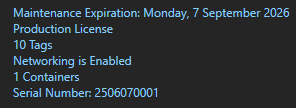
The products and drivers section lists the enabled products and drivers.
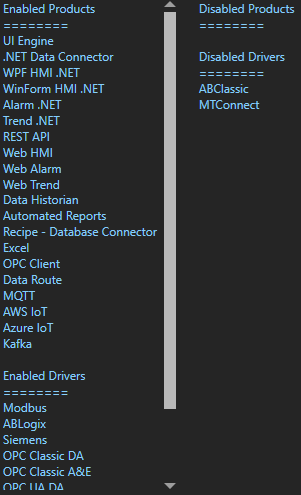
You are now ready to run OAS in your Docker containers. For more details see:
