How to Log OPC UA Alarms to CSV File
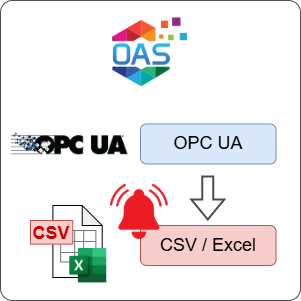
Open Automation Software can be configured to connect to OPC UA servers using the OPC UA connector, trigger alarms and log them to CSV files. This guide walks you through downloading and installing OAS, configuring an OPC UA connector, configuring tags, configuring an alarm limit and then adding a logging group to log alarms to CSV files.
ℹ️ For simulation purposes, you will use the OPC UA server available in the OAS platform to write a Tag value. If you already have an OPC UA server or device available, you can also adjust your configuration to suit your own OPC UA server or device.
1 - Download and Install OAS
If you have not already done so, you will need to download and install the OAS platform.
Fully functional trial versions of the software are available for Windows, Windows IoT Core, Linux, Raspberry Pi and Docker on our downloads page.
On Windows, run the downloaded setup.exe file to install the Open Automation Software platform. For a default installation, Agree to the End User License Agreement and then click the Next button on each of the installation steps until it has completed.
If you'd like to customize your installation or learn more, use the following instructions:
The OAS Service Control application will appear when the installation finishes on Windows.

Click on each START SERVICE button to start each of the three OAS services.
2 - Configure OAS
Configure OAS is the main application used to configure local and remote OAS instances.

From your operating system start menu, open the Configure OAS application.
Select the Configure > Tags screen.
Important
If this is the first time you have installed OAS, the AdminCreate utility will run when you select a screen in the Configure menu. This will ask you to create a username and password for the admin user. This user will have full permissions in the OAS platform.
For further information see Getting Started - Security.
If this is the first time you are logging in, you will see the AdminCreate utility. Follow the prompts to set up your admin account. Otherwise, select the Log In menu button and provide the Network Node, username and password.


Info
In this guide you will use the Configure OAS application to configure the local Network Node which by default is localhost.
If you have installed OAS on a remote instance you can also connect to the remote instance by setting the relevant IP address or host name in the Network Node field.
3 - Configure OPC UA Data Source
In the following steps you will create and configure a OPC UA Connector to connect to the OAS internal OPC UA server on port 58728 and act as a data source.
ℹ️ If you want to use your own third-party OPC UA server you can provide the relevant Server URL and security credentials instead of the details provided below.
Select Configure > Drivers from the top menu.

Enter a meaningful Driver Interface Name to give this driver interface instance a unique name.
Ensure the following parameters are configured:
- Driver: OPC UA
- Server Url: opc.tcp://localhost:58728
Click on the BROWSE button to select a Security Profile. Choose the appropriate security profile. For this guide we will choose None:None:Binary.
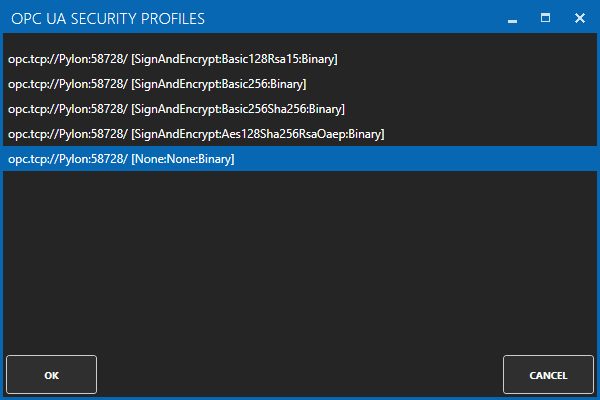
Enabled User Security and enter the Username and Password credentials created in the earlier section.
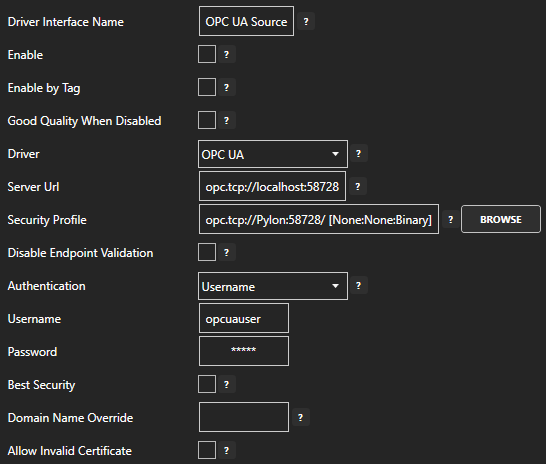
Click on the ADD DRIVER button on the left hand side to add this driver configuration. Once added, the driver interface name should appear in the list of drivers.
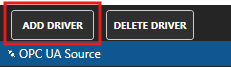
4 - Add Simulated OPC UA Tag for Temperature Input
In this section you will create a Tag to represent a Temperature input in a destination OPC UA server. This Tag is used for simulation because we are using the OAS OPC UA server.
ℹ️ If you have your own third-party OPC UA server where you can simulate a Tag value then you can skip this step.
Select Configure > Tags from the top menu.

Select the root Tags group and click on the ADD TAG button.

Provide a Tag Name such as OPCUA_TemperatureInput and click the OK button.
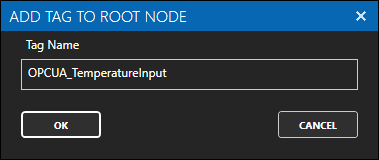
This tag will have a default value of zero. It will automatically update once your destination data connector and tag are configured.
5 - Assign OPC UA as Tag Data Source
You will now set the Tag's data source to the OPC UA driver interface that you created previously to act as a data source.
Select the Tag that will source data from the local OPC UA data source.

Set the Data Source to OPC UA.
Set the Select Driver Interface drop-down to the OPC UA Connector interface created previously.
Click on the BROWSE button next to the NodeId field. In the BROWSE OPC UA SERVER window you can select the Local node, then select OPCUA_TemperatureOutput. In the right hand VARIABLE section select - Value. You should see the Node ID is now OPCUA_TemperatureOutput.Value.
Click on the OK button to select this Tag.
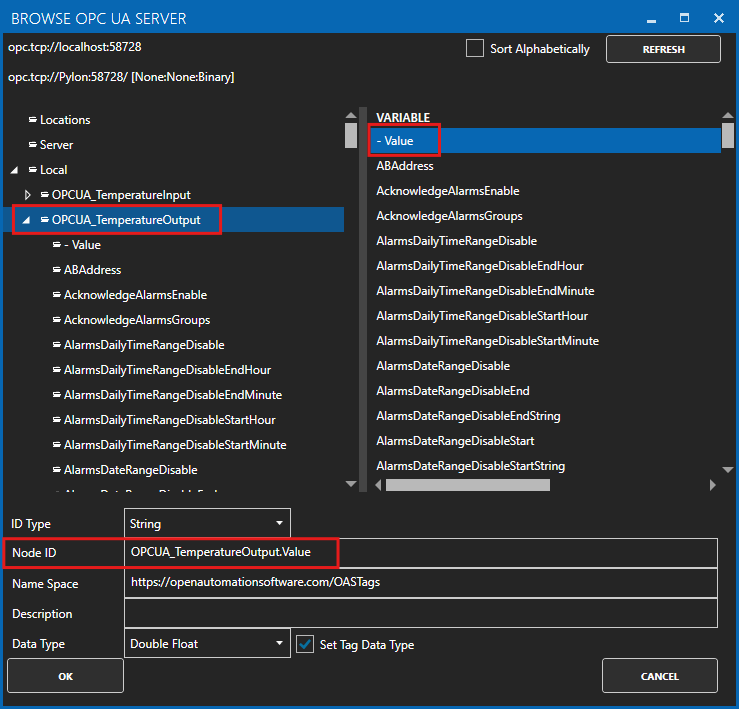
Click on the Apply Changes button to apply the changes.
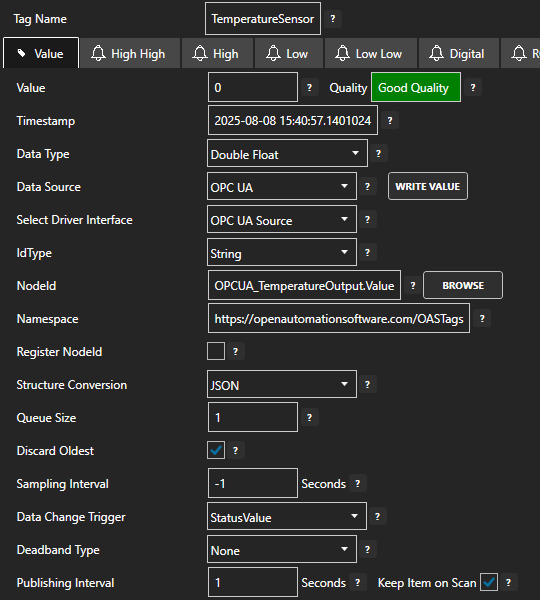
Check that the quality status is Good Quality and the data in the Value field is as expected.

If you change the value of the OPCUA_TemperatureOutput Tag then you should see the same value update in the TemperatureSensor Tag. This means your OPC UA interface is working.
6 - Set Tag Alarm Limit
Select the Tag where you want to enable the alarm limit.

Select the High tab to open the high alarm limit configuration screen.

Configure the following setting to enable the high alarm limit:
- Tick the Enable Alarm checkbox
- Set the High Limit value to your desired value threshold for triggering the alarm
Optionally you can also configure:
- Alarm Text to customize the alarm text that will be shown. You can combine this with different Alarm Text Type settings in order to prepend, append, overwrite or replace the alarm text with a calculation.
- Group to categorize the alarm into a specific group. This can be used to filter alarms when configuring logging and notifications.
- Priority to order and apply a specific priority to each alarm.
- Time Delay which suppresses the alarm for the specified amount of time after it is triggered.
- Log As Event which means the alarm will only be recorded as a single instance without an acknowledgement state.
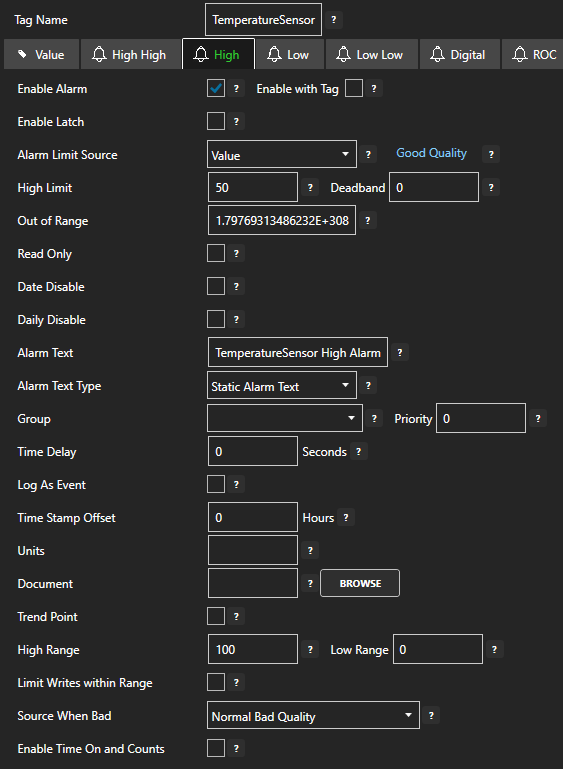
7 - Configure Alarm Logging
You will now configure alarm logging to a local CSV file.
Select Configure > Alarm Logging from the top menu.
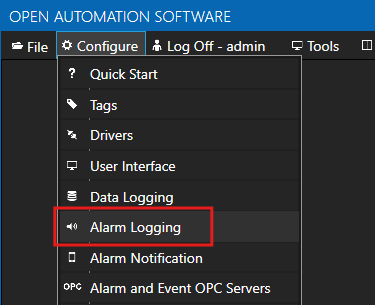
Enter a meaningful Logging Group Name to give this alarm logging group a unique name. An alarm logging group is defined by a specified filter, OAS node list (default localhost) and database connection or CSV file configuration.
On the Common tab leave all the default values which will ensure the logging group is active.
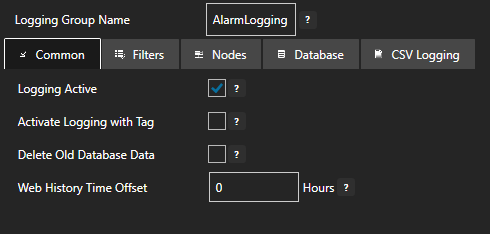
On the Filters tab you can customize which alarms should be included in your logging. This includes filtering by:
- Alarm state
- Alarm priority
- Alarm type
- Alarm group
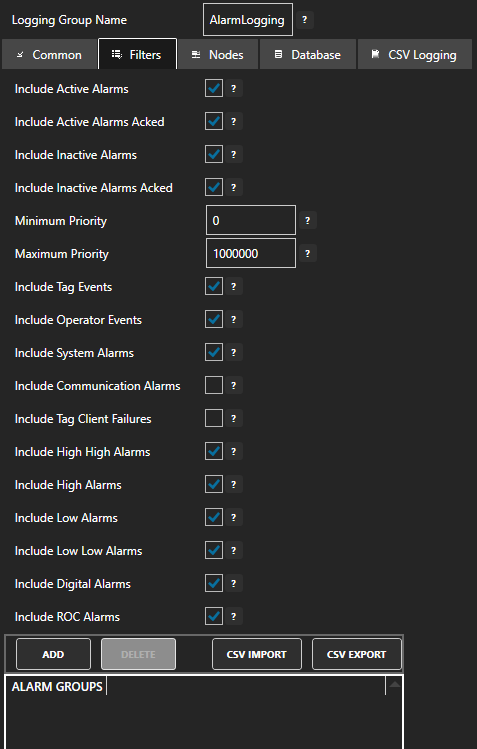
On the Nodes tab you can leave the default settings if you only want to include alarms generated on the local node. Once you add the alarm group the localhost node will be added to the list automatically.
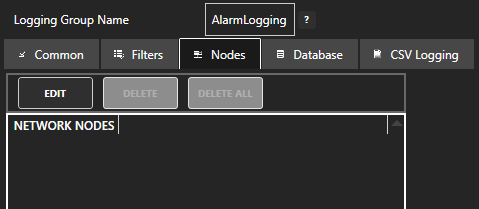
On the CSV Logging tab you will configure CSV logging:
- Tick the Log to CSV File checkbox to enable logging to CSV file
- Set the Path to the directory where you want to store the CSV file
- Set the File Name to the name of the CSV file (without extension)
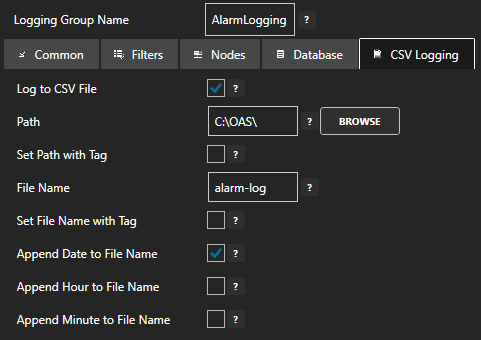
Tips
You can customize the filename to include date and time parameters, which will result in a new CSV file being created depending on the selected parameters.
For example, if you select Append Hour to File Name then the hour of the day number will be appended to the file name and this will also result in a new file being created every hour.
Click on the ADD GROUP button to add the alarm logging group. Once added, the alarm logging group name should appear in the list of logging groups.
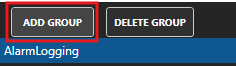
Your CSV file logging group is now active.
8 - Save Changes
Once you have successfully configured your OAS instances, make sure you save your configuration.
On each configuration page, click on the Save button.
If this is the first time you are saving the configuration, or if you are changing the name of the configuration file, OAS will ask you if you want to change the default configuration file.
If you select Yes then OAS will make this configuration file the default and if the OAS service is restarted then this file will be loaded on start-up.
If you select No then OAS will still save your configuration file, but it will not be the default file that is loaded on start-up.

Important
Each configuration screen has an independent configuration file except for the Tags and Drivers configurations, which share the same configuration file. It is still important to click on the Save button whenever you make any changes.
For more information see: Save and Load Configuration
Info
- On Windows the configuration files are stored in C:\ProgramData\OpenAutomationSoftware\ConfigFiles.
- On Linux the configuration files are stored in the ConfigFiles subfolder of the OAS installation path.