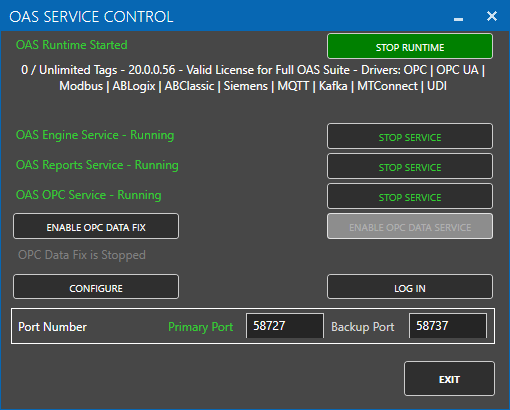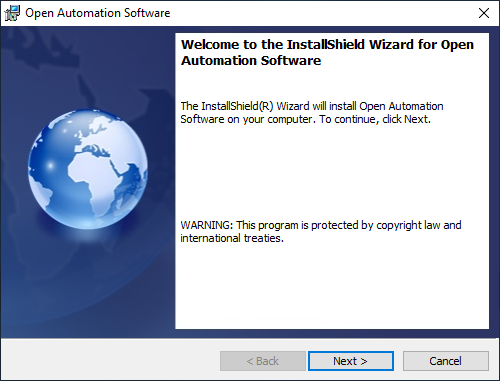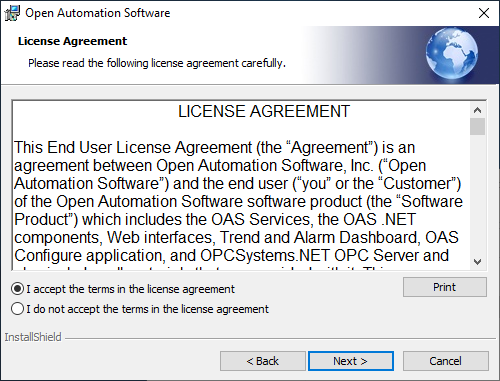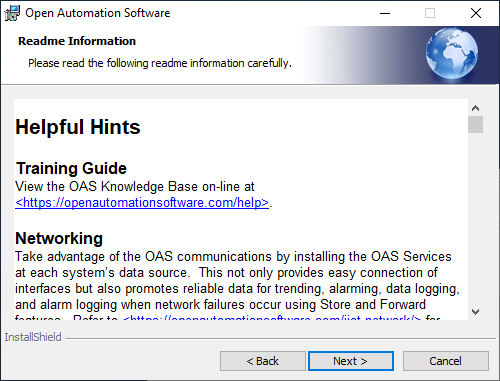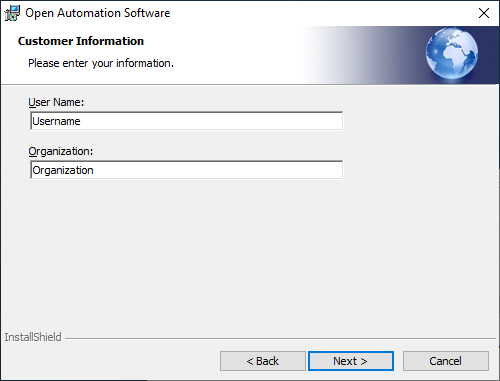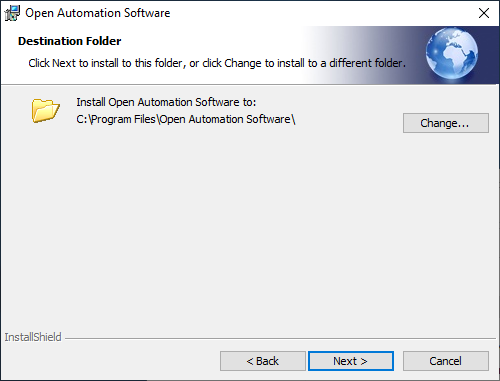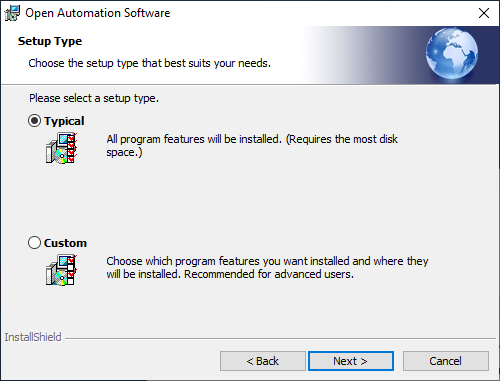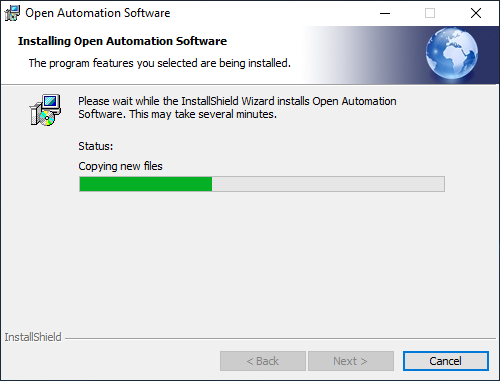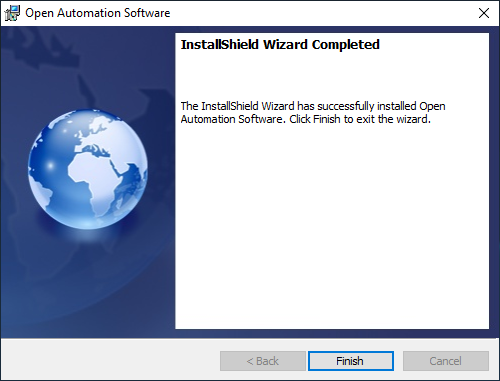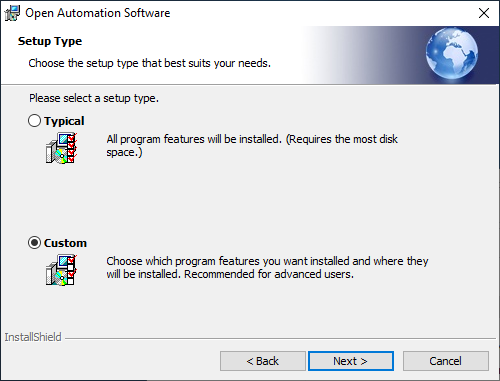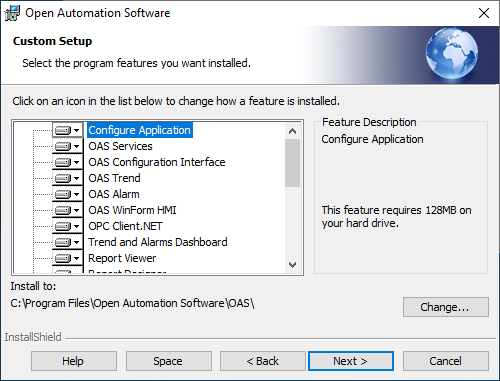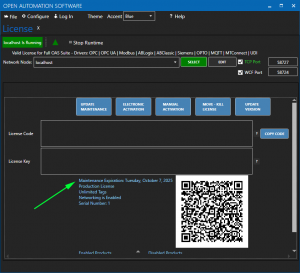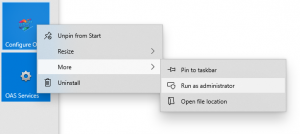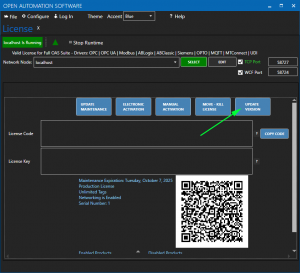The system requirements for running OAS are highly dependent on the number of tags, features and the number of connected clients.
OAS Versions
For best performance use a 64-bit operating system. If you need to run on a 32-bit system you will have to use OAS version 17.0 or less.
Any system with more than 100,000 tags is required to use the 64-bit version.
All versions of OAS support Windows. The latest OAS versions targets .NET 8.0 as self-contained. You can also deploy to Windows 10 IoT Core.
If you would like to run on a Linux operating system you will have to use OAS version 14.0 or greater.
Linux Compatibility
The following table lists compatibility of various Linux distributions and the corresponding minimum OAS versions:
| OS | Version | Architectures | Notes |
|---|---|---|---|
| Red Hat Enterprise Linux | 6+ | x64 | Microsoft support policy |
| Red Hat Enterprise Linux CentOS Oracle Linux | 7+ | x64 | Red Hat support policy CentOS lifecycle Oracle Linux lifecycle |
| Fedora | 31+ | x64 | Fedora lifecycle |
| Debian | 9+ | x64, ARM32, ARM64 | Debian lifecycle |
| Ubuntu | 16.04+ | x64, ARM32, ARM64 | Ubuntu lifecycle |
| Linux Mint | 18+ | x64 | Linux Mint end of life announcements |
| openSUSE | 15+ | x64 | OpenSUSE lifecycle |
| SUSE Enterprise Linux (SLES) | 12 SP2+ | x64 | SUSE lifecycle |
For any Linux installation, general knowledge of Linux server configuration is required. This includes managing files, users, permissions, and configuring services (daemons in systemd).
Raspberry Pi Compatibility
OAS can be installed on the Raspberry Pi 4+ boards, however the default Raspbian OAS is not supported. You will need to install the server (not desktop) version of one of the above listed Linux distributions. Extensive testing with Ubuntu Server has proven to be the most reliable and simplest to configure.
Dotnet
OAS includes the .NET 6.0 framework and runs as a self-contained application so there is no need to separately install .NET Core.
OAS also includes .NET Framework 4.6.1 assemblies for backwards compatibility and will run on:
- Windows 11 – 64 bit
- Windows Server 2022 – 64 bit
- Windows 10 – 32 bit and 64 bit
- Windows 10 IoT Enterprise 64 bit
- Windows Server, version 2004 – 64 bit
- Windows 8.1 – 32 bit and 64 bit
- Windows 8 – 32 bit and 64 bit
- Windows 7 SP1 – 32 bit and 64 bit
- Windows Server 2019- 64 bit
- Windows Server, version 2004 – 64 bit
- Windows Server, version 1909 – 64 bit
- Windows Server, version 1809 – 64 bit
- Windows Server, version 1803 – 64 bit
- Windows Server, version 1709 – 64 bit
- Windows Server 2016 – 64 bit
- Windows Server 2012 R2 – 64 bit
- Windows Server 2012 – 64 bit
- Windows Server 2008 R2 SP1 – 64 bit
Development
When developing applications you have a choice of using Dotnet Standard libraries or Dotnet Framework libraries.
The Dotnet Standard libraries include:
- OASAlarms
- OASConfig
- OASData
- OASTrends
- Universal Driver Interface
The Dotnet Framework libraries include:
- OPCAlarmControl
- OPCAlarmDataOnly
- OPCControls
- OPCGauge
- OPCSystems
- OPCSystemsDataConnector
- OPCTrendControl
- OPCTrendDataOnly
- OPCWPFDashboard
- Universal Driver Interface
Hardware Requirements
Number of Processors
Open Automation Software will take advantage of multiple processors and will evenly distribute processing of the service functions across all processors that are available.
- It is recommended to allocate 2 processors for every 100,000 tags running in the service.
- Allocate 1 additional processor for each set of 25,000 tags to be logged at a 1 second frequency.
- Allocate 1 additional processor for every 50,000 tags to be trended at a 1 second rate for 1 hour of time frame.
- Allocate an additional processor for each 25 clients or more connected to the service.
Memory
- Allocate 4GB of memory for every 100,000 tags running in the service.
- Allocate 4GB of memory for each set of 25,000 tags to be logged at a 1 second frequency.
- Allocate 4GB of memory for every 50,000 tags to be trended at a 1 second rate for 1 hour of time frame.
- Allocate 4GB of memory for each 25 Smart Clients connected to the service.
Database Engine Requirements
If the database engine is to run on the same server as OAS then database engine requirements must be considered in addition to the OAS requirements. For data logging, historical replay to trends, and reports the database engine will be the most resource intensive execution.
For each 100,000 tags to be logged at a frequency of 1 second you should allocate 16GB of RAM for the performance of the database engine.
Trending
The number of different time frames for real-time trending combined with the number of tags enabled for trending will impact the resources required to cache and perform trending.
Allocate a processer and 4GB of RAM for every 50,000 tags to be trended at a 1 second frequency over 1 hour time frame. If there are multiple timeframe and sample rate combinations allocate more processers and more RAM.
Use Configure > Options > Trending to set the Longest Realtime Time Frame setting to limit the real-time trend cache.
For client applications running on remote machines, the capability of the graphics card can improve resource intensive trending .
Client Performance
Number of Clients for HMI, Trending, and Alarming
Allocate 1 processor and 4GB of RAM for each set of 25 clients connected to the service. For example if 100 client systems will be communicating to the service an additional 4 processors with an additional 16GB of RAM will be required.
Web Applications
Web applications are more server intensive that Smart Client applications. For Web applications that display a lot of data for more than 25 clients at a time load balancing across multiple servers may be required for web applications. For smaller web application allocate a server for each 100 clients. For larger web applications allocate a server for each 25 concurrent clients.
Windows Presentation Foundation (WPF) HMI
For client applications that are using Windows Presentation Foundation (WPF) components the best performance is on Windows 10, 8, 7, and Vista. Windows Server 2008, Server 2003, and Windows XP using OAS version 11 or older can also run WPF client applications, but there may be a higher CPU load for more graphic intensive animations. Windows 2000 Professional cannot run WPF client applications.
Cross-Platform HMI
For client applications to run on both Windows 10 and Linux the OAS Cross-Platform HMI can be utilized to build one application that serves both Windows and Linux operating systems.