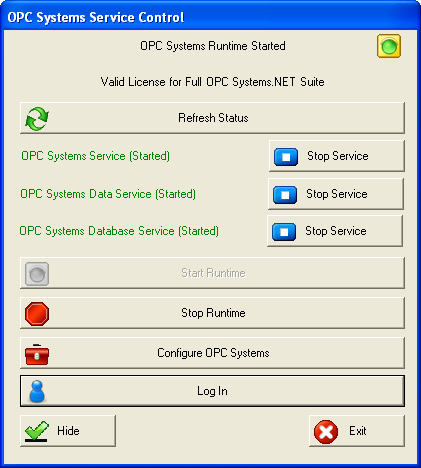Open Automation Software utilizes 3 Windows Services when running on Windows and 1 daemon service when running on Linux. The main service is referred to as the OAS Engine. All services are multi-threaded and are compiled to Any CPU for execution on both 32 bit and 64 bit Windows operating systems and Linux 64 for Linux.
The following service attributes affect what software and hardware requirements are to be selected:
Number of Tags
The number of tags running in the service will determine the minimum RAM and recommend number of processors required to run the OAS Services. For any system that is above 100,000 tags a 64 bit operating system is required. For each 100,000 tags implemented 2 processors and 4 Gigs of RAM is recommended.
Data Logging
The data logging frequency and the number of data logging groups to be run on the service will determine how many processors are required and how much RAM will be needed to execute the data logging.
Allocate a processer and 4 Gigs of RAM for every 25,000 tags to be logged at a 1 second frequency. If the logging rate is much faster allocate more processers and more RAM.
Database Engine Requirements
If the database engine is to run on the same PC as Open Automation Software each database engine has its own system requirements that must be considered in addition to the Open Automation Software requirements. Most likely for data logging, historical replay to trends, and reports the database engine will be the most resource intensive execution above Open Automation Software.
For each 100,000 tags to be logged at a frequency of 1 second you should allocate 16 Gigs of RAM for the performance of the database engine.
Trending
The number of different time frames for real-time trending combined with the number of tags enabled for trending will impact the resources required to cache and perform trending.
Allocate a processer and 4 Gigs of RAM for every 50,000 tags to be trended at a 1 second frequency over 1 hour time frame. If there are multiple timeframe and sample rate combinations allocate more processers and more RAM.
Use Configure-Options-Trending to set the Maximum Allowed Time Frame to limit the realtime trend cache.
Client applications running on remote PCs will perform better for resource intensive trending if the graphics card is better.
Number of Clients for HMI, Trending, and Alarming
Allocate 1 processor and 4 Gigs of RAM for each set of 25 clients connected to the service. For example if 100 client systems will be communicating to the service an additional 4 processors with an additional 16 Gigs of RAM will be required.
Web Applications
Web applications are more server intensive that Smart Client applications. For Web applications that display a lot of data for more than 25 clients at a time load balancing across multiple servers may be required for web applications. For smaller web application allocate a server for each 100 clients. For larger web applications allocate a server for each 25 concurrent clients.
Windows Presentation Foundation HMI
For client applications that are using Windows Presentation Foundation (WPF) components the best performance is on Windows 10, 8, 7, and Vista. Windows Server 2008, Server 2003, and Windows XP using OAS version 11 or older can also run WPF client applications, but there may be a higher CPU load for more graphic intensive animations. Windows 2000 Professional cannot run WPF client applications.
Cross-Platform HMI
For client applications to run on both Windows 10 and Linux the OAS Cross-Platform HMI can be utilized to build one application that serves both Windows and Linux operating systems.