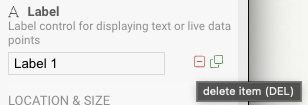Help System
We know that building interfaces can be complicated, especially in complex, mission critical systems. To aid you on your journey, we've built a number of integrated help tools to help you get to the answers you need quickly.
And as always, all customers receive technical support, including those evaluating the product during the 30-day demo period. So if you can't find answers to your questions here, please don't hesitate to reach out.
Keyboard Shortcuts
To speed up your design workflow, many keyboard shortcuts are included in the application.
See a full list of commands HERE
Documentation Search
At the top of the application is an omnipresent "Search Documentation" field, which can also be invoked from the keyboard with CtrlK. This opens a documentation search dialog that searches the documentation you are reading now.
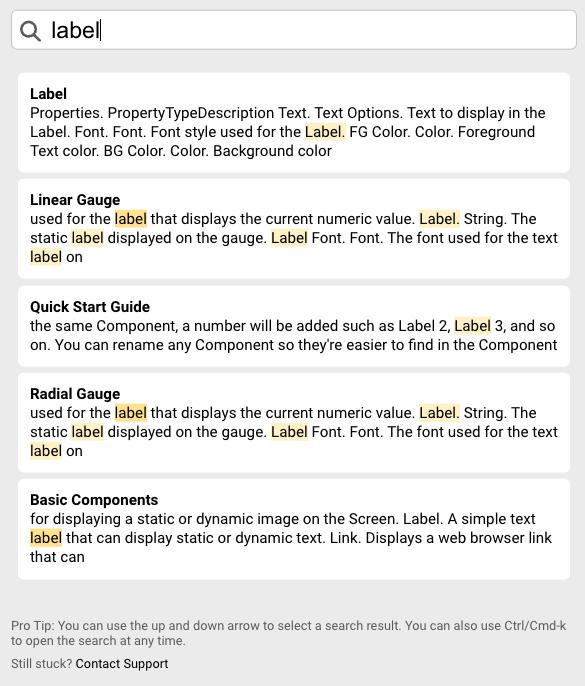
Type a search term into the search box and you will find help that matches your term. Once you've clicked on an entry and visited that documentation, it will show on your "Recent Searches" list, so you can quickly get back to that documentation while working on your project.
TIP
The search of the online documentation requires an active internet connection that can reach our documentation site. If the UIEngine search responds that it cannot reach our server, please check your internet connection, or move to a device that is online.
Guided Tour
When you launch UIEngine for the first time, you will be greeted with a Guided Tour of the most useful features, to help you get up to speed as quickly as possible.
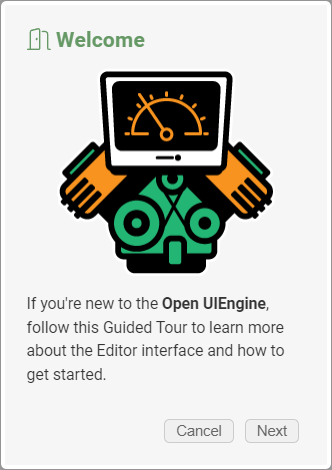
The tour is designed to progressively explain the user interface of the application, so as you take certain actions like opening the Editor for the first time, additional tour messages will pop up.
Tours run once and then stay out of your way. If you would like to restart the tour, or would like to disable them completely, go to your "User Settings" and manage the Guided Tour there.
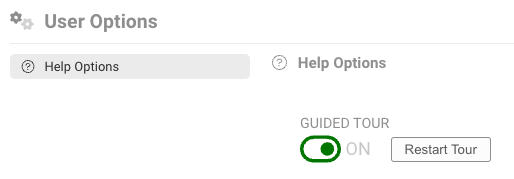
Context Help
As you use the UIEngine tool, you'll notice that hovering over certain areas or buttons will open context sensitive help at the bottom of the interface.

This help provides specific information about the tool or settings that you are currently hovering over. Within this window there will often be a link to this documentation for that specific feature, so that you can dive deeper into the help as needed.
If you want to hide the help to increase your editor space, click the down arrow at the top right of the help area to minize it, and click the arrow again to restore the panel to full size.
If you do not wish to see any context help, you can turn it off in your "User Settings" panel.
Inline Tooltips
Many actions in the application have Tooltips that describe that button, along with helpful keyboard shortcut information. For example, hovering over the Label control's "delete" icon reveals that you can press the del key to delete the label from the screen.