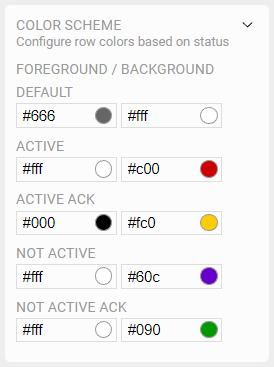Alarms
Used to display and manipulate real time and historic OAS Alarms in a tabular format
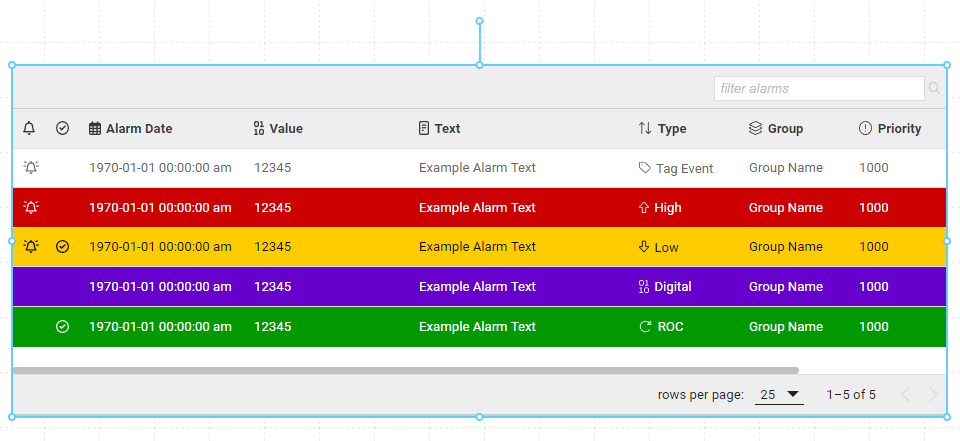
Properties
| Property | Type | Description |
|---|---|---|
| Alarm Options | Alarm Options | Choose which Alarms are included in the Component, and which columns to display |
| Color Scheme | Colors | Choose the color scheme for displaying Alarms based on type |
| FG Color | Color | Foreground color for text on the table |
| BG Color | Color | Background or fill color |
| Grid Color | Color | Color used for grid lines and separators |
| Header/Footer Color | Color | Background or fill color used in the header and footer elements |
| Border | Border | Optional border around the Component |
| Visibility | Boolean | Determines when to show or hide the Component |
Alarm Options
Allow History Search
Enabling this features adds Start and End date/time fields to the header of the Component. In Run Mode, the user can enter a date/time range to search for Alarms logged using the Alarm Logging feature. Historical Alarms will not be available unless they are logged to a database engine.

After entering a date range, click the icon to request historical Alarm data. When the query is complete, click the icon to resume displaying real time Alarms.
Columns
All fields associated with Alarms are available to be included as columns in the table, but you can customize both which columns are displayed as well as the text in the header.
| Column | Description |
|---|---|
| Active | Displays as a when the Alarm is currently active |
| Ack'd | Ack'd or Acknowledged indicates if an operator has acknowledged the Alarm. By double-clicking the row, the Alarm is marked acknowledged |
| Document | On the OAS Server, each Alarm can have a document associated with it. If the document is a URL, users can click and open a new browser window to display it |
| Comment | Users can add comments to each Alarm and they are kept in a log with the timestamp and userid. If this column is included, clicking the icon will open the dialog to view and add comments |
| Alarm Id | The unique identifier associated with the Alarm |
| Alarm Date | The date/time when the Alarm conditions are met and the Alarm became Active |
| Value | The value of the Tag at the time the Alarm became Active |
| Text | Customizable text associated with the Alam, set on the OAS Server |
| Type | The Type of Alarm for the current record. Types include Low, Low Low, High, High High, Digital, ROC, Tag Event, System, and Operator Event |
| Group | Alarms can be marked with a Group name on the OAS Server, which can be used for sorting and filtering |
| Priority | A numeric priority also set on the OAS Server for the Alarm, used for sorting and filtering |
| Ack Date | The date/time when the Alarm was marked as acknowledged |
| Ack User | The userid of the user who acknowledged the Alarm |
| Cleared Date | The date/time when the Alarm left the Active state |
| Cleared Value | The value of the Tag when the Alarm left the Active state |
| Network Node | The network node or server where the Alarm occurred, by default localhost, but can be other networked OAS servers |
| Units | The Unit string associated with the Alarm on the OAS Server |
| Time Delay | The Time Delay applied to the Alarm, used for delaying when an Alarm is marked Active after exceeding the Alarm limits |
Filters
While all Alarms are recorded on the OAS Server, the Alarm Component can be configured to filter or include particular Alarms. If an Alarm is filtered out, it will not be displayed in the table.
| Filter | Description |
|---|---|
| Alarm Types | Choose which Alarms to include based on Type |
| Alarm Statuses | Choose Alarms to include based on Status, such as Active, Active and Acknowledged, Inactive, and Inactive and Acknowledged |
| Groups | A comma-delimited list of Groups to include |
| Network Nodes | A comma-delimted list of network nodes to include. If left blank, only Alarms triggered on the current server will be included. Network Nodes can be OAS Server IP addresses or domain names mapped to an OAS Server. If external servers are included, you can explicitly add localhost to the list to also include the current server |
| Priority Range | A numeric low and high value for Alarm Priorities to include |
Color Scheme
Table row coloring is configurable, allowing you to set the foreground or text, as well as the background color. The Default color scheme is used for any Alarms not matching any of the other available states.