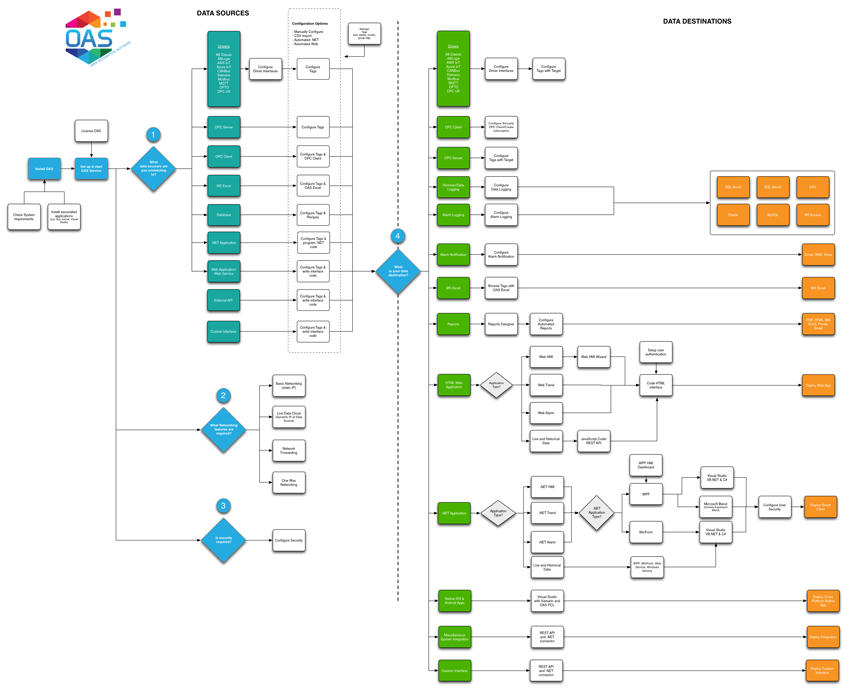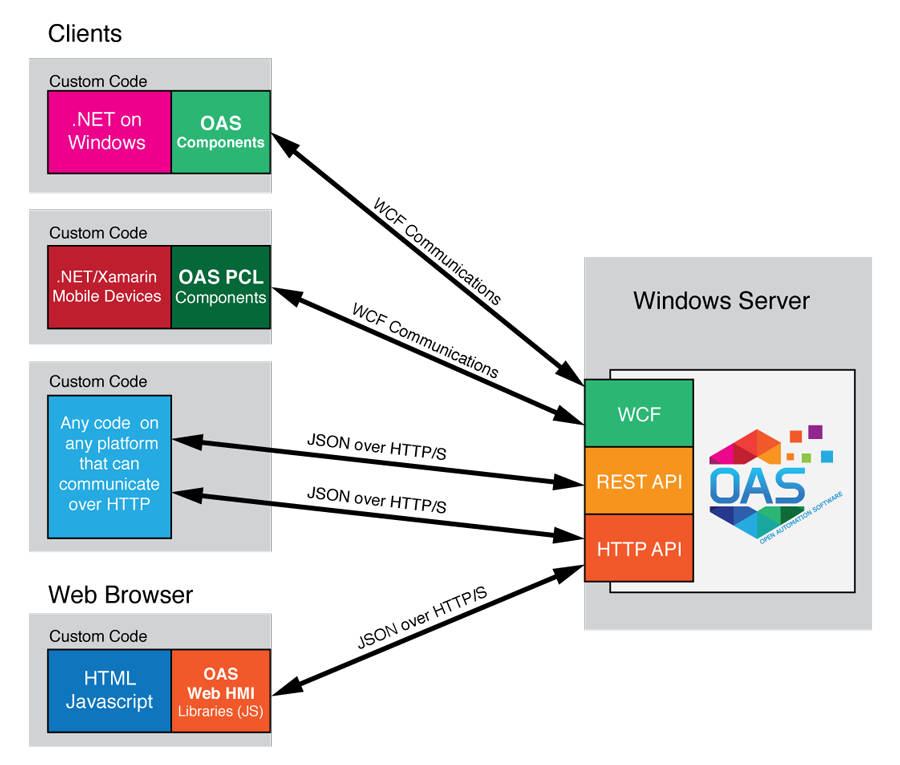Open Automation Software is comprised of several .NET assemblies used to accomplish real-time communications to:
- Allen Bradley
- Siemens
- Modbus
- MQTT
- OPC Servers
- OPC Clients
- Visual Studio.NET applications
- Microsoft Excel
- database engines like SQL Server, Oracle, MySQL, and Access.
Programming skills not required
You do not have to be a programmer to use most of the components, and all of the components can be implemented with no programming experience.
Refer to the Getting Started section of this help file for a quick walkthrough of all the most common features of Open Automation Software and how to setup an application.
Refer to the Programmatic Interface section on how to programmatically access realtime, historical, and configuration data.
Eliminates the need for DCOM
DCOM stands for Distributed Component Object Model, a proprietary Microsoft technology for communication among software components distributed across networked computers. The central communications service eliminates the need for DCOM by implementing Windows Communication Foundation communications over adjustable TCP port 58724.
Realtime Database
The real-time database provides data for Human Machine Interface (HMI), trending, alarming, data logging, recipe management, alarm notification, for standard Windows applications, Windows Presentation Foundation applications, and web based applications.
Because all .NET components are 100% managed and communications is implemented using .NET you can deploy Smart Client or Web applications for communications over the Internet with roll based Security defined using Configure-Security and Configure-Users on the OAS Service data source.
Each licensed OAS Service supports local and remote client applications.
OAS Windows Service
The core of Open Automation Software is the OAS Windows Services that perform communications to local and remote data sources using Open Automation Software Tags. The OAS Service Tags can also be updated directly from Visual Studio applications with any type of data using the OPC Controls Data component.
With this design you can then create a SCADA application for your own custom data without an OPC Client or Server, however the data can easily be shared with other OPC Clients and Servers.
Configure OAS Application
Using the Configure OAS application or the free Open Automation Software programmatic interface you can add Tags that can have a data source directly to any of the following:
- Modbus
- Allen Bradley
- Siemens
- MQTT
- an OPC Item from an OPC Server
- a fixed Value
- a Value from another Tag,
- a Calculation result with one or more local and or remote Tags in the equation. Each Tag Value can be evaluated for High, High High, Low, Low Low, Rate of Change, or Digital Alarm conditions. Each Alarm Limit can also be a fixed Value, a Value from another Tag, an OPC Item value, or a Calculation result.
Time On and Counts feature
Tags can also be used to keep track how long something has been on or how many times it transitions is a day, week, month, or any time frame you desire with the Time On and Counts feature.
OAS Windows Service
The OAS Windows Service provides real-time data to:
Use OPC Tunnel for real-time data transfer back to Modbus, Allen Bradley, Siemens controllers, MQTT, and OPC Servers.
Use Recipe.NET to transfer values from a database to Tags which can automatically write to Modbus, Allen Bradley, Siemens controller, MQTT, or OPC Servers.
Security features
You can limit configuration and data access using the built in security features to define Security Groups and Security Users.
Connect to OPC Clients
OPC Client Connector provides unlimited local and remote connectivity to OPC Clients through the OPC Systems .NET OPC Server. The OPC Systems .NET OPC Server can be installed and used on local and remote systems with OPC Clients to provide .NET communications to any Open Automation Software Tag.
Viewing Data
Once the OAS Windows Service is setup for the desired features the Trends and Alarms Dashboard application can be used to view the real-time trend data using the .NET Trend component, historical data from the Database.NET feature using the .NET Trend component, and real-time and historical alarms using the .NET Alarm component.
Integration with other .NET applications
The .NET Trend, .NET Alarm, .NET WinForm HMI, .NET WPF HMI, Web Trend, Web Alarm, and Web HMI components can be integrated into any .NET container application like a Visual Studio.NET application. These components work with local and remote OAS Services.