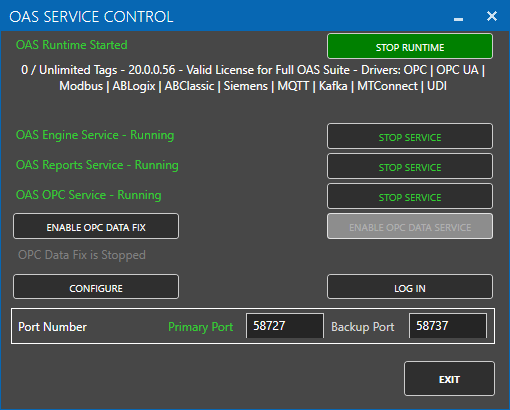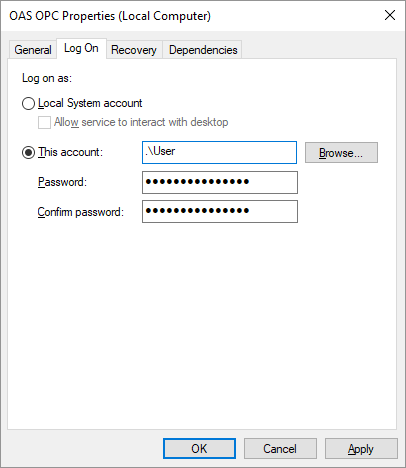Remoting Security
The OAS Service communicates with other OAS Services and local and remote .NET applications, Excel Workbooks, and OPCSystems.NET OPC Servers over TCP port. The default TCP port number that Open Automation Software uses is 58727. If you have a firewall simply add this port number in the exceptions list. The TCP port is adjustable using the Configure OAS application under Configure-Options as the TCP Port Number. You can also set the TCPPortNumber property in all .NET controls, Excel Workbooks, and OPCSystems.NET OPC Server.
To add a port to the exceptions list select Control Panel-Windows Firewall, then the Exceptions Tab. Use the Add Port button to add the TCP Port 58727 for both inbound and outbound traffic.
For remote connections you can either use a Network Node name, IP Address, or registered Internet domain name of the remote nodes.
Communications to the Open UIEngine, web applications using Web HMI, Web Trend, Web Alarm, and the OAS REST API are performed by default through TCP Port 58725. This can be changed under Configure-Options-Networking.
Service Defaults
Use the OAS Configuration application to Configure – Options for the Service. This allows you to set the desired Tags, Data Logging, and Alarm Logging, Alarm Notification, Recipe, Report, Data Route, and Networking configurations to load on start of the service and if the service will enter Runtime automatically on start.
View the OAS Configuration – Options section for a complete list of all service options.
Service Control
To Start and Stop the 3 OAS Services on Windows you can use either the Service Control Manager built into the Windows Operating System or the OAS Service Control application.
If deployed to Linux view how to Setup OAS Engine as a Linux Service or Daemon.
Using the OAS Service Control application
To run the OAS Service Control application select Start-All Programs – Open Automation Software-OAS Service.
Select the desired feature of the Service Control application:
- Start Service: Starts the Service.
- Stop Service: Stops the Service.
- Start Runtime: Starts Runtime of Open Automation Software if the Service is running.
Use the OAS Configuration to have the Service start automatically in Runtime. - Stop Runtime: Stops Runtime of Open Automation Software if the Service is running.
- Configure OAS: Launches the Open Automation Software Configuration application.
- Exit: Exits the application.
Using the Windows built-in Service Control Manager
Alternatively you can use the Service Control Manager built into the operating system. To start the Service Control Manager you must first have Administrative rights to the system. Select Start-Control Panel-System and Security-Administrative Tools-Services to view all Services installed on the system.
Select OAS Engine, OAS OPC, and OAS Reports and select Start or Stop. Using Properties of the Service you can also set the Startup Type as Manual, Disabled, or Automatic (Delayed Start). Automatic (Delayed Start) is the default after installation so the Service will start with the Operating System.
Service Logon
There are 3 scenarios that would require setting the service LogOn to one of the OAS Services running on Windows. The following information is not applicable for Linux.
Connecting to classic DCOM OPC Servers that run under the desktop account
The OPC Client connection to third party OPC Servers runs in a Windows Service called OAS OPC (previously called OPC Systems Data). By default this Windows Service runs under the System account.
If you are receiving bad data quality from a classic OPC Server it is most likely due to a security logon restriction in the operating system. Some OPC Servers cannot run as a Windows Service, so you may need to either use the OPC Data Fix or set the OAS OPC Service to run under the desktop user account with the service LogOn so that the operating system DCOM security allows the connection. Using the OPC Data Fix is preferred in case the user account login is changed in the domain for the server.
If the OPC Server is running as a Service you can often leave the Service Log On to the Local System account, but check the box for “allow service to interact with desktop” if DCOM security is restricting the connection.
Refer to the Troubleshoot OPC Communications section in this Knowledge Base to resolve all OPC connection issues.
Data Logging or Recipe access to MS Access on a remote network drive
If you cannot assign the SYSTEM account to have access to the remote drive set the OAS Reports service LogOn (previously called OPC Systems Database).
Data Logging to CSV or SQLite file on a remote network drive
If you cannot assign the SYSTEM account to have access to the remote drive set the OAS Engine service LogOn (previously called OPC Systems).
Network Path – Best Resolution
Another common solution is to use the full network path instead of a mapped drive. Mapped drives are usually defined to a user while a network drive starting with \\ will work without a user depending on the domain and security.
Service Control Manager
The following guide shows you how to use the built in Service Control Manager of the operating system to set a Windows Service LogOn.
If you just need to start and stop the OAS Services you can use the OAS Service manager from the program group Open Automation Software.
There are 4 scenarios to for OAS to set a service LogOn for 1 or more of the OAS services. Following is list of Service Names and the reason of changing the LogOn from the SYSTEM account.
- OAS OPC – Connecting to classic DCOM OPC Servers that run under the desktop account
- OAS Reports – Logging to MS Access on a remote network drive
- OAS Reports – Default printer is not set for the operating system for automated reports
- OAS Engine – Logging to a CSV or SQLite file on a remote network drive
Network Path – Best Resolution
The best resolution to logging to MS Access, SQLite, or CSV files on a remote server is to use the full network path instead of a mapped drive. Mapped drives are usually defined to a user while a network drive starting with \\ will work without a user depending on the domain and security.
Previous service names
- OAS OPC – (previously OPC Systems Data)
- OAS Reports – (previously OPC Systems Database)
- OAS Engine – (previously OPC Systems)
To start the Service Control Manager you must first have Administrative rights to the system.
Select Start-Control Panel-Administrative Tools-Services to view all Services installed on the system or type Services from the Search field of the start menu.
Setting the Service LogOn:
Select desired OAS service and right click to select Properties:
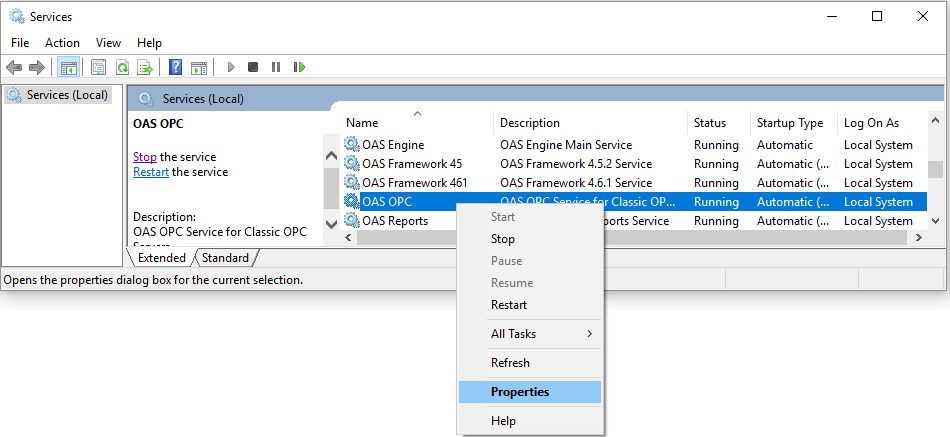
Select the Log On Tab to view the current Logon Account.
Select This account radio button and use the Browse button to Select User:
Use the Advanced button in the lower left:
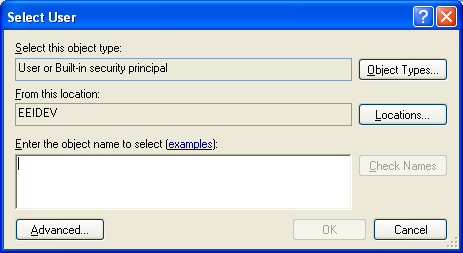
Then the Find Now button to select the desired Logon User Account:
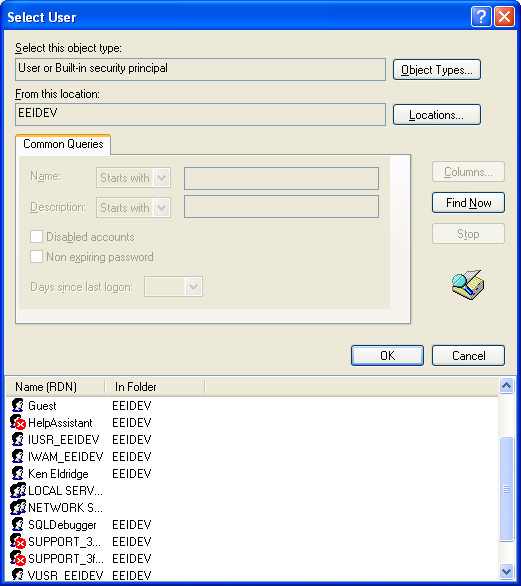
Select OK twice to return to the Log On Tab dialog.
Enter the Password for the User Account and select OK:
If the Service is already started it must be Stopped and Started for the changes to take effect.
OAS Service
If deployed to Linux view how to Setup OAS Engine as a Linux Service or Daemon.
The OAS Service Control Manager for Windows lets you manage:
- Starting and stopping the OAS Services
- Start and stop runtime mode of OAS
- Launch Configure OAS application
- Enable OPC Data Fix for connecting to classic OPC Servers that will not run under the SYSTEM account
Alternatively, you can use the built in Windows Service Control Manager to stop and stop the OAS Services and also set each service LogOn to a specific account.
OAS Service Control Manager
System Configuration
Manage connections, runtime, global configurations and options via the OAS Service Control Manager and the OAS Configuration Manager.
The built in OAS Service Control Manager for Windows lets you manage starting and stopping the OAS Services.
If deployed to Linux view how to Setup OAS Engine as a Linux Service or Daemon.
Use the Configure OAS Application to define Data Sources, Destinations, Security, Licensing, an other functions.
Videos – Overview
Open Automation Software Introduction
Introduction to Open Automation Software.
SCADA / HMI software for Windows and open platform solutions.
Open Automation Software Products
Quick overview of all Open Automation Software products.
IOT for SCADA
Internet of Things Live Data Cloud using Open Automation Software.
How to quickly connect to all of your live and historical enterprise data using OAS IOT.
Programmatic Interface .NET and jQuery
Open Automation Software is designed to be easy to use for the novice user new to Visual Studio with no programming required, while also providing developers the flexibility to access everything through the 100% managed .NET components.
- Allows Prospect/Customer to leverage their existing investment in applications, algorithms, industry specific methods etc.
- Do not need to redesign to fit our application, our application (Open Automation Software) is built to accommodate the best of what you offer.
- Allows you (or our team) make changes to our application to fit your needs quickly (do not have to wait for new releases etc.)