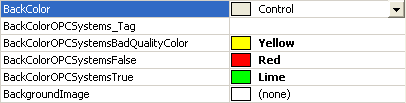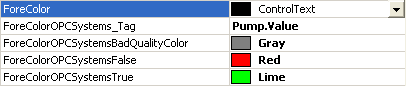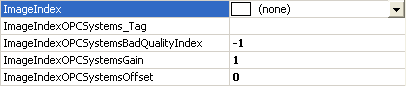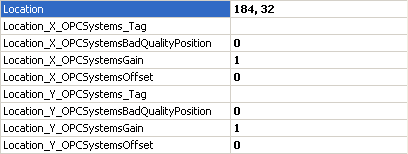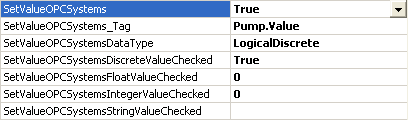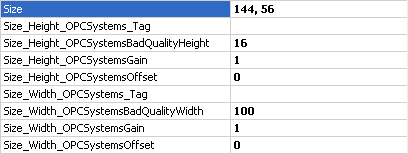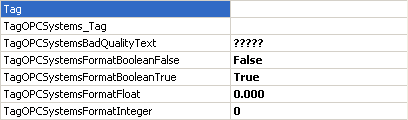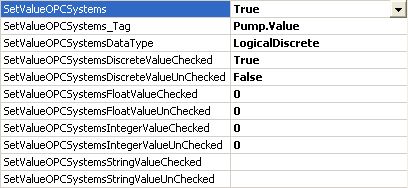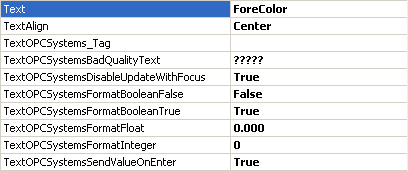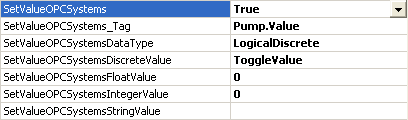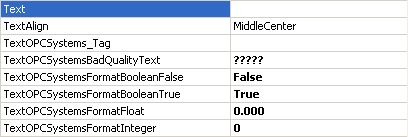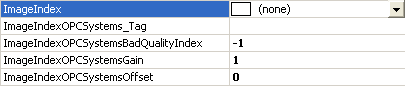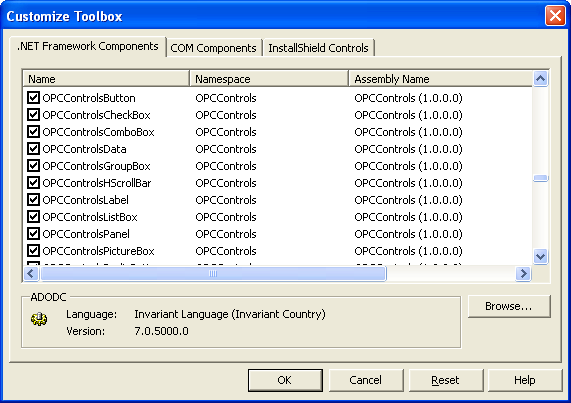The OPC Controls GroupBox component performs exactly like the standard GroupBox component with additional properties to automatically update from any Open Automation Software Tag Parameter. For programmatic help refer to the OPCControls Help file.
![]()
To add an OPC Controls GroupBox select the OPCControlsGroupBox component from the ToolBox and place it on any Windows Form of your choice. See Add OPC Controls Components to Visual Studio.NET to add the OPC Controls GroupBox to the ToolBox.
OPC Controls GroupBox Properties
Refer to OPCControls help for all properties and members of the OPC Controls.NET components. All properties can be assigned in code; however no programming is required to use the properties.
The following properties can automatically be set by Open Automation Software Tag values.
BackColor
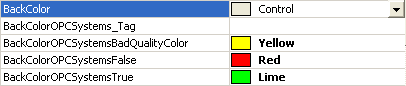
Enabled

ForeColor
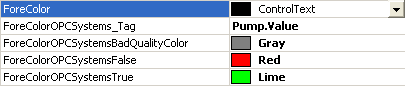
Location
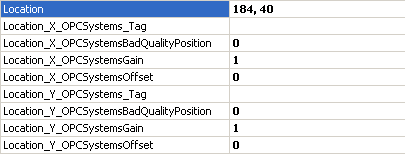
Size
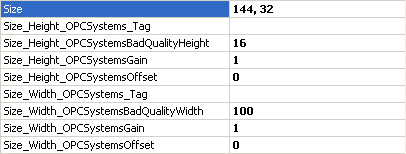
Tag
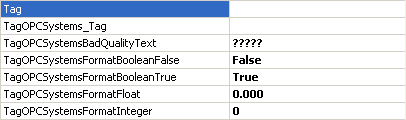
Text
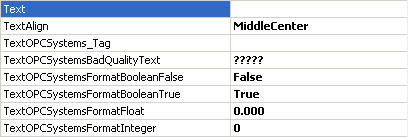
Visible