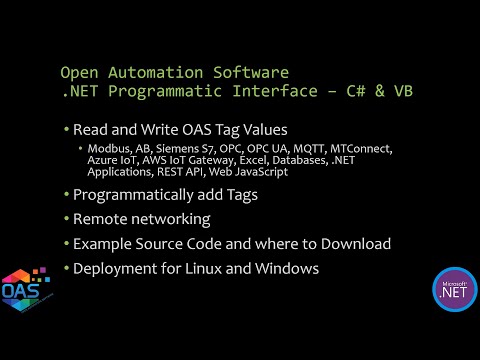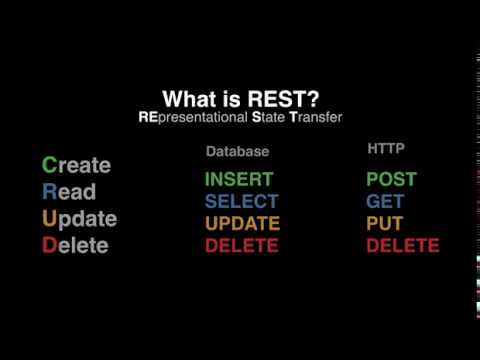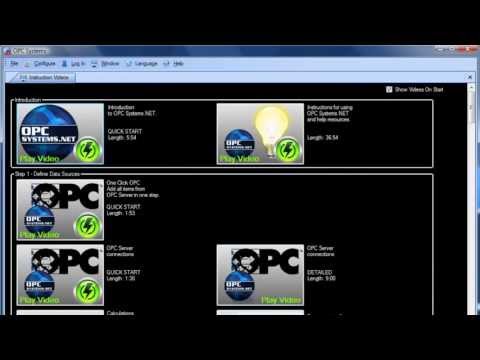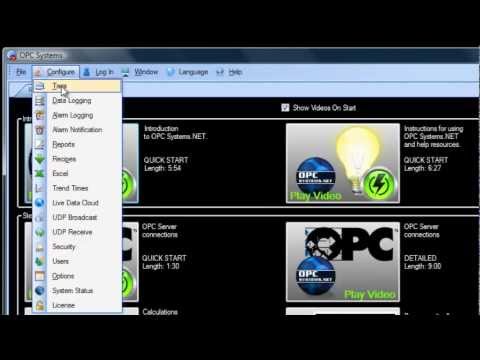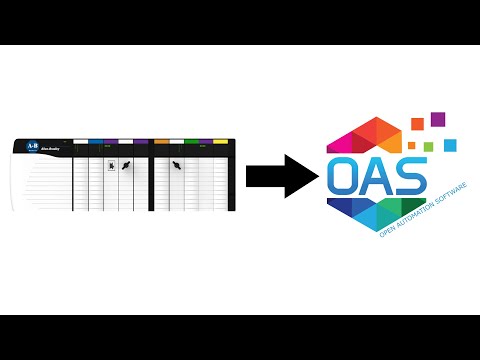A summary of methods used to automate setup and deployment of Open Automation Software
Open Automation Software offers programmatic and automated setup features for OEMs to define communication interfaces and platform configurations for their customers. OAS also provides self-adapting user interfaces allowing integrators to deploy systems efficiently to customers with varying field configurations.
Automated Setup Benefits
Embracing automated setup when deploying systems has many benefits to OEMs and their customers.
Rapid Configuration
By eliminating the time required to manually define communication interfaces, alarm limits, and how data is to be archived and presented, deployment of each system can often be reduced to a few seconds compared to weeks or months of tiresome configuration.
Ensure Standards
Automated configuration ensures that systems adhere to defined standards and policies. Automated setup guarantees that each system is deployed to follow specific rules for data monitoring and logging.
Eliminate Human Error
The setup of large systems can be overwhelming and tedious, and repetitive tasks can often lead to careless errors. Automating this process has a positive impact on data accuracy and system performance.
Deploy Changes Quickly
Automation allows both large-scale configuration changes and small changes to be implemented quickly and consistently.
Reduce Costs
No need to hire large numbers of automation specialists to carry out system setup. Time required to verify and troubleshoot manual changes is eliminated.
One for All User Interface
A single user interface that is able to adapt across platforms, systems and users means one code base, greatly reducing development and debug time while increasing accuracy.
Adapt to Varying Equipment
Each customer of an OEM or system integrator may have different assets in the field, which requires modifications to how data is accessed. OEMs can deploy applications based on one code set that can read asset allocation from their customer’s database, setup all data monitoring and provides a user interface that adapts to what data is available.
Open Automation Software Solutions
All interfaces to define configurations are included with the OAS Platform at no cost.
.NET Programmatic Interface
OAS features can be fully setup programmatically, providing developers complete flexibility how OAS systems can be deployed. This supports all configurations including Tags, Driver Interfaces, Data Logging, Alarm Logging, Alarm Notification, Recipes, Reports, Security, and more. Setup of OAS will take just a few seconds using this programmatic method.With the OASConfig .NET Standard 2.0 assembly applications can run on both Windows and Linux to define properties of the OAS Platform locally or remotely, with optional security. Refer to the .NET Programmatic Server Configuration article for an overview of OAS .NET assemblies for configuration.
View the Example Service Code article where to download projects for .NET Core / .NET 5 for cross platform deployment and for .NET Framework Windows Services in both C# and Visual Basic. The code demonstrates defining tags using the Set and Get Tag Properties methods and reading and writing live values using the Data Access Programmatic methods.
REST API
The OAS Engine has a built-in REST API to make calls locally or remotely using a web interface. View the Getting Started – REST API guide on how easy it is to setup tags and access live data through this interface.Automated HMI
OAS .NET and web user interfaces can be created to self-adapt based on the tags defined in each OAS Engine. This makes it possible for OEMS to deploy one application for all customers regardless if each site has varying numbers of devices or field instruments to connect to.One Click Database
Data Logging Groups can be automatically setup by using the One Click Database feature that browses Open Automation Software Tags automatically and creates data logging groups based on the tags in a selected services.CSV Import
OAS configurations can be setup using CSV files. Use the Configure OAS application to export any of the configurations to a CSV file to obtain the header names used for each configuration property. Then use Microsoft Excel or other CSV file editor or to add or modify rows to define the setup of OAS, then use the CSV Import.Using the same CSV format tags can also be updated or added using the .NET Programmatic CSV Import or REST API.
See the Getting Started – Tags guide for a simple walk through of setting up Tags manually and using CSV Import, which is the same steps for all configurations.