How to Transfer Data from Siemens to AWS IoT Core
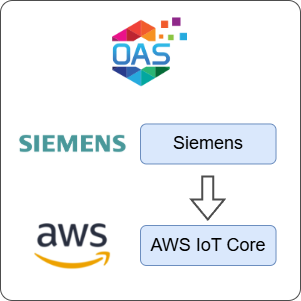
Open Automation Software can be used to transfer data from a Siemens device to AWS IoT Core, locally or over a network. This guide walks you through downloading and installing OAS, configuring a Siemens connector, a tag and an AWS IoT Core publisher, and finally publishing the tag using the AWS IoT Core publisher.
For this guide on how to transfer data from a Siemens device to AWS Iot Core you will need:
- A Siemens device connected to your workstation with an analog input connected
- An AWS account with access to the AWS IoT Core console
1 - Download and Install OAS
If you have not already done so, you will need to download and install the OAS platform.
Fully functional trial versions of the software are available for Windows, Windows IoT Core, Linux, Raspberry Pi and Docker on our downloads page.
On Windows, run the downloaded setup.exe file to install the Open Automation Software platform. For a default installation, Agree to the End User License Agreement and then click the Next button on each of the installation steps until it has completed.
If you'd like to customize your installation or learn more, use the following instructions:
The OAS Service Control application will appear when the installation finishes on Windows.

Click on each START SERVICE button to start each of the three OAS services.
2 - Configure OAS
Configure OAS is the main application used to configure local and remote OAS instances.

From your operating system start menu, open the Configure OAS application.
Select the Configure > Tags screen.
Important
If this is the first time you have installed OAS, the AdminCreate utility will run when you select a screen in the Configure menu. This will ask you to create a username and password for the admin user. This user will have full permissions in the OAS platform.
For further information see Getting Started - Security.
If this is the first time you are logging in, you will see the AdminCreate utility. Follow the prompts to set up your admin account. Otherwise, select the Log In menu button and provide the Network Node, username and password.


Info
In this guide you will use the Configure OAS application to configure the local Network Node which by default is localhost.
If you have installed OAS on a remote instance you can also connect to the remote instance by setting the relevant IP address or host name in the Network Node field.
3 - Configure Siemens Data Source
In the following steps you will create and configure an Siemens Connector using an Siemens driver type. This guide assumes that you have an S7-1200 or similar series controller connected to the same network as the OAS instance.
Select Configure > Drivers from the top menu.

Enter a meaningful Driver Interface Name to give this driver interface instance a unique name.
Ensure the following parameters are configured:
- Driver: Siemens
- IP Address: Your controller IP address
- Processor Type: S7 1200 (or your own controller type)
- Link Type: PC
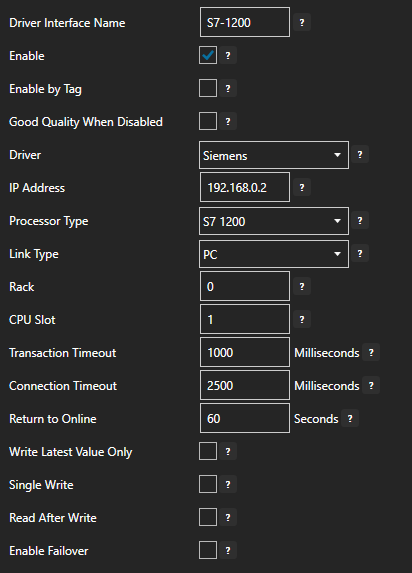
Click on the ADD DRIVER button on the left hand side to add this driver configuration. Once added, the driver interface name should appear in the list of drivers.
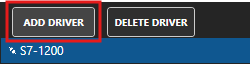
4 - Add Data Source Tag
In this section you will create a Tag to represent your data point in the field (for example a temperature sensor). This can then be transferred your desired destination.
Select Configure > Tags from the top menu.

If you want to add a Tag to the root Tags group make sure the Tags node is selected in the tag list and click on the ADD TAG button.

If you want to add a Tag to a Tag Group, select the Tag Group first and then click on the ADD TAG button.
You can also add Tag Groups by using the ADD GROUP button.
Provide a Tag Name such as TemperatureSensor and click the OK button.
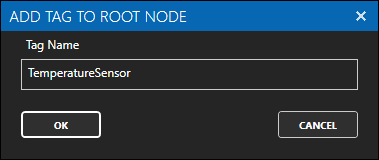
5 - Assign Siemens as Tag Data Source
You will now set the Tag's data source to the Siemens driver interface that you created previously.
Select the Tag that will source data from a Siemens data source.
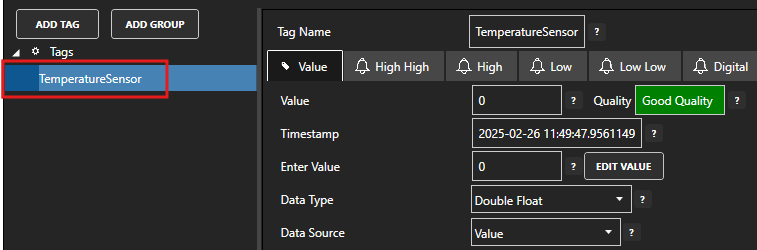
Set the Data Source to Siemens.
Set the Select Driver Interface drop-down to the S7-1200 interface created previously.
In the Address field enter the address of an analog input (for example IW64). Adjust the Siemens Data Type if required.

Info
For more information about Siemens addressing see the article Siemens Address Syntax
Optionally, in the Gain and Offset fields enter a value to adjust the raw value. For example, let's say you have a temperature sensor with a range of 0-50 degC and the Siemens analog value typically has a maximum value of 27648 then you would calculate the Gain as follows:
Gain = 50 / 27648 = 0.0018084 Offset = 0
Click on the Apply Changes button to apply the changes.
Check that the quality status is Good Quality and the data in the Value field is as expected.

6 - Create Publisher Thing in AWS IoT Core
In this step you will create a Thing in the AWS IoT Core service and the required certificate and policies for publishing tag values to AWS IoT Core. This represents your connection and security settings between OAS and AWS IoT Core.
Login to the AWS Console and select the AWS IoT service.
Under the Manage and All Devices menu select Things.
Click on the Create things button to start the create new things wizard.
Select Create single thing and click on the Next button.
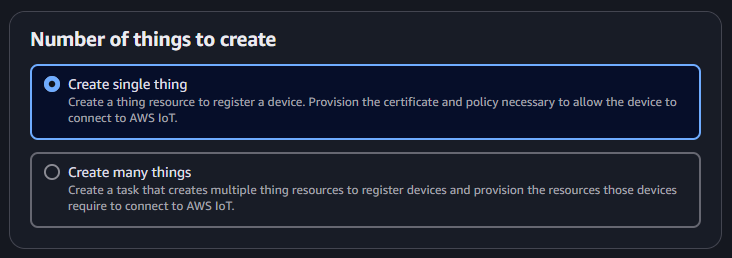
Set the Thing name to OAS_Publisher and click on the Next button.
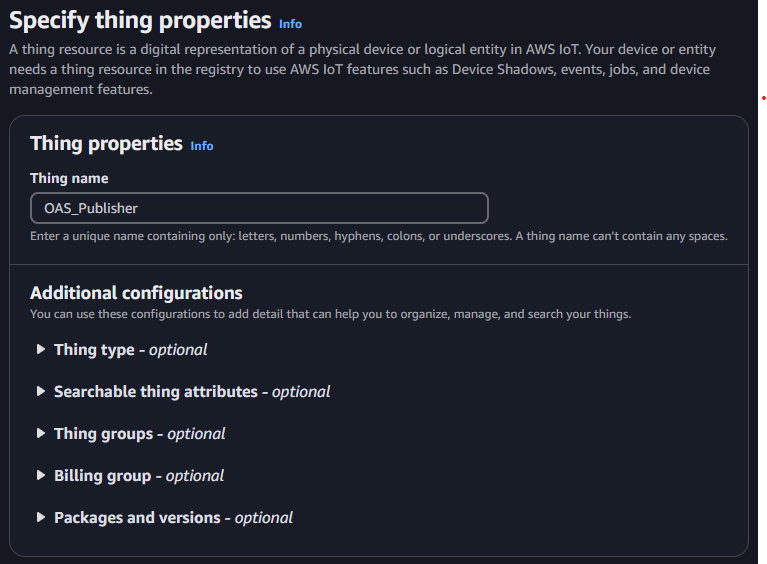
Leave the default option to generate device certificate automatically and click on the Next button.
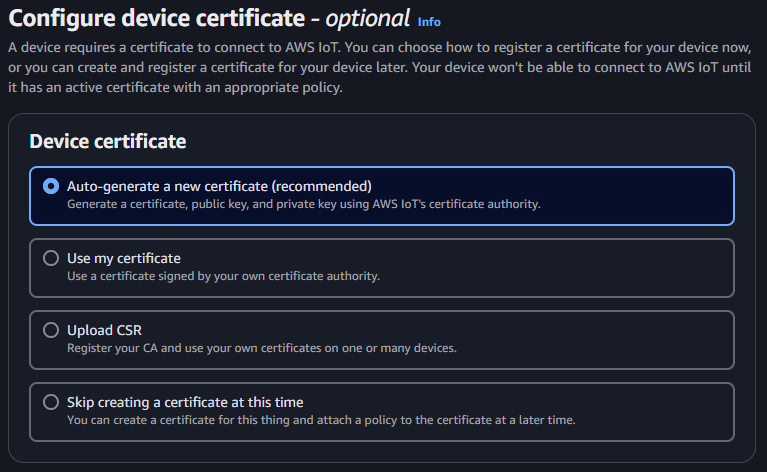
Select the Create policy button. This will open a new browser tab or window.
Set the Policy name to OASPublisherPolicy. The policy will need to allow the iot:Connect and iot:Publish actions. For the purpose of this guide the policy will allow all resources using the * wildcard.
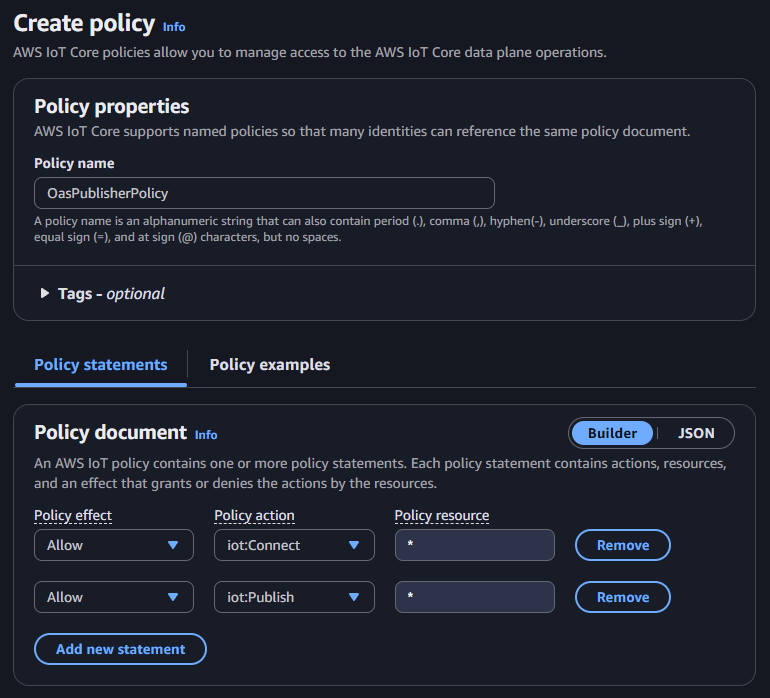
Important
For security best practices in production systems you should always restrict your policy to the client ID and AWS resource name (ARN) that represents your region, account and topic paths.
Go back to the create thing wizard and select the OASPublisherPolicy. Click on the Create thing button.
You will see a window relating to certificates. Download the device certificate, the public key file, the private key file and one of the Root CA certificates. You should keep these files in a folder with limited permissions. You'll need them when configuring the AWS IoT Core publisher in the OAS platform.
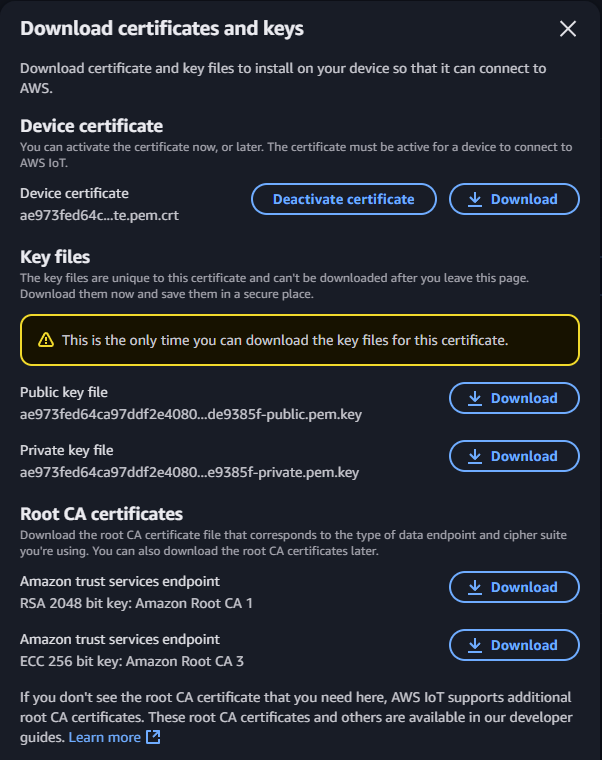
7 - Configure AWS IoT Core Publisher
In the following steps you will create and configure an AWS IoT Core Publisher for publishing tag values.
To determine the AWS IoT Core endpoint you will need to login to the AWS console and select the AWS IoT service. Select the Domain configurations menu.
If you don't already have a domain name use the Create domain configuration button to create one. You will need to take a note of the Domain name property, which represents your AWS IoT Core broker endpoint.
In the Configure OAS application, select Configure > Drivers from the top menu.

Enter a meaningful Driver Interface Name to give this driver interface instance a unique name (for example AWS IoT Publisher).
Ensure the following parameters are configured:
- Driver: AWS IoT Gateway
- BrokerPort: 8883
- Create Certificate: Select this if running Windows
- Client Certificate File: The device certificate pem.crt file from the previous section
- Client Certificate Key File: The private pem.key file from the previous section
- Server Certificate File: The Root CA pem file from the previous section
- Client ID: OASPublisher
- IoT End Point: This is your AWS Iot Core endpoint from step 2 above
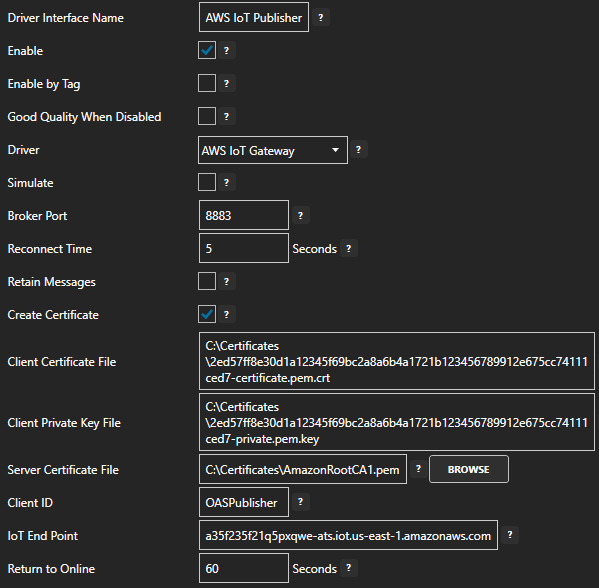
Info
If you are using Linux, you can generate a PFX certificate using OpenSSL.
openssl pkcs12 -export \ -out oas-connection-certificate.pfx \ -inkey 2ed57ff8e30d1a12345f69bc2a8a6b4a1721b123456789912e675cc74111ced7-private.pem.key \ -in 2ed57ff8e30d1a12345f69bc2a8a6b4a1721b123456789912e675cc74111ced7-certificate.pem.crt \ -certfile AmazonRootCA1.pemYou can then use the generated certificate and password in your AWS IoT Gateway driver configuration:

Click the ADD DRIVER button on the left hand side to add this driver configuration. Once added, the driver interface name should appear in the list of drivers.
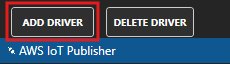
8 - Publish Selected Tags in AWS IoT Gateway connector
In this step you will select the Tags that you want to publish to the AWS IoT Core broker in the AWS IoT Publisher driver configuration.
In the Configure > Drivers screen, select the AWS IoT Core driver instance that you created in the previous section (for example AWS IoT Core Connection 1).
Make sure the Publish Selected Tags checkbox is ticked.

In the table at the bottom click on the ADD button.
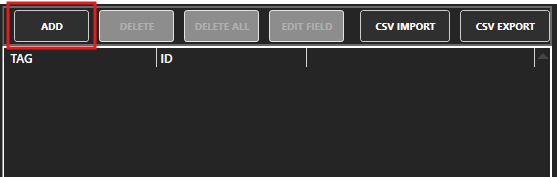
Select the Tag you want to add in the left hand panel and then ensure the Value property is selected. By default the name of the property will be the full Tag path (e.g. TemperatureSensor.Value). If you want to set your own property name, you can change the Id field to your own custom value.
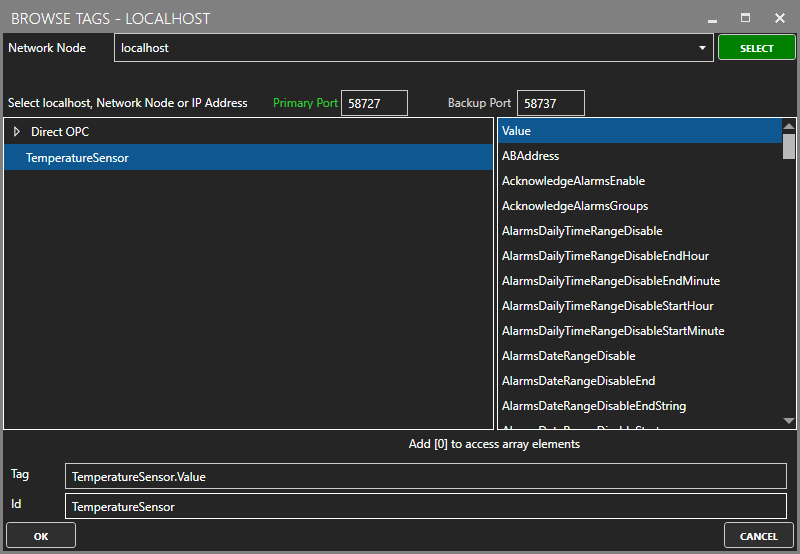
The Tag has now been added to the list. You can add other Tags by repeating steps 3 and 4.
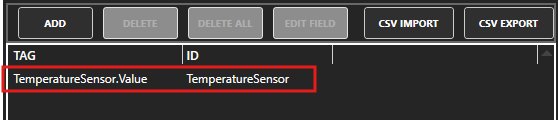
Click on the Apply Changes button.
9 - Verify Messages are Published to AWS IoT Core
In this step you will confirm that OAS is successfully publishing your selected Tags to AWS IoT Core. By default, the publishing type is set to Continuous and the interval is 10 seconds.
Login to the AWS Console and select the AWS IoT service.
Under the Test menu select MQTT test client.
The default topic will be oas_tags. To check that we can receive messages on this topic, provide this topic name in the Topic filter text box and then click on the Subscribe button.
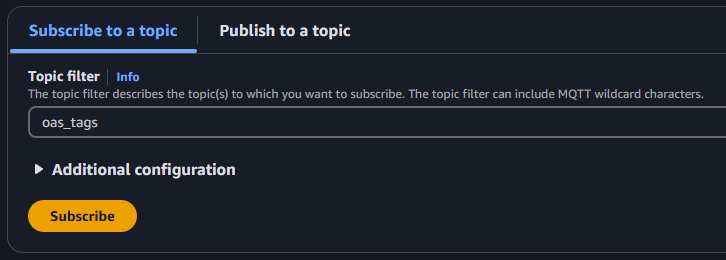
In the Subscriptions section you should see the MQTT payload being published.
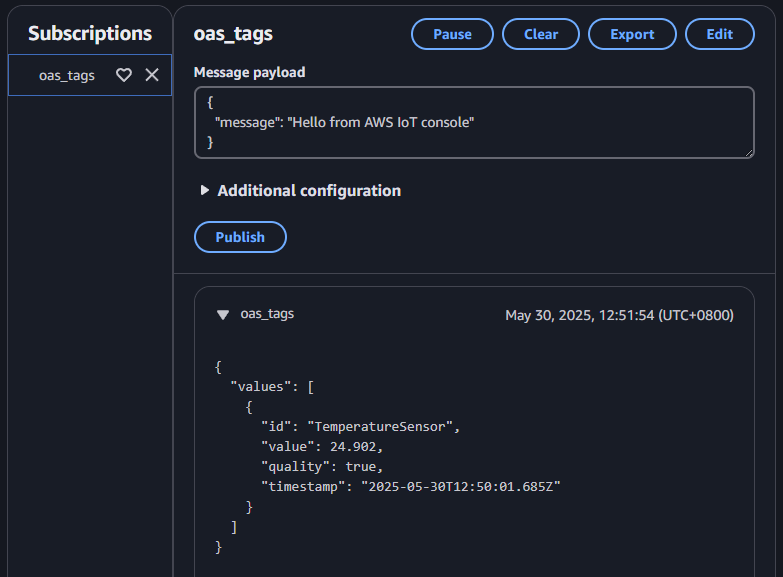
Info
The AWS IoT Gateway Publish Selected Tags feature has many different properties that can be configured to change when data is sent, how the payload is structured and which tag parameters are included.
For more information see: Publish Data to AWS IoT Core
10 - Save Changes
Once you have successfully configured your OAS instances, make sure you save your configuration.
On each configuration page, click on the Save button.
If this is the first time you are saving the configuration, or if you are changing the name of the configuration file, OAS will ask you if you want to change the default configuration file.
If you select Yes then OAS will make this configuration file the default and if the OAS service is restarted then this file will be loaded on start-up.
If you select No then OAS will still save your configuration file, but it will not be the default file that is loaded on start-up.

Important
Each configuration screen has an independent configuration file except for the Tags and Drivers configurations, which share the same configuration file. It is still important to click on the Save button whenever you make any changes.
For more information see: Save and Load Configuration
Info
- On Windows the configuration files are stored in C:\ProgramData\OpenAutomationSoftware\ConfigFiles.
- On Linux the configuration files are stored in the ConfigFiles subfolder of the OAS installation path.