How to Transfer Data from Sparkplug B to MQTT

Open Automation Software can be used to transfer data from Sparkplug B Edge of Network devices to a MQTT broker, locally or over a network. This guide walks you through downloading and installing OAS, configuring a simulated Edge of Network node, a Host App connector, a MQTT connector, and finally publishing the tag using the MQTT connector.
In this guide you will transfer data from the built-in OAS MQTT broker and the publish the tag to a non-Sparkplug B MQTT broker. Alternatively, you can also use an existing broker to receive your Sparkplug B data as long as you have the connection details such as the IP address and authentication credentials.
Typically you will also have an Edge of Network (EoN) node configured. For the purposes of this guide, you will create an EoN node and a Tag to simulate data changes. You can also use your own EoN node if you already have one.
1 - Download and Install OAS
If you have not already done so, you will need to download and install the OAS platform.
Fully functional trial versions of the software are available for Windows, Windows IoT Core, Linux, Raspberry Pi and Docker on our downloads page.
On Windows, run the downloaded setup.exe file to install the Open Automation Software platform. For a default installation, Agree to the End User License Agreement and then click the Next button on each of the installation steps until it has completed.
If you'd like to customize your installation or learn more, use the following instructions:
The OAS Service Control application will appear when the installation finishes on Windows.

Click on each START SERVICE button to start each of the three OAS services.
2 - Configure OAS
Configure OAS is the main application used to configure local and remote OAS instances.

From your operating system start menu, open the Configure OAS application.
Select the Configure > Tags screen.
Important
If this is the first time you have installed OAS, the AdminCreate utility will run when you select a screen in the Configure menu. This will ask you to create a username and password for the admin user. This user will have full permissions in the OAS platform.
For further information see Getting Started - Security.
If this is the first time you are logging in, you will see the AdminCreate utility. Follow the prompts to set up your admin account. Otherwise, select the Log In menu button and provide the Network Node, username and password.


Info
In this guide you will use the Configure OAS application to configure the local Network Node which by default is localhost.
If you have installed OAS on a remote instance you can also connect to the remote instance by setting the relevant IP address or host name in the Network Node field.
3 - Check that the MQTT Broker is enabled
If you are using the OAS MQTT Broker, you can follow the steps below to ensure it is enabled, otherwise you can skip this step.
Select Configure > Options from the top menu.
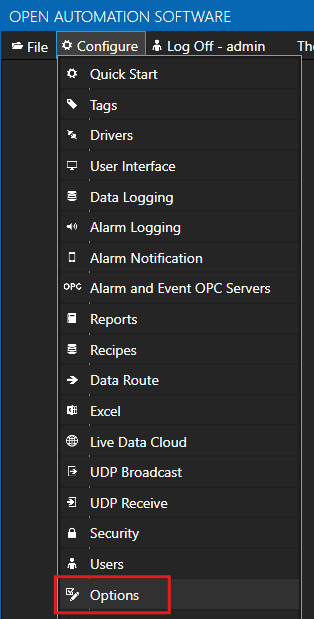
Select the MQTT Broker tab.
Check that the OAS MQTT Broker Enable checkbox is checked and the OAS MQTT Broker Port is configured as 1883.
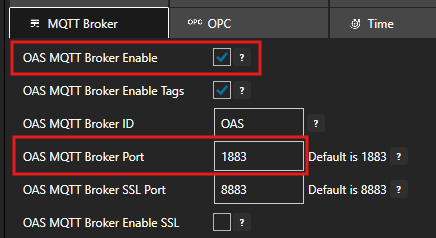
4 - Create Security Group and User
When using Sparkplug B over the OAS MQTT Broker, you need to configure a security group and a user to provide Tag read/write access. You'll need these credentials when creating the Sparkplug B connector instances later.
ℹ️ You can skip this step if you already have your own MQTT Broker.
Select Configure > Security from the top menu.
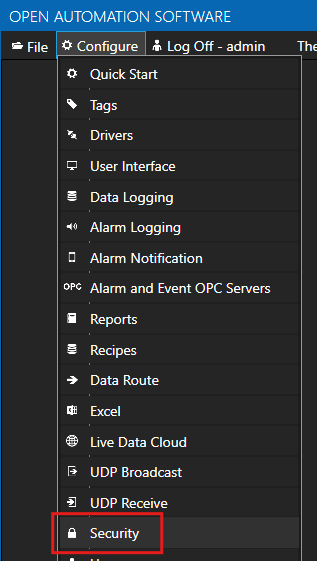
Provide a Group Name such as SparkplugAccess.

Click on the DISABLE ALL button to disable all access.

In the Read Tags tab, ensure Disable All Tags From Reading is NOT checked.

In the Write Tags tab, ensure Disable Add Tags From Writing is NOT checked.

Click on the ADD GROUP button on the left hand side to add this security group configuration. Once added, the security group name should appear in the list of security groups.
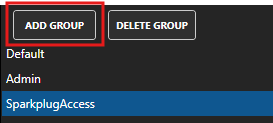
Select Configure > Users from the top menu.
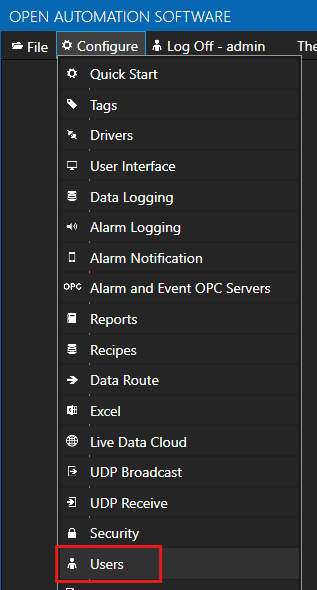
Provide a User Name such as sparkpluguser, a password and set the Security Group as SparkplugAccess.

Click on the ADD USER button on the left hand side to add this user configuration. Once added, the user name should appear in the list of users.
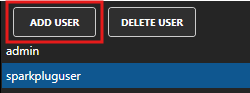
5 - Create Sparkplug B EoN node
In order to simulate an Edge of Network (EoN) node, we can use the features available in OAS to create an EoN using a Sparkplug B connector instance and leverage the built-in MQTT broker.
ℹ️ You can skip this section if you want to use your own existing EoN node. You'll have to ensure that your EoN node is configured with the details in step 3 below so that it can talk to the OAS Host App.
Select Configure > Drivers from the top menu.

Enter a name such as EoN Node A in the Driver Interface Name to give this driver interface a unique name.
Ensure the following parameters are configured:
- Driver: Sparkplug B
- Host: localhost
- Port: 1883
- User Name: sparkpluguser
- Password: the password you configured in the previous step
- Protocol Driver: V500
- Client ID: OAS_Node
- Mode: Edge Node
- Group ID: Group1
- Edge Node ID: NodeA
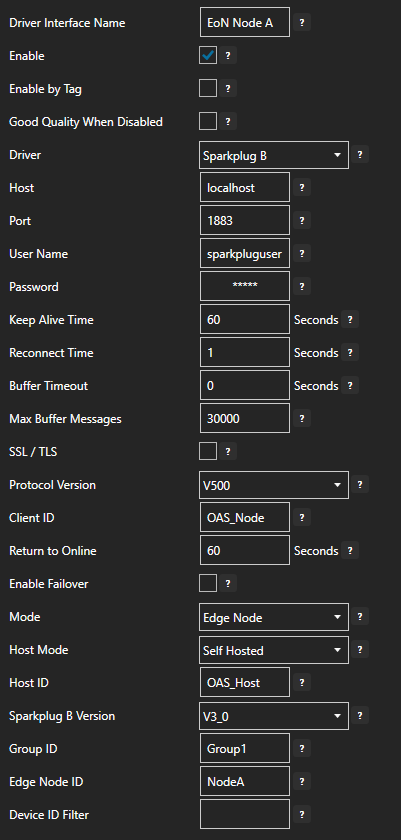
Click on the ADD DRIVER button on the left hand side to add this driver configuration. Once added, the driver interface name should appear in the list of drivers.
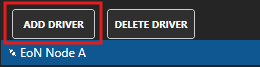
6 - Create a Tag attached to EoN for simulation
Now that the EoN node has been created we want to be able to publish data from it so we can simulate data being generated by the EoN node. We'll need this to test the Sparkplug B Host App we will create in the next step.
ℹ️ If you skipped creating an EoN node in OAS and you already have your own EoN node configured, you can skip this section as well and instead generate some data in your own EoN node.
Select Configure > Tags from the top menu.

If you want to add a Tag to the root Tags group make sure the Tags node is selected in the tag list and click on the ADD TAG button.

If you want to add a Tag to a Tag Group, select the Tag Group first and then click on the ADD TAG button.
You can also add Tag Groups by using the ADD GROUP button.
Provide a Tag Name such as TemperatureSensor and click the OK button.
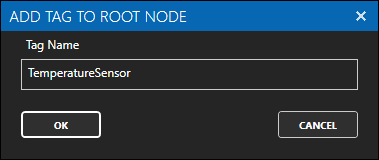
To assign this Tag to a Sparkplug B node configure the Host properties to match your EoN node Group ID and Edge Node ID properties.
- Host Group ID: Group1
- Host Edge Node ID: NodeA
- Host Device ID: EoN Sim
- Host Metric Name: Temperature
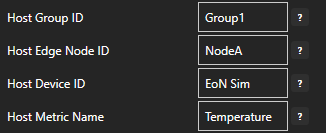
Click on the Apply Changes button to apply the changes.
7 - Set up Sparkplug B Host App to receive data from the EoN node
In this section you will create a Sparkplug B driver configured using Host App mode, which will also automatically create the Tags provided by the EoN node.
Select Configure > Drivers from the top menu.

Enter a name such as SpB Host App in the Driver Interface Name to give this driver interface a unique name.
Ensure the following parameters are configured:
- Driver: Sparkplug B
- Host: localhost
- Port: 1883
- User Name: sparkpluguser
- Password: the password you configured in the previous step
- Protocol Driver: V500
- Client ID: OAS_Client_Host
- Mode: Host App
- Host ID: OAS_Host (this needs to match in the EoN node driver)
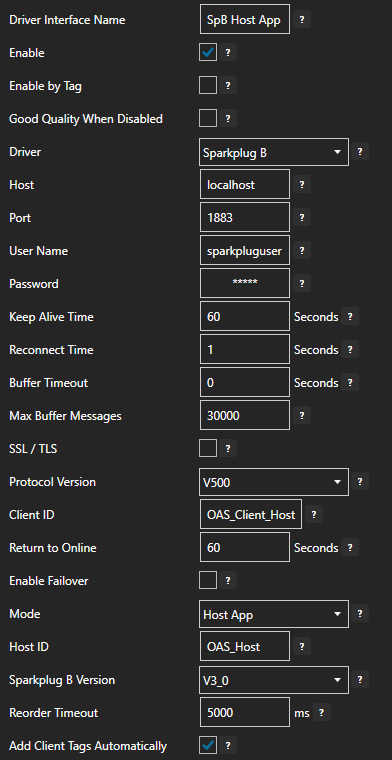
ℹ️ If you are using your own MQTT Broker, ensure that you configure the Host, Port, User Name, Password and Protocol Driver accordingly.
Click on the ADD DRIVER button on the left hand side to add this driver configuration. Once added, the driver interface name should appear in the list of drivers.
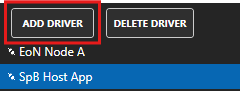
Tips
When the Add Client Tags Automatically option is enabled in the Sparkplug B Host App driver, OAS will automatically generate the Tags that are registered with the EoN nodes. You can see these in the next step.
8 - Verify Host App Tag Generation
You will now check to make sure the Tag Group folder structure and Tag for the Temperature metric was automatically generated and that any updates to the TemperatureSensor tag will flow through from the EoN node to the generated Tag.
Select Configure > Tags from the top menu.

Tips
If you were already on the Tags screen, you may need to click on the SELECT button next to the Network Node drop-down list to refresh the tag list.
You will see a Tag Group structure starting with a parent folder called SpB Host App and then a sub-folder for Group1, another sub-folder for NodeA and finally a sub-folder for the EoN node called EoN Sim. The Temperature tag representing the Temperature metric is inside this final sub-folder.
As you can see the Sparkplug B host app driver has automatically generated the folder structure and Tags.
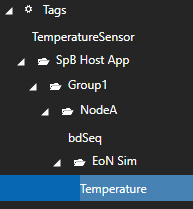
Select the Temperature tag in the EoN Sim sub-folder. You should see a value of zero (0) and the Client parameters configured according to the EoN node Host properties. These properties were automatically configured by OAS.
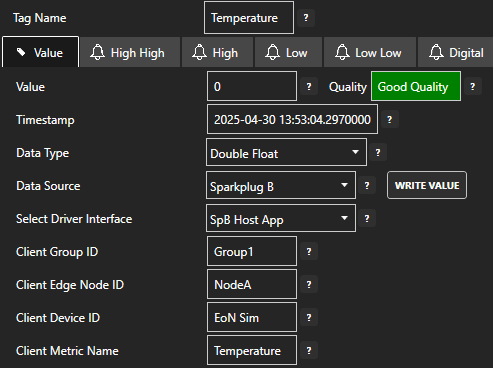
Now you will test the data flow.
ℹ️ If you have your own EoN node configured and you skipped creating an EoN node in OAS then you can trigger a data change in your EoN node to test the configuration.
If you created an EoN node in OAS you can select the TemperatureSensor tag in the root Tags folder. Type in a value of 24.9 in the Enter Value field and click on the Apply Changes button. If everything is working correctly, this change should trigger the EoN node to publish a new value via the OAS MQTT Broker.
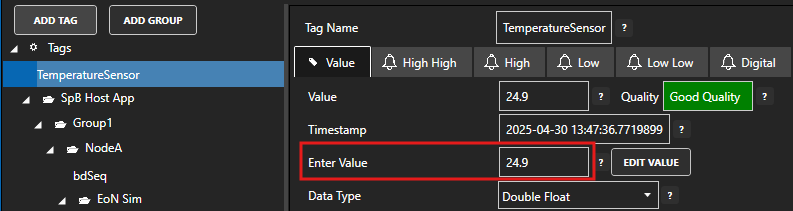
Select the Temperature tag again in the EoN Sim sub-folder. You should now see a value of 24.9.
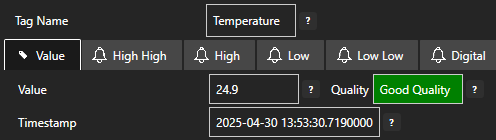
9 - Configure MQTT Publishing Connector
In the following steps you will create and configure a MQTT Connector to connect and publish tags to a third party broker. For the purposes of this guide, you will connect to the public HiveMQ broker.
Warning
Do not publish sensitive information to a public broker.
Select Configure > Drivers from the top menu.

Enter a meaningful Driver Interface Name to give this driver interface instance a unique name.
Ensure the following parameters are configured:
- Driver: MQTT
- IP Address: broker.hivemq.com
- Port: 1883
- Client ID: OAS_Publisher
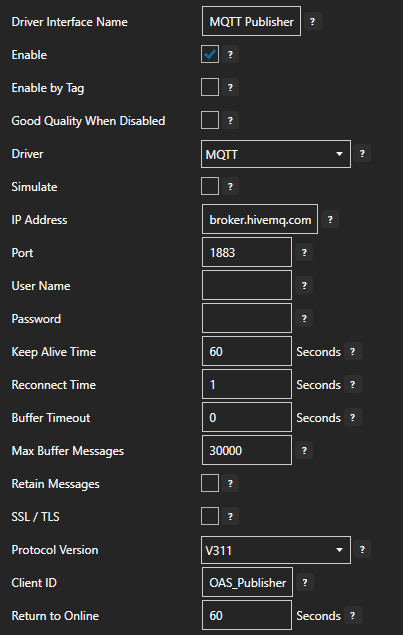
Click on the ADD DRIVER button on the left hand side to add this driver configuration. Once added, the driver interface name should appear in the list of drivers.
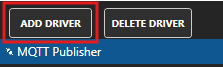
10 - Publish Selected Tags in MQTT connector
In this step you will select the Tags that you want to publish to the MQTT broker.
In the Configure > Drivers screen, select the MQTT driver instance that you created in the previous section (for example MQTT Connector 1).
Make sure the Publish Selected Tags checkbox is ticked.

In the table at the bottom click on the ADD button.
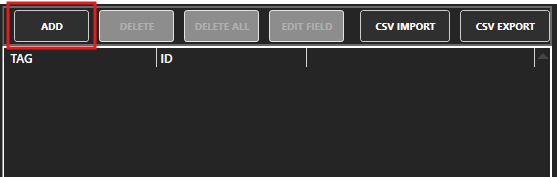
Select the Tag you want to add in the left hand panel and then ensure the Value property is selected. By default the name of the property will be the full Tag path (e.g. SpB Host App.Group1.NodeA.EoN Sim.Temperature.Value). If you want to set your own property name, you can change the Id field to your own custom value.
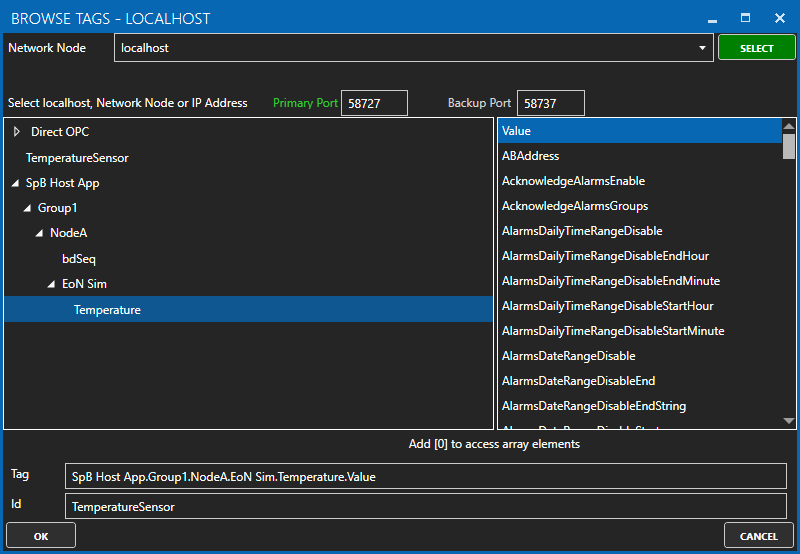
The Tag has now been added to the list. You can add other Tags by repeating steps 3 and 4.
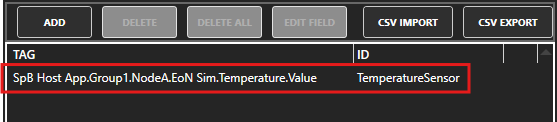
Click on the Apply Changes button.
11 - Verify Messages are Published to MQTT Broker
In this step you will confirm that OAS is successfully publishing your selected Tags to the external MQTT broker. By default, the publishing type is set to Continuous and the interval is 10 seconds.
In this section you will need to use a tool like MQTT Explorer to subscribe to the OAS tags in the HiveMQ broker.
Open MQTT Explorer and configure the connection to
broker.hivemq.com.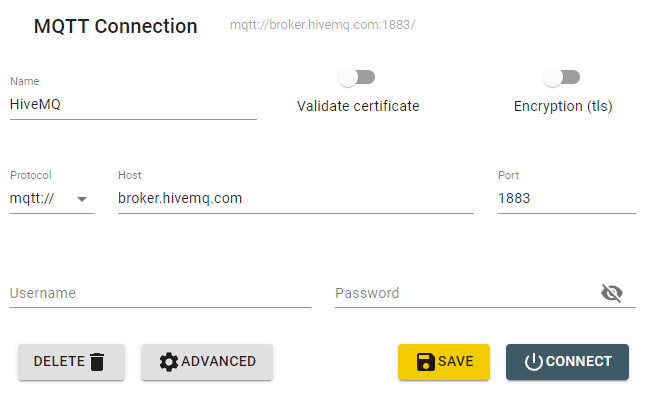
Click on the ADVANCED button. Add a subscription to oas_tags. Click on the BACK button.
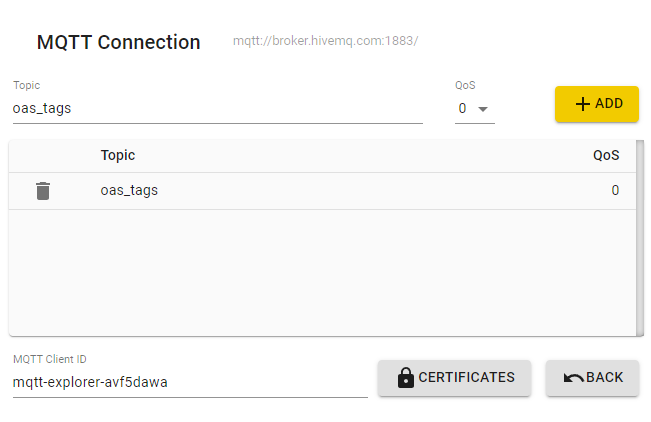
Click on the CONNECT button to open your connection.
Any changes your TemperatureSensor tag value should be published within 10 seconds. You can inspect the message in the side panel.
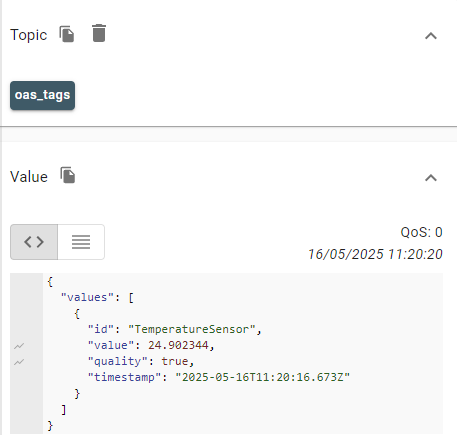
Click on the DISCONNECT button when you are done.
12 - Save Changes
Once you have successfully configured your OAS instances, make sure you save your configuration.
On each configuration page, click on the Save button.
If this is the first time you are saving the configuration, or if you are changing the name of the configuration file, OAS will ask you if you want to change the default configuration file.
If you select Yes then OAS will make this configuration file the default and if the OAS service is restarted then this file will be loaded on start-up.
If you select No then OAS will still save your configuration file, but it will not be the default file that is loaded on start-up.

Important
Each configuration screen has an independent configuration file except for the Tags and Drivers configurations, which share the same configuration file. It is still important to click on the Save button whenever you make any changes.
For more information see: Save and Load Configuration
Info
- On Windows the configuration files are stored in C:\ProgramData\OpenAutomationSoftware\ConfigFiles.
- On Linux the configuration files are stored in the ConfigFiles subfolder of the OAS installation path.