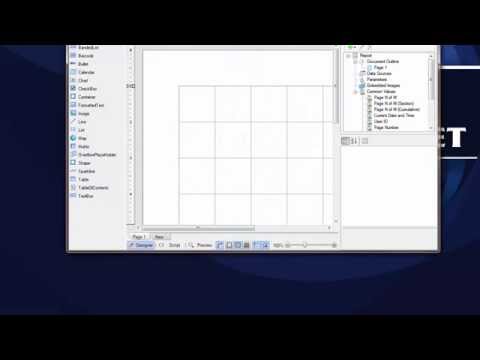Use and RDL Report type.
I am using GMAIL as the sending address.
It is not possible to use a Gmail account to send emails from OAS.
Report queries are running very slow from the database.
Make sure the date and time span or Query String is defined to return a subset of data instead of all of the data.
You can also reindex the database in SQL Server to run faster.
Reorganizing and Rebuilding Indexes
Create Report for mySQL and other database engines without OLE-DB Provider
In order to use MySQL you will need to have the MySQL Connector/ODBC driver installed on the system where the OAS Engine is running.
If it is not currently installed you can download from here: https://downloads.mysql.com/archives/c-odbc/
In order to use the ODBC Administrator you may also need to install the Visual C++ Redistributable for Visual Studio x86.
In MySQL create a separate user from root. You will uses this user in the string below.
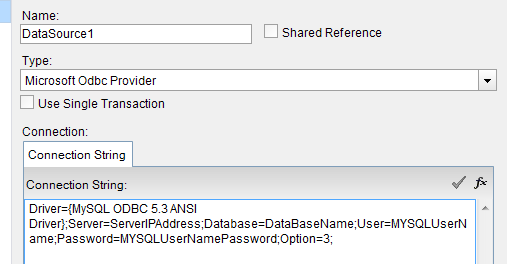
ServerIPAddress=xxx.xxx.xxx.xxx
DataBaseName=The database name of interest inside mySQL
MYSQLUserName = The MySQL username provided above
MYSQLUserNamePassword = The Password to the database for the username provided
No spaces between elements.
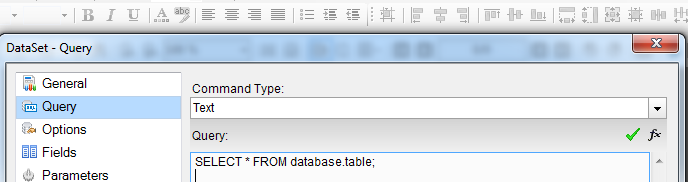
Database = DatatBaseName
Table = a table within the database.
Dataset should now show table elements.
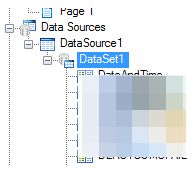
Set Printer Driver to work with Automated Reports
The OAS Services by default run under the SYSTEM account.
The following link is a guide for setting up the printer driver to work with the SYSTEM account.
https://support.microsoft.com/en-us/help/184291/com-objects-fail-to-print-when-called-from-asp
Frequently Asked Questions – Reports
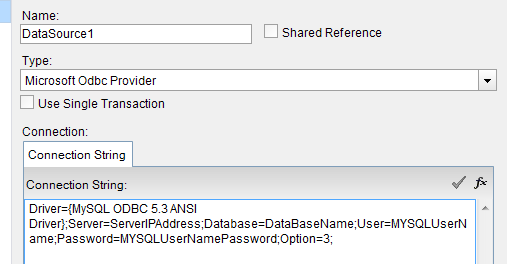 ServerIPAddress=xxx.xxx.xxx.xxx
DataBaseName=The database name of interest inside mySQL
MYSQLUserName = The MySQL username provided above
MYSQLUserNamePassword = The Password to the database for the username provided
No spaces between elements.
ServerIPAddress=xxx.xxx.xxx.xxx
DataBaseName=The database name of interest inside mySQL
MYSQLUserName = The MySQL username provided above
MYSQLUserNamePassword = The Password to the database for the username provided
No spaces between elements.
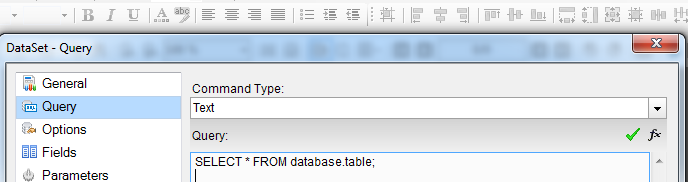 Database = DatatBaseName
Table = a table within the database.
Dataset should now show table elements.
Database = DatatBaseName
Table = a table within the database.
Dataset should now show table elements.
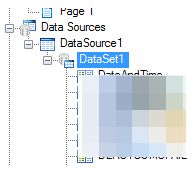
Videos – Reports
Overview – Reports
The OAS Report product provides the Report Designer for easily creating reports from data logged with OAS Data Log or OAS Alarm .NET. These reports are then executed from selectable execution types such as event driven from a Tag, continuous as a specified frequency, hourly, daily, weekly, or monthly.
Filter constraints can be added for filtering data to previous hour, current hour, previous day, current day, previous week, current week, previous month, current month, or custom time frame.
You can also use an Open Automation Software Tag value with a string data type as a dynamic query string to filter based on any live data values.
Reports can then generate files for HTML web pages, Acrobat Reader PDF files, Microsoft Word RTF files, Graphic TIF files, text files, or even directly to the default system printer.
Refer to the Report Designer application help on how to create a report.
Refer to the Videos – Reports Section for a walk through of the Report Designer and setup of sample report.
Report Designer
The Report Designer can import Crystal Reports, and Microsoft Access Reports, and has an easy to use editor and wizards for creating reports in just a few minutes.
Use the Calculated Fields like Avg, Min, or Max for performing statistics on the data.
The OAS Automated Report engine uses Grape City’s Active Reports 13 product. Visit the following for reference to all Report Designer functions. http://help.grapecity.com/activereports/webhelp/AR13/webframe.html#PageReportorRDLReportConcepts%20.html
Configure-Reports
To open a new window for assigning Report execution methods, select Configure-Reports or Alt-C-R.
Select a Windows Service to modify, the node with the green arrow is the current Service being modified. Refer to Selecting Service for more information on selecting an OAS Service.
Add Report
To add a Report to the Service enter a unique Report Name and specify all other parameters as desired, they can be modified later. Use the Add Report button at the top of the left pane on the Report Screen.
![]()
Delete Report
To delete a Report of the selected Service select the desired Report in the left pane and use the Delete Report button above it.
![]()
Modify Report
To modify an existing Report simply select the desired Report and make the modifications in the window followed by Apply Changes in the lower right corner.
![]()
Report Common Properties
Report Name
The name that identifies the Report in the Report configuration. This name appears in System Alarms if there is a failure with the Report.
Reports CSV Export and Import
All reports groups can be exported to a CSV file by right clicking on the Local service and select Export CSV.
Note: You cannot have Excel open with the CSV file during the import as Excel will lock the file for exclusive use. First close the file in Excel, and then proceed with the import.
Report Query String
Use the Query String property or Set Query String with Tag to filter data based on your own criteria.
Manual Report Generation
You can use the Report Viewer application to manually view and create reports. This is found under the program group Open Automation Software.
Reports Programmatic Interface
Use the OPC Systems component in your Visual Studio application to programmatically modify report groups. Refer to the FormConfigureReports Form in the WinForm Example Code example for an example and how to add and modify reports groups.
Refer to the Programmatic Access Reports section in the Programmatic Interface – .NET Programmatic Configuration topic for all of the method syntax.