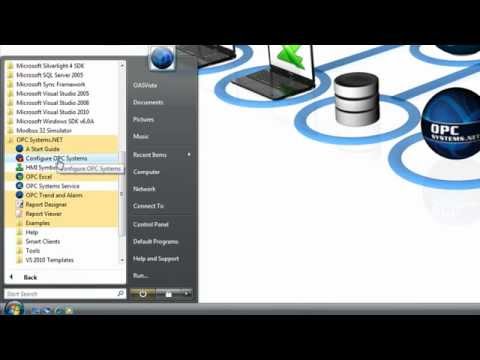No, you can use the standard networking in Open Automation Software if the data source has a fixed IP Address or domain name registered with the Internet. The Live Data Cloud is best when the data source IP Address is dynamic or you are just using a standard Internet connection.
Getting Started – Live Data Cloud
Use the following steps to activate a data source server with a Live Data Cloud server.
Note: You do not need to enable the following Live Data Cloud feature if your data source servers have fixed IP addresses and are directly accessible from all client systems. This Live Data Cloud feature is typically used to connect client devices to data servers that do not have a direct communication on their own or the data servers have a dynamic IP address without a network node name.
After completing the following steps for each data source server you want to host data from view Live Data Cloud Networking on how to setup each client to access data through a Live Data Cloud server to a data source server.
Step 1
 Start Configure OAS application.
Start Configure OAS application.
Step 2
From the data source service select Configure-Live Data Cloud.
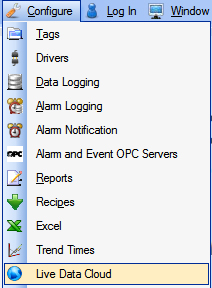
Step 3
Select the Local OAS Service by selecting the Select button or the Local node in the service tree to the left.
![]()
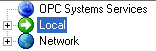
Step 4
Click the CheckBox to Enable Hosting and enter the IP address, network node name, or registered domain name of the central Live Data Cloud server in the Server field.
Enter a unique Hosting Name for the data source server. Each data source server should have a unique name that is connected to the Live Data Cloud server.
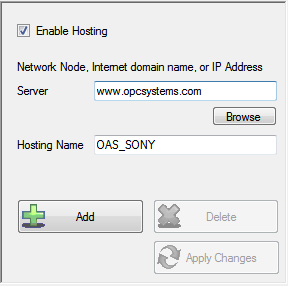
Enter each receiving client IP Address and Port Number and select Add.
Step 5
Select the Save button on the toolbar at the top.
![]()
Step 6
Save the file myDataCloudConfig.RemoteSCADAHosting in the directory of your choice.
You can specify for this configuration to load automatically when the Service starts using Configure-Options to specify this default Remote SCADA Hosting file.
Step 7
In the Live Data Cloud server it is possible to restrict which data source services can connect through it. On the Live Data Cloud server go to Configure-Options-Networking. If you have enabled the CheckBox Disable Live Data Cloud found there use the Add button in the lower right to add the newly assigned data source server.

View Live Data Cloud Networking on how to setup each client to access data through a Live Data Cloud server to a data source server.
Frequently Asked Questions – Live Data Cloud
Videos – Live Data Cloud
Live Data Cloud
How to host data from any Windows PC with a standard Internet connection. No fixed IP Address or registered domain name required.
Excel with Live Data Cloud
How to use OPCExcel.NET with data service being hosted with free Live Data Cloud feature over the Internet.
Data Log with Live Data Cloud
How to use Data Logging with data service being hosted with free Live Data Cloud feature over the Internet.
OPC Client with Live Data Cloud
How to use OPCClient.NET with data service being hosted with free Live Data Cloud feature over the Internet.
Live Data Cloud
Live Data Cloud
Overview – Live Data Cloud
The Live Data Cloud feature is free to use to host data directly at the data source from a system that does not require a static IP address and can use a standard Internet connection to host data through a dedicated hosting server that does not require a license of Open Automation Software.
If one or more Live Data Cloud services are subscribed to the service you are connecting to the Live Data Cloud list will populate with all of the remote Live Data Cloud services that are available to connect to. Use the Select button to the right of the Live Data Cloud list to connect to the Live Data Cloud service for remote configuration.
See Live Data Cloud for more information on how to setup Remote SCADA Hosting to host a remote data source through a standard Internet connection.
View Live Data Cloud Networking for more information